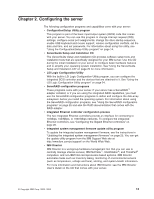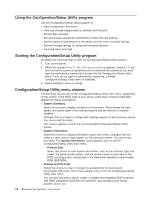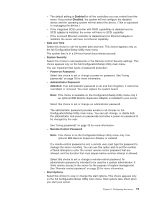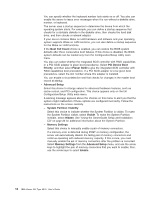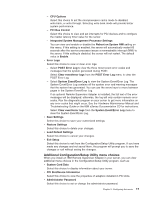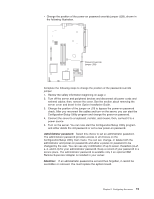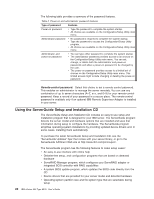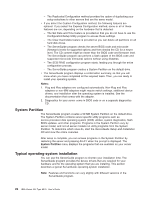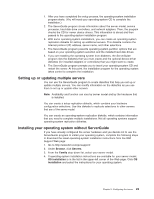IBM 8676M1X User Manual - Page 30
Using passwords, Remote Control Security Settings, System Security
 |
View all IBM 8676M1X manuals
Add to My Manuals
Save this manual to your list of manuals |
Page 30 highlights
v Remote Control Security Settings Select this choice to set a remote-control password. When you set a remote-control password, you can also set the number of failed attempts to enter the correct remote-control password, and the duration before another attempt is allowed. For a list of supported options for your server, go to http://www.ibm.com/pc/us/compat/ on the World Wide Web. To order an optional Remote Supervisor Adapter, contact your IBM marketing representative or authorized reseller. Using passwords The System Security choice appears only on the full Configuration/Setup Utility menu. After you select this choice, you can implement two levels of password protection: power-on password and administrator password. The administrator password is available only if the optional IBM Remote Supervisor Adapter is installed in your server. Power-on password: After you set a power-on password, you can enable the Unattended Start mode. This locks the keyboard and mouse but enables the operating system to start. The keyboard and mouse remain locked until you type the correct password. You can use any combination of up to seven characters (A-Z, a-z, and 0-9) for your power-on password. Keep a record of your password in a secure place. When a power-on password is set, POST is not completed until you type the password. If you forget the power-on password, you can regain access to the server through one of the following methods: v If an administrator password is set, type the administrator password at the power-on prompt. (If necessary, see "Administrator password" on page 19 for details.) Start the Configuration/Setup Utility program and change the power-on password. v Remove the battery and then reinstall the battery (see the Option Installation Guide on the IBM xSeries Documentation CD for instructions). 18 IBM xSeries 335 Type 8676: User's Guide