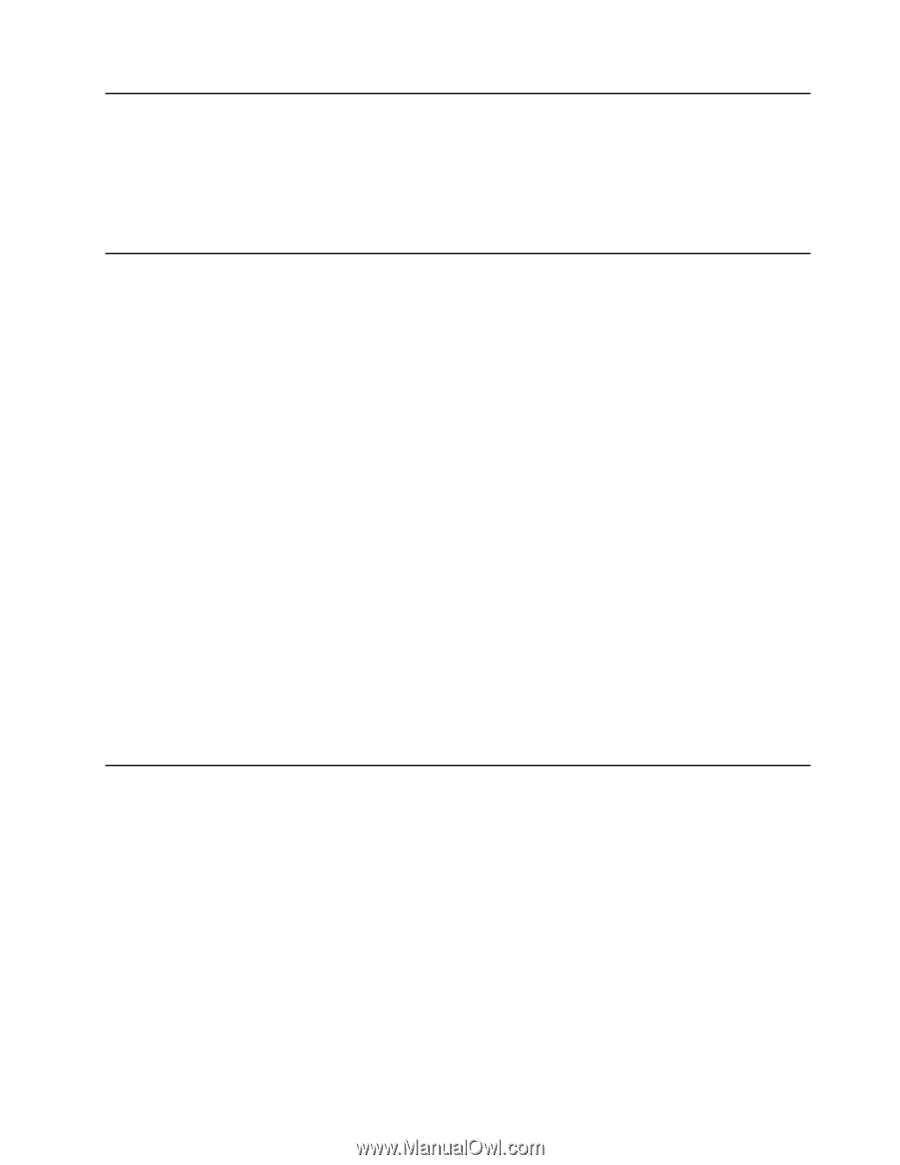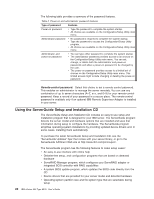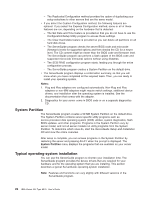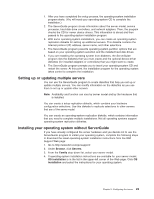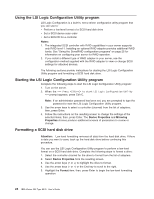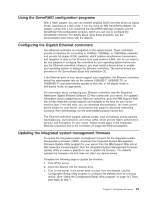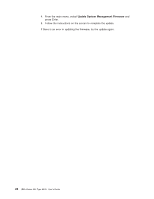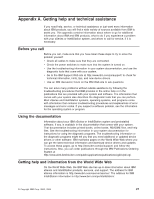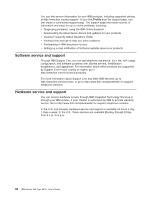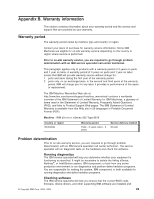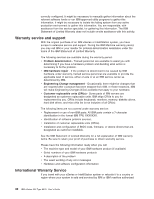IBM 8676M1X User Manual - Page 37
Using the ServeRAID configuration programs, Configuring the Gigabit Ethernet controllers
 |
View all IBM 8676M1X manuals
Add to My Manuals
Save this manual to your list of manuals |
Page 37 highlights
Using the ServeRAID configuration programs With a RAID adapter, you can use multiple physical SCSI hard disk drives as logical drives, operating as a disk array. If you are using an IBM ServeRAID adapter, the adapter comes with a CD containing the ServeRAID Manager program and the ServeRAID mini-configuration program, which you can use to configure the ServeRAID controller. For details about using these programs, see the documentation that comes with the adapter. Configuring the Gigabit Ethernet controllers Two Ethernet controllers are integrated on the system board. These controllers provide an interface for connecting to 10-Mbps, 100-Mbps, or 1000-Mbps networks and provide full-duplex (FDX) capability, which enables simultaneous transmission and reception of data on the Ethernet local area network (LAN). You do not need to set any jumpers or configure the controllers for your operating system before you use the Ethernet controllers. However, you must install a device driver to enable your operating system to address the Ethernet controllers. The device drivers are provided on the ServerGuide Setup and Installation CD. If the Ethernet ports in your server support auto-negotiation, the Ethernet controllers detect the data-transfer rate on the network (10BASE-T, 100BASE-TX, or 1000BASE-T) and automatically operate at that rate, in full-duplex mode or half-duplex mode, as appropriate. For information about configuring your Ethernet controllers, see the Broadcom NetXtreme Gigabit Ethernet Software CD that comes with your server. For updated information about configuring your Ethernet controllers, go to the IBM Support Web site at http://www.ibm.com/pc/support/ and navigate to the area for your server machine type. From this area, you can download documentation, the most current device drivers for your server, and software that supports advanced networking functions. After downloading, run the downloaded program launch.exe. The Ethernet controllers support optional modes, such as teaming, priority packets, load balancing, fault tolerance, and virtual LANs, which provide higher performance, security, and throughput for your server. These modes apply to the integrated Ethernet controllers and to the controllers on supported Ethernet adapters. Updating the integrated system management firmware To update the integrated system management firmware for the integrated system management processor (ISMP), download the Integrated System Management Firmware Update Utility program for your server from the IBM Support Web site at http://www.ibm.com/pc/support/. Run the Integrated System Management Firmware Update Utility to create a diskette to use to update the firmware. The diskette updates the firmware only and does not affect any device drivers. Complete the following steps to update the firmware: 1. Turn off the server. 2. Insert the diskette into the diskette drive. 3. Turn on the server. If the server does not start from the diskette, use the Configuration/Setup Utility program to configure the diskette drive as a startup device. (See "Using the Configuration/Setup Utility program" on page 14.) Then, start again at step 1. Chapter 2. Configuring the server 25