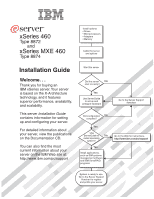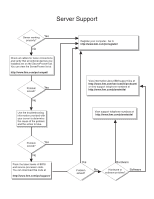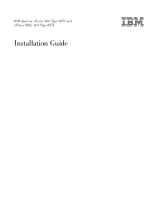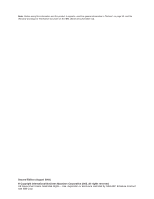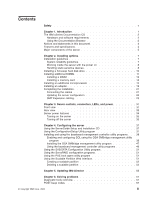IBM 8874 Installation Guide
IBM 8874 - eServer xSeries MXE 460 Manual
 |
UPC - 000435813008
View all IBM 8874 manuals
Add to My Manuals
Save this manual to your list of manuals |
IBM 8874 manual content summary:
- IBM 8874 | Installation Guide - Page 1
xSeries 460 Type 8872 and xSeries MXE 460 Type 8874 Install options: Drives Microprocessors Adapters Memory Cable the server and options Installation Guide Welcome. . . Thank you for buying an IBM xSeries server. Your server is based on the X-Architecture technology, and it features superior - IBM 8874 | Installation Guide - Page 2
Yes solved? No Use the troubleshooting information provided with your server to determine the cause of the problem and the action to take. Register your computer. Go to http://www.ibm.com/pc/register/ View information about IBM support line at http://www.ibm.com/services/sl/products/ or view - IBM 8874 | Installation Guide - Page 3
IBM ERserver xSeries 460 Type 8872 and xSeries MXE 460 Type 8874 Installation Guide - IBM 8874 | Installation Guide - Page 4
, read the general information in "Notices" on page 83, and the Warranty and Support Information document on the IBM xSeries Documentation CD. Second Edition (August 2005) © Copyright International Business Machines Corporation 2005. All rights reserved. US Government Users Restricted Rights - Use - IBM 8874 | Installation Guide - Page 5
Rear view 33 Server power features 34 Turning on the server 35 Turning off the server 35 Chapter 4. Configuring the server 37 Using the Deleting a scalable partition 54 Chapter 5. Updating IBM Director 55 Chapter 6. Solving problems 57 Diagnostic tools overview 57 POST beep codes - IBM 8874 | Installation Guide - Page 6
conformance statement 87 Taiwanese Class A warning statement 87 Chinese Class A warning statement 87 Japanese Voluntary Control Council for Interference (VCCI) statement . . . 87 Index 89 iv IBM xSeries 460 Type 8872 and xSeries MXE 460 Type 8874: Installation Guide ERserver - IBM 8874 | Installation Guide - Page 7
, leggere le Informazioni sulla Sicurezza. Les sikkerhetsinformasjonen (Safety Information) før du installerer dette produktet. Antes de instalar este produto, leia as Informações sobre Segurança. © Copyright IBM Corp. 2005 v - IBM 8874 | Installation Guide - Page 8
all caution and danger statements in this documentation before performing the instructions. Read any additional safety information that comes with the server or optional device before you install the device. vi IBM xSeries 460 Type 8872 and xSeries MXE 460 Type 8874: Installation Guide ERserver - IBM 8874 | Installation Guide - Page 9
damage. v Disconnect the attached power cords, telecommunications systems, networks, and modems before you open the device covers, unless instructed otherwise in the installation and configuration procedures. v Connect and disconnect cables as described in the following table when installing, moving - IBM 8874 | Installation Guide - Page 10
the laser product could result in exposure to hazardous laser radiation. There are no serviceable parts inside the device. v Use of controls or adjustments or performance of direct exposure to the beam. viii IBM xSeries 460 Type 8872 and xSeries MXE 460 Type 8874: Installation Guide ERserver - IBM 8874 | Installation Guide - Page 11
Statement 4: ≥ 18 kg (39.7 lb) ≥ 32 kg (70.5 lb) CAUTION: Use safe practices when lifting. Statement 5: ≥ 55 kg (121.2 lb) CAUTION: The power control button on the device and the power switch on the power supply do not turn off the electrical current supplied to the device. The device also - IBM 8874 | Installation Guide - Page 12
are no serviceable parts inside these components. If you suspect a problem with one of these parts, contact a service technician. Statement 10: CAUTION: Do not place any object on top of rack-mounted devices. x IBM xSeries 460 Type 8872 and xSeries MXE 460 Type 8874: Installation Guide ERserver - IBM 8874 | Installation Guide - Page 13
This Installation Guide contains instructions for setting up your IBM® ® Eserver xSeries® 460 Type 8872 or MXE 460 Type 8874 server and basic instructions for installing some options. More detailed instructions for installing options are in the User's Guide on the IBM xSeries Documentation - IBM 8874 | Installation Guide - Page 14
server, unless otherwise noted. ID labels For a list of supported options for the server, go to the ServerProven® Web site at http://www.ibm.com/pc/compat/. See the Rack Installation Instructions automatically. 2 IBM xSeries 460 Type 8872 and xSeries MXE 460 Type 8874: Installation Guide ERserver - IBM 8874 | Installation Guide - Page 15
server from the Product menu. The Available Topics list displays all the documents for the server is on the IBM xSeries Documentation CD. problem situations. v Attention: These notices indicate potential damage to programs, devices, or data. An attention notice is placed just before the instruction - IBM 8874 | Installation Guide - Page 16
to v Eight nodes 109.4°F); maximum altitude: 2133 m v 32-way operation (6998.0 ft) v 128 DIMMs v Humidity: v 48 SAS hard disk drives - Server on: 8% to 80% v 48 PCI-X adapters - Server off: 8% to 80% 4 IBM xSeries 460 Type 8872 and xSeries MXE 460 Type 8874: Installation Guide ERserver - IBM 8874 | Installation Guide - Page 17
be hot-swapped, which means that if the server and operating system support hot-swap capability, you can remove or install the component while the server is running. (Orange can also indicate touch points on hot-swap components.) See the instructions for removing or installing a specific hot-swap - IBM 8874 | Installation Guide - Page 18
6 IBM xSeries 460 Type 8872 and xSeries MXE 460 Type 8874: Installation Guide ERserver - IBM 8874 | Installation Guide - Page 19
This chapter provides basic instructions for installing hardware options in the server. These instructions are intended for users who are experienced with setting up IBM server hardware. If you need more detailed instructions, see the User's Guide on the IBM xSeries Documentation CD. Installation - IBM 8874 | Installation Guide - Page 20
this potential problem, always use an electrostatic-discharge wrist strap or other grounding system when working inside the server with the power on. The server supports hot-swap devices to build up around you. 8 IBM xSeries 460 Type 8872 and xSeries MXE 460 Type 8874: Installation Guide ERserver - IBM 8874 | Installation Guide - Page 21
least 2 seconds. This drains static electricity from the package and from your body. v Remove the device from its package and install it directly into the server without setting down the device. If it is necessary to set down the device, put it back into its static-protective package. Do not place - IBM 8874 | Installation Guide - Page 22
before installing the operating system. See the ServeRAID™ documentation on the IBM ServeRAID Support CD for additional information about RAID operation and complete instructions for using ServeRAID Manager. 10 IBM xSeries 460 Type 8872 and xSeries MXE 460 Type 8874: Installation Guide ERserver - IBM 8874 | Installation Guide - Page 23
xSeries Documentation CD. v To use the hot-add and hot-swap memory features, you must reconfigure your server using the Configuration/Setup Utility program. See the User's Guide on the IBM xSeries Documentation CD for additional information. v There must be at least one memory card with one pair of - IBM 8874 | Installation Guide - Page 24
-error LED on the front of the server, indicating that there is a problem and guide you to the defective DIMM. When this server. If you are hot-swapping a DIMM, make sure that the Memory Hot-Swap Enabled LED is lit. 12 IBM xSeries 460 Type 8872 and xSeries MXE 460 Type 8874: Installation Guide - IBM 8874 | Installation Guide - Page 25
retaining clip on each end of the DIMM connector. 6. Touch the static-protective package that contains the DIMM to any unpainted metal surface on the server. Then, remove the DIMM from the package. 7. Turn the DIMM so that the DIMM keys align correctly with the slot. Chapter 2. Installing options 13 - IBM 8874 | Installation Guide - Page 26
8 to install the second DIMM of the pair. Installing a memory card Your server supports up to four memory cards. Each memory card must have at least one pair of DIMMs installed Completing the installation" on page 21. 14 IBM xSeries 460 Type 8872 and xSeries MXE 460 Type 8874: Installation Guide ERserver - IBM 8874 | Installation Guide - Page 27
devices, and disconnect the power cords and any USB cable that might be connected to the USB port on the front of the server. Remove the server cover and bezel. Attention: When you handle static-sensitive devices, take precautions to avoid damage from static electricity. For details about handling - IBM 8874 | Installation Guide - Page 28
DCAC 3. Remove all fans from the server. 4. Remove all memory cards from the server. 5. Remove the microprocessor tray: a. Open the microprocessor-tray release (both sides of tray) Microprocessor-tray lever 16 IBM xSeries 460 Type 8872 and xSeries MXE 460 Type 8874: Installation Guide ERserver - IBM 8874 | Installation Guide - Page 29
from a microprocessor socket and store it for future use. If you remove a microprocessor you must install a microprocessor baffle to prevent the server from overheating. Microprocessor baffle Heat sink retention clip 8. Open the heat-sink retention clip: a. Press down on one side of the heat - IBM 8874 | Installation Guide - Page 30
microprocessor baffles. c. Make sure that the microprocessor-tray release latch is open; then, push the microprocessor tray into the server. d. Close the tray levers and make sure they are securely latched. 18 IBM xSeries 460 Type 8872 and xSeries MXE 460 Type 8874: Installation Guide ERserver - IBM 8874 | Installation Guide - Page 31
review the following information: v The ServeRAID-8i adapter can be installed only in a dedicated slot on the PCI-X board. v The ServeRAID-8i adapter is not cabled to the server slot DCAC For more detailed instructions or information, see the User's Guide on the IBM xSeries Documentation CD. To - IBM 8874 | Installation Guide - Page 32
Remove the server cover for instructions for guide before installing a full-length adapter. f. Press the adapter firmly into the adapter connector. g. Push down on the blue PCI-X retaining bar to stabilize the adapter. 20 IBM xSeries 460 Type 8872 and xSeries MXE 460 Type 8874: Installation Guide - IBM 8874 | Installation Guide - Page 33
by the wire cable clip in the center of the server. 2. Install the top cover. 3. Install the server in a rack. See the Rack Installation Instructions that come with the server for complete rack installation and removal instructions. 4. Connect the cables and power cords. See "Connecting the cables - IBM 8874 | Installation Guide - Page 34
the User's Guide on the IBM xSeries Documentation CD. Some options have device drivers that you must install. See the documentation that comes with each option for information about installing device drivers. 22 IBM xSeries 460 Type 8872 and xSeries MXE 460 Type 8874: Installation Guide ERserver - IBM 8874 | Installation Guide - Page 35
might have to upgrade the operating system to support SMP. For more information, see the section about using the ServerGuide Setup and Installation CD in the User's Guide on the IBM xSeries Documentation CD and the operating-system documentation. If the server has an optional RAID adapter and you - IBM 8874 | Installation Guide - Page 36
cable-management arms with the hook-and-loop straps that come with the server. 7. Configure the scalable partition. See "Using the Scalable Partition Web to each server. See the following illustration. 24 IBM xSeries 460 Type 8872 and xSeries MXE 460 Type 8874: Installation Guide ERserver - IBM 8874 | Installation Guide - Page 37
xSeries 460 Node 1 MXE 460 Node 2 MXE 460 Node 3 MXE 460 Node 4 3. Connect the SMP Expansion cables to node 1: a. Connect one end of an SMP Expansion cable to port 1 on node 1; then, route the cable through the node 1 cable-management arm. Use a 2.3-m (7.6-foot) SMP Expansion cable for this - IBM 8874 | Installation Guide - Page 38
-management arms with the hook-and-loop straps that come with the server. 9. Configure the scalable partition. See "Using the Scalable Partition Web connected to each server. See the following illustration. 26 IBM xSeries 460 Type 8872 and xSeries MXE 460 Type 8874: Installation Guide ERserver - IBM 8874 | Installation Guide - Page 39
xSeries 460 Node 1 2.9-m SMP Expansion cable 2.9-m SMP Expansion cable 2.9-m SMP Expansion cable 2.9-m SMP Expansion cable MXE 460 Node 2 MXE 460 Node 3 MXE 460 Node 4 MXE 460 Node 5 MXE 460 Node 6 MXE 460 Node 7 MXE 460 Node 8 3. Connect the SMP Expansion cables to node 1: a. Connect one end of - IBM 8874 | Installation Guide - Page 40
Expansion cable to port 1 on node 6; then, route the cable through the node 6 cable-management arm. Use a 2.3-m (7.6-foot) SMP Expansion cable for this connection. 28 IBM xSeries 460 Type 8872 and xSeries MXE 460 Type 8874: Installation Guide ERserver - IBM 8874 | Installation Guide - Page 41
cables through the cable-management arms. 12. Secure the cables in the cable-management arms with the hook-and-loop straps that come with the server. 13. Configure the scalable partition. See "Using the Scalable Partition Web Interface" on page 51. Chapter 2. Installing options 29 - IBM 8874 | Installation Guide - Page 42
30 IBM xSeries 460 Type 8872 and xSeries MXE 460 Type 8874: Installation Guide ERserver - IBM 8874 | Installation Guide - Page 43
panel: v USB connector: Connect a USB device to this connector. v Power-control button: Press this button to turn the server on and off manually. A power-control-button shield comes with the server. v Information LED: When this LED is lit, it indicates that there is a suboptimal condition in the - IBM 8874 | Installation Guide - Page 44
LED is lit and not flashing, it indicates that the server is turned on. When this LED is flashing, it indicates that the server is turned off and still connected to an ac power CD or DVD from the DVD drive. 32 IBM xSeries 460 Type 8872 and xSeries MXE 460 Type 8874: Installation Guide ERserver - IBM 8874 | Installation Guide - Page 45
server. Video connector: Connect a monitor to this connector. USB 1 connector: Connect a USB device to this connector. SP Ethernet 10/100 connector: Use this connector to connect the service problem with the Remote Supervisor Adapter II SlimLine. Chapter 3. Server controls, connectors, LEDs, and - IBM 8874 | Installation Guide - Page 46
server can respond to requests from the service processor, such as a remote request to turn on the server. The power-on LED flashes to indicate that the server is connected to ac power but is not turned on. 34 IBM xSeries 460 Type 8872 and xSeries MXE 460 Type 8874: Installation Guide ERserver - IBM 8874 | Installation Guide - Page 47
can turn on the server. v If your operating system supports the Wake on LAN® feature, the Wake on LAN feature can turn on the server. Turning off the server When you turn off the server and leave it connected to ac power, the server can respond to requests from the service processor, such as - IBM 8874 | Installation Guide - Page 48
system and turn off the server, if your operating system supports this feature. v If server, the Wake on LAN feature can turn off the server. v You can turn off the server through a request from the service processor. 36 IBM xSeries 460 Type 8872 and xSeries MXE 460 Type 8874: Installation Guide - IBM 8874 | Installation Guide - Page 49
server" in the User's Guide on the IBM ibm.com/pc/qtechinfo/MIGR-4ZKPPT.html. To start the ServerGuide Setup and Installation CD, complete the following steps: 1. Insert the CD, and restart the server. If the CD does not start, see "ServerGuide problems" on page 72. 2. Follow the instructions - IBM 8874 | Installation Guide - Page 50
. 3. Follow the instructions on the screen. problem and also records the error in the BMC system event log. The baseboard management controller also provides the following remote server ibm.com/pc/support/. 38 IBM xSeries 460 Type 8872 and xSeries MXE 460 Type 8874: Installation Guide ERserver - IBM 8874 | Installation Guide - Page 51
b. Update the BIOS code, following the instructions that come with the update file that you downloaded. 2. Configure the BIOS settings: a. Restart the server and press F1 when prompted to start the Configuration/Setup Utility program. b. Select Devices and I/O Ports; then, make sure that the values - IBM 8874 | Installation Guide - Page 52
console=ttyS0,19200n8 " The following examples show the original content of the /etc/lilo.conf file and the content of this file after modification. 40 IBM xSeries 460 Type 8872 and xSeries MXE 460 Type 8874: Installation Guide ERserver - IBM 8874 | Installation Guide - Page 53
read-only root=/dev/hda6 image=/boot/vmlinuz-2.4.9-e.12 label=linux-up initrd=/boot/initrd-2.4.9-e.12.img read-only root=/dev/hda6 Chapter 4. Configuring the server 41 - IBM 8874 | Installation Guide - Page 54
two title= sections: # This will allow you to Interact with the OS boot via SOL title Red Hat Linux (2.4.9-e.12smp) SOL Interactive root (hd0,0) 42 IBM xSeries 460 Type 8872 and xSeries MXE 460 Type 8874: Installation Guide ERserver - IBM 8874 | Installation Guide - Page 55
.img title Red Hat Enterprise Linux ES-up (2.4.9-e.12) root (hd0,0) kernel /vmlinuz-2.4.9-e.12 ro root=/dev/hda6 initrd /initrd-2.4.9-e.12.img Chapter 4. Configuring the server 43 - IBM 8874 | Installation Guide - Page 56
configuration: Note: This procedure is based on a default installation of SUSE LINUX Enterprise Server (SLES) 8.0. The file names, structures, and commands might be different for /boot/grub/menu.lst file: 44 IBM xSeries 460 Type 8872 and xSeries MXE 460 Type 8874: Installation Guide ERserver - IBM 8874 | Installation Guide - Page 57
kernel (hd0,1)/boot/vmlinuz root=/dev/hda2 acpi=oldboot vga=791 console=tty1 console=ttyS0,19200 initrd (hd0,1)/boot/initrd title floppy Chapter 4. Configuring the server 45 - IBM 8874 | Installation Guide - Page 58
a Windows command prompt; then, press Enter to display the current boot options for the server. b. Verify the following changes to the bootcfg settings: v In the Boot Loader Settings output after modification. 46 IBM xSeries 460 Type 8872 and xSeries MXE 460 Type 8874: Installation Guide ERserver - IBM 8874 | Installation Guide - Page 59
management utility program Complete the following steps to install the OSA SMBridge management utility program on a server running a Windows operating system: 1. Go to http://www.ibm.com/pc/support/, download the utility program, and create the OSA BMC Management Utility CD. 2. Insert the OSA BMC - IBM 8874 | Installation Guide - Page 60
the utility program. To accept connections from any server, type INADDR_ANY as the IP address. Also perform these procedures. 1. Go to http://www.ibm.com/pc/support/, download the utility program, and create the IBM xSeries 460 Type 8872 and xSeries MXE 460 Type 8874: Installation Guide ERserver - IBM 8874 | Installation Guide - Page 61
to save the configuration to a file for use on multiple servers. Go to http://www.ibm.com/pc/support/ to download the utility program; then, copy the bmc_cfg.exe drive and restart the server. 2. From a command-line prompt, type bmc_cfg and press Enter. 3. Follow the instructions on the screen. Using - IBM 8874 | Installation Guide - Page 62
server to restart. - sel get Display the BMC system event log. - sol Configure the SOL function. - sysinfo Display system information that is related to the server and the globally unique identifier (GUID). 50 IBM xSeries 460 Type 8872 and xSeries MXE 460 Type 8874: Installation Guide ERserver - IBM 8874 | Installation Guide - Page 63
Guide on the IBM xSeries Documentation CD. If your server up support. Note: The server does not support changing the menu. 4. Follow the instructions on the screen to change the service processor. The scalable partition defines a multi-node configuration, which interconnects two, four, or eight servers - IBM 8874 | Installation Guide - Page 64
a scalable partition. v All of the service processors must be connected to an Ethernet network Guide for more information. 2. Connect the SMP Expansion cables. See "SMP Expansion cabling" on page 23 for instructions IBM xSeries 460 Type 8872 and xSeries MXE 460 Type 8874: Installation Guide ERserver - IBM 8874 | Installation Guide - Page 65
Number (ID) field, type a unique identifier for this scalable partition. c. In the Primary Scalable Node field, set the primary node SMP ID. Chapter 4. Configuring the server 53 - IBM 8874 | Installation Guide - Page 66
server should continue to merge if any of the nodes fail. g. Click Save. 7. In the navigation pane, click Control Partition and follow the instructions the instructions on the Delete Scalable Partition page. 54 IBM xSeries 460 Type 8872 and xSeries MXE 460 Type 8874: Installation Guide ERserver - IBM 8874 | Installation Guide - Page 67
drop-down list, follow the instructions on the Web page to download the latest version. 2. Install the IBM Director program. 3. Download and install any applicable updates or interim fixes for the server: a. See http://www.ibm.com. b. Click Support & downloads. c. Click Downloads & drivers. d. In - IBM 8874 | Installation Guide - Page 68
56 IBM xSeries 460 Type 8872 and xSeries MXE 460 Type 8874: Installation Guide ERserver - IBM 8874 | Installation Guide - Page 69
the information in this chapter, see "Getting help and technical assistance," on page 81, the Problem Determination and Service Guide on the IBM xSeries Documentation CD, and the "Server Support" flowchart in the front of this document. Diagnostic tools overview The following tools are available to - IBM 8874 | Installation Guide - Page 70
codes and messages that might appear during POST. See the Problem Determination and Service Guide on the IBM xSeries Documentation CD for more information about the POST error codes and messages. See http://www.ibm.com/pc/support/ to check for updated technical information. v Follow the suggested - IBM 8874 | Installation Guide - Page 71
the Action column until the problem is solved. v See the parts listing in the Problem Determination and Service Guide to determine which components order shown, restarting the server each time. a. (Trained service technician only) Microprocessor x b. (Trained service technician only) Microprocessor - IBM 8874 | Installation Guide - Page 72
not 1. Make sure that the server is turned on. working. 2. Insert the end of a straightened paper clip into the manual tray-release opening. 3. Reseat the CD or DVD drive. 4. Replace the CD or DVD drive. 60 IBM xSeries 460 Type 8872 and xSeries MXE 460 Type 8874: Installation Guide ERserver - IBM 8874 | Installation Guide - Page 73
in the Action column until the problem is solved. v See the parts listing in the Problem Determination and Service Guide to determine which components are the Fixed Disk test). you removed with a new one. The server stops responding during the hard disk drive diagnostic test. Remove the hard disk - IBM 8874 | Installation Guide - Page 74
. v The server and the monitor are turned on. 3. Reseat the following components: a. Keyboard b. I/O board 4. Replace the components listed in step 3 one at a time, in the order shown, restarting the server each time. 62 IBM xSeries 460 Type 8872 and xSeries MXE 460 Type 8874: Installation Guide - IBM 8874 | Installation Guide - Page 75
shown, restarting the server each time. USB keyboard, mouse, or pointing-device problems v Follow the suggested actions in the order in which they are listed in the Action column until the problem is solved. v See the parts listing in the Problem Determination and Service Guide to determine which - IBM 8874 | Installation Guide - Page 76
to the server. 3. Reseat the following components: a. Mouse or pointing device b. I/O board 4. Replace the components listed in step 3 one at a time, in the order shown, restarting the server each time. 64 IBM xSeries 460 Type 8872 and xSeries MXE 460 Type 8874: Installation Guide ERserver - IBM 8874 | Installation Guide - Page 77
Action column until the problem is solved. v See the parts listing in the Problem Determination and Service Guide to determine which components are enabled. The server might have automatically disabled a memory bank when it detected a problem, or a memory bank might have been manually disabled. 2. - IBM 8874 | Installation Guide - Page 78
-tests. If you suspect a problem with your monitor, see the information that comes with the monitor for instructions for testing and adjusting the monitor. If you cannot diagnose the problem, call for service. 66 IBM xSeries 460 Type 8872 and xSeries MXE 460 Type 8874: Installation Guide ERserver - IBM 8874 | Installation Guide - Page 79
Action column until the problem is solved. v See the parts listing in the Problem Determination and Service Guide to determine which changing, go to the next step. The monitor works when you turn on the server, but the screen goes blank when you start some application programs. 1. Make sure - IBM 8874 | Installation Guide - Page 80
Action column until the problem is solved. v See the parts listing in the Problem Determination and Service Guide to determine which components at a time, in the order shown, restarting the server each time. 68 IBM xSeries 460 Type 8872 and xSeries MXE 460 Type 8874: Installation Guide ERserver - IBM 8874 | Installation Guide - Page 81
by a trained service technician. Symptom Action An IBM optional device that was 1. Make sure that: just installed does not work. v The device is designed for the server (see the ServerProven list at http://www.ibm.com/pc/compat/). v You followed the installation instructions that came with - IBM 8874 | Installation Guide - Page 82
the server each time. 6. If you just installed an optional device, remove it, and restart the server. If the server now turns on, you might have installed more devices than the power supply supports. 70 IBM xSeries 460 Type 8872 and xSeries MXE 460 Type 8874: Installation Guide ERserver - IBM 8874 | Installation Guide - Page 83
remains or if you are using an ACPI-aware operating system, suspect the I/O board. The server unexpectedly shuts down, and the LEDs on the operator information panel are not lit. See the Problem Determination and Service Guide on the IBM xSeries Documentation CD for more information. Serial port - IBM 8874 | Installation Guide - Page 84
is supported, either there is no logical drive defined (SCSI RAID systems) available. or the ServerGuide System Partition is not present. Run the ServerGuide program and make sure that setup is complete. 72 IBM xSeries 460 Type 8872 and xSeries MXE 460 Type 8874: Installation Guide ERserver - IBM 8874 | Installation Guide - Page 85
the suggested actions in the order in which they are listed in the Action column until the problem is solved. v See the parts listing in the Problem Determination and Service Guide to determine which components are customer replaceable units (CRU) and which components are field replaceable units - IBM 8874 | Installation Guide - Page 86
after you remove the microprocessor tray so that you can isolate a problem. After ac power has been removed from the server, power remains available to these LEDs for up to 24 hours. To LED System-error LED 74 IBM xSeries 460 Type 8872 and xSeries MXE 460 Type 8874: Installation Guide ERserver - IBM 8874 | Installation Guide - Page 87
type of error that has occurred. Light Path Diagnostics REMIND OVER SPEC PS LINK CPU VRM LOG MEM NMI PCI SP DASD RAID NONRED TEMP FAN PCI CPU I/O BRD BRD BRD Look at the system service label on the top of the server, which gives an overview of internal components that correspond to - IBM 8874 | Installation Guide - Page 88
flashes while it is in Remind mode and stays in Remind mode until one of the following conditions occurs: v All known errors are corrected. v The server is restarted. 76 IBM xSeries 460 Type 8872 and xSeries MXE 460 Type 8874: Installation Guide ERserver - IBM 8874 | Installation Guide - Page 89
the Action column until the problem is solved. v See the parts listing in the Problem Determination and Service Guide to determine which components are listed in step 3 one at a time, in the order shown, restarting the server each time. PS A power supply has failed or has 1. Reinstall the removed - IBM 8874 | Installation Guide - Page 90
service technician only) Microprocessor tray LOG Information is present in the BMC 1. Save the log if necessary and clear. log and system-error log. One or both logs might be full or almost full. 2. Check the log for possible errors. 78 IBM xSeries 460 Type 8872 and xSeries MXE 460 Type 8874 - IBM 8874 | Installation Guide - Page 91
column until the problem is solved. v See the parts listing in the Problem Determination and Service Guide to determine which is lit, follow the instructions for that also be lit. LED. 3. If the MEM LED is lit, follow the instructions for that LED. 4. Restart the server. PCI A PCI adapter - IBM 8874 | Installation Guide - Page 92
has failed. 1. Reseat the microprocessor tray. 2. (Trained service technician only) Replace the microprocessor tray. I/O BRD The I/O board has failed. 1. Reseat the I/O board. 2. Replace the I/O board. 80 IBM xSeries 460 Type 8872 and xSeries MXE 460 Type 8874: Installation Guide ERserver - IBM 8874 | Installation Guide - Page 93
in the Hardware Maintenance Manual and Troubleshooting Guide or Problem Determination and Service Guide on the IBM xSeries Documentation CD or IBM BladeCenter Documentation CD or in the IntelliStation Hardware Maintenance Manual at the IBM support Web site. v Go to the IBM support Web site at http - IBM 8874 | Installation Guide - Page 94
1-800-IBM-SERV (1-800-426-7378). In the U.S. and Canada, hardware service and support is available 24 hours a day, 7 days a week. In the U.K., these services are available Monday through Friday, from 9 a.m. to 6 p.m. 82 IBM xSeries 460 Type 8872 and xSeries MXE 460 Type 8874: Installation Guide - IBM 8874 | Installation Guide - Page 95
right may be used instead. However, it is the user's responsibility to evaluate and verify the operation of any non-IBM product, program, or service. IBM may have patents or pending patent applications covering subject matter described in this document. The furnishing of this document does not - IBM 8874 | Installation Guide - Page 96
United States and other countries. Other company, product, or service names may be trademarks or service marks of others. Important notes Processor speeds indicate the internal less than the maximum possible. 84 IBM xSeries 460 Type 8872 and xSeries MXE 460 Type 8874: Installation Guide ERserver - IBM 8874 | Installation Guide - Page 97
no representations or warranties with respect to non-IBM products. Support (if any) for the non-IBM products is provided by the third party, not IBM. Some software may differ from its retail version (if available), and may not include user manuals or all program functionality. Product recycling and - IBM 8874 | Installation Guide - Page 98
frequency energy and, if not installed and used in accordance with the instruction manual, may cause harmful interference to radio communications. Operation of this equipment in systems in the United Kingdom. 86 IBM xSeries 460 Type 8872 and xSeries MXE 460 Type 8874: Installation Guide ERserver - IBM 8874 | Installation Guide - Page 99
responsibility for any failure to satisfy the protection requirements resulting from a nonrecommended modification of the product, including the fitting of non-IBM option cards. This product has been tested and found to comply with the limits for Class A Information Technology Equipment according to - IBM 8874 | Installation Guide - Page 100
88 IBM xSeries 460 Type 8872 and xSeries MXE 460 Type 8874: Installation Guide ERserver - IBM 8874 | Installation Guide - Page 101
the server 22 XpandOnDemand cable kits 23 cache 4 caution statements 3 CD drive problems 60 drive hot-swap installing 10 drives 4 DVD drive problems 60 E electrical input 4 electronic emission Class Gigabit Ethernet connector 34 H hard disk drive problems 61 status LED 31 heat output 4 hot-swap drive - IBM 8874 | Installation Guide - Page 102
34 M memory 4 memory problems 65 microprocessor 4 problems 66 mouse connector 33 mouse problems 64 MXE 460 server description 1 N noise problems 71 SerialSelect Utility program 51 ServeRAID configuration programs 51 90 IBM xSeries 460 Type 8872 and xSeries MXE 460 Type 8874: Installation Guide - IBM 8874 | Installation Guide - Page 103
SMP Expansion Port link LEDs 34 software problems 73 solving problems 57 specifications 4 Standby mode 34 statements and notices 3 system-error LED 32 T temperature 4 trademarks 84 troubleshooting chart 60 turning off the server 35 turning on the server 35 U United States electronic emission Class - IBM 8874 | Installation Guide - Page 104
92 IBM xSeries 460 Type 8872 and xSeries MXE 460 Type 8874: Installation Guide ERserver - IBM 8874 | Installation Guide - Page 105
- IBM 8874 | Installation Guide - Page 106
Part Number: 31R1512 Printed in USA (1P) P/N: 31R1512
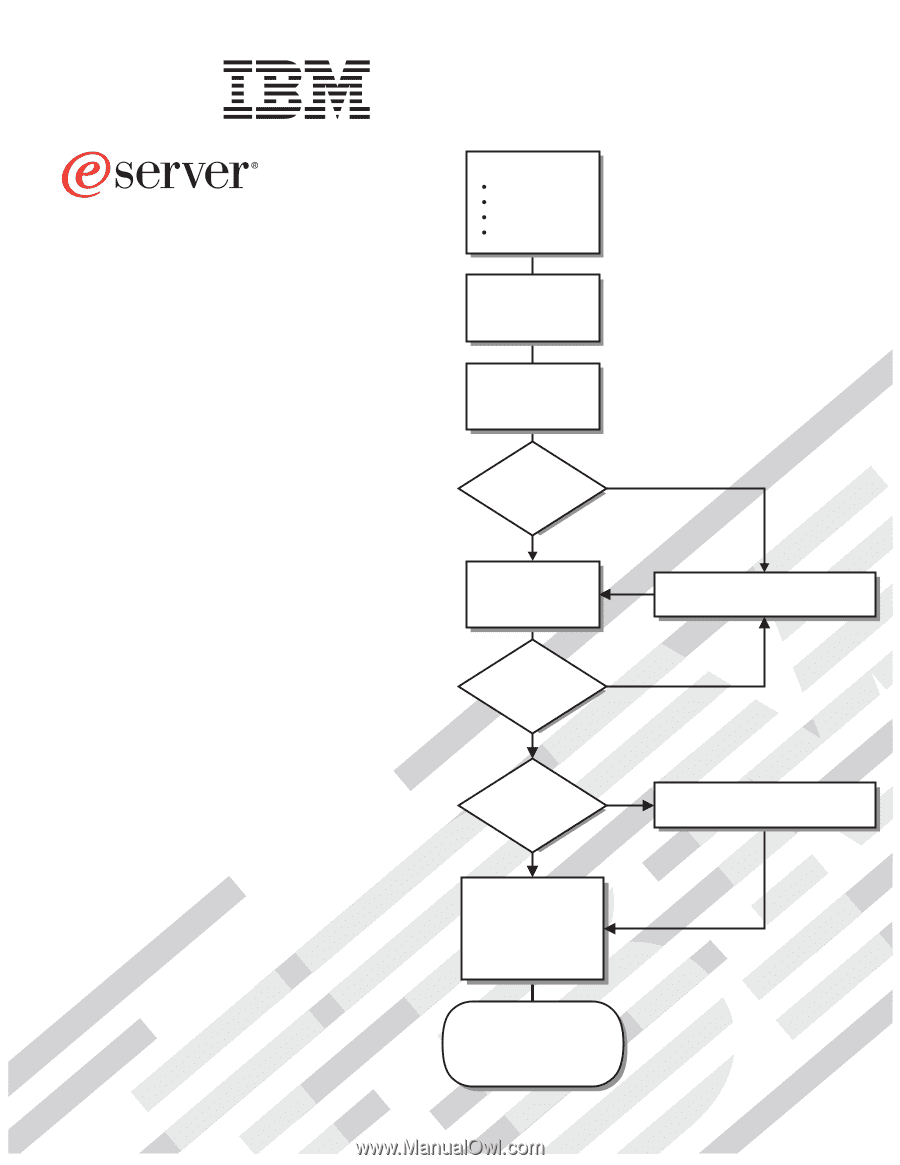
Go to the Server Support
flowchart
Cable the server
and options
Start the server
Install options:
Drives
Microprocessors
Adapters
Memory
Did the server
start correctly?
Yes
No
Use ServerGuide
to set up and
configure hardware
Did configuration
complete?
Use
ServerGuide to
install operating
system?
Install applications,
such as IBM systems
management software
and IBM ServeRAID
programs
System is ready to use.
Go to the Server Support
flowchart to register
and profile your server.
Go to the Web for instructions,
No
Yes
Yes
No
Welcome. . .
Thank you for buying an
IBM xSeries server.
This server
contains information for setting
up and configuring your server.
For detailed information about
your server, view the publications
on the
You can also find the most
current information about your
server on the IBM Web site at:
Your server
is based on the X-Architecture
technology, and it features
superior performance, availability,
and scalability.
Documentation CD.
Installation Guide
Installation Guide
xSeries 460
Type 8872
and
xSeries MXE 460
Type 8874