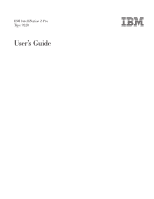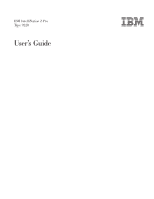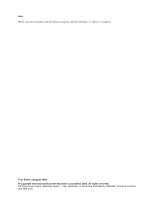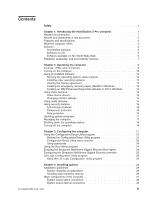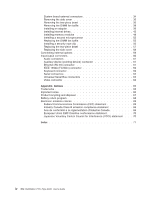IBM 9228 User Guide
IBM 9228 - IntelliStation Z - Pro Manual
 |
UPC - 000435947840
View all IBM 9228 manuals
Add to My Manuals
Save this manual to your list of manuals |
IBM 9228 manual content summary:
- IBM 9228 | User Guide - Page 1
IBM IntelliStation Z Pro Type 9228 User's Guide - IBM 9228 | User Guide - Page 2
- IBM 9228 | User Guide - Page 3
IBM IntelliStation Z Pro Type 9228 User's Guide - IBM 9228 | User Guide - Page 4
Note: Before using this information and the product it supports, read the information in "Notices," on page 65. First Edition (August 2006) © Copyright International Business Machines Corporation 2006. All rights reserved. US Government Users Restricted - IBM 9228 | User Guide - Page 5
agreement 13 Creating an emergency recovery-repair diskette in Windows 13 Creating an IBM Enhanced Diagnostics diskette or CD in Windows . . . . 14 Using video features 14 Video device drivers 15 Changing monitor settings 15 Using audio features 15 Using security features 16 Anti-intrusion - IBM 9228 | User Guide - Page 6
an adapter 39 Installing internal drives 42 Installing memory modules 48 Installing a second microprocessor 52 Replacing Connecting external options 59 Input/output connectors 60 Audio connectors 61 Auxiliary-device (pointing-device) iv IBM IntelliStation Z Pro Type 9228: User's Guide - IBM 9228 | User Guide - Page 7
este produto, leia as Informações sobre Segurança. Antes de instalar este producto, lea la información de seguridad. Läs säkerhetsinformationen innan du installerar den här produkten. © Copyright IBM Corp. 2006 v - IBM 9228 | User Guide - Page 8
Attach signal cables to connectors. 4. Attach power cords to outlet. 5. Turn device ON. To Disconnect: 1. Turn everything OFF. 2. First, remove power cords from outlet. 3. Remove signal cables from connectors. 4. Remove all cables from devices. vi IBM IntelliStation Z Pro Type 9228: User's Guide - IBM 9228 | User Guide - Page 9
CAUTION: When replacing the lithium battery, use only IBM Part Number 33F8354 or an equivalent type battery recommended by the laser product could result in exposure to hazardous laser radiation. There are no serviceable parts inside the device. v Use of controls or adjustments or performance of - IBM 9228 | User Guide - Page 10
do not turn off the electrical current supplied to the device. The device also might have more than one power cord. To remove all electrical current from the device, ensure that all power cords are disconnected from the power source. 1 2 viii IBM IntelliStation Z Pro Type 9228: User's Guide - IBM 9228 | User Guide - Page 11
Never remove the cover on a power supply or any part that has the following label attached. Hazardous voltage, current, and energy levels are present inside any component that has this label attached. There are no serviceable parts inside these components. If you suspect a problem with one of these - IBM 9228 | User Guide - Page 12
that comes with your server or optional device before you install the device. Important: This computer is suitable for use on an IT power distribution system, whose maximum phase to phase voltage is 240 V under any distribution fault condition. x IBM IntelliStation Z Pro Type 9228: User's Guide - IBM 9228 | User Guide - Page 13
document contains setup and installation instructions. v Problem Determination and Service Guide This document is in Portable Document Format (PDF) on the IntelliStation Documentation CD and at http://www.ibm.com/support/. It contains information to help you solve problems yourself and it contains - IBM 9228 | User Guide - Page 14
or problem situations. v Attention: These notices indicate potential damage to programs, devices, or data. An attention notice is placed just before the instruction or potentially lethal or extremely hazardous procedure step or situation. 2 IBM IntelliStation Z Pro Type 9228: User's Guide - IBM 9228 | User Guide - Page 15
specifications Microprocessor: v Supports up to two Intel® Xeon dual-core microprocessors v One 4 MB Level-2 cache v 1333 MHz front-side bus (FSB) Memory connector v Mouse connector v Audio connectors - Line out (rear power-supply fan Chapter 1. Introducing the IntelliStation Z Pro computer 3 - IBM 9228 | User Guide - Page 16
tools, and device drivers. Important: The software, other than the operating system, is licensed under the terms of the IBM International License Agreement for Non-Warranted Programs. Use of the computer signifies acceptance of this license 4 IBM IntelliStation Z Pro Type 9228: User's Guide - IBM 9228 | User Guide - Page 17
analysis tool that is used by IBM System x™ Service and Support personnel to aid in the diagnosis of system problems. You must have Internet access to drivers and applications that come with the computer from the directories on the hard disk. Chapter 1. Introducing the IntelliStation Z Pro computer - IBM 9228 | User Guide - Page 18
Servers, click Intel processor-based. 4. From the topics on the left, click Systems Management. 5. Scroll down and click a product to get details about the product. To download a product, select Systems Management Downloads in the Download category. 6 IBM IntelliStation Z Pro Type 9228: User's Guide - IBM 9228 | User Guide - Page 19
drives v Read-only memory (ROM) checksums v Upgradeable basic input/output system (BIOS) and power-on self test (POST) code v Wake on LAN capability 1. Service availability will vary by country. Response time varies; may exclude holidays. Chapter 1. Introducing the IntelliStation Z Pro computer 7 - IBM 9228 | User Guide - Page 20
8 IBM IntelliStation Z Pro Type 9228: User's Guide - IBM 9228 | User Guide - Page 21
identifies the controls, LEDs, and front connectors on the IntelliStation Z Pro Type 9228 computer. See "Input/output connectors" on page 60 for drive activity LED Power-on LED When this LED is lit, it indicates that the computer is turned on. Power-control button Press Copyright IBM Corp. 2006 9 - IBM 9228 | User Guide - Page 22
keyboards, or the audio line-in jack on power for the first time, the Wake on LAN feature can turn on the computer. If the computer was previously turned on, it must be turned off correctly for the Wake on LAN feature to turn on the computer. 10 IBM IntelliStation Z Pro Type 9228: User's Guide - IBM 9228 | User Guide - Page 23
/Setup Utility program. If power-on self-test (POST) detects a problem, there might be a series Problem Determination and Service Guide for an explanation of the error codes. On a computer running a Windows Linux, watch the screen until the operating system selection menu is displayed and select IBM - IBM 9228 | User Guide - Page 24
device drivers from http://www.ibm.com/support/. Before installing any operating system, be sure to obtain the latest updates. Contact the operating-system manufacturer or, if applicable, check the manufacturer's Web site to obtain the updates. 12 IBM IntelliStation Z Pro Type 9228: User's Guide - IBM 9228 | User Guide - Page 25
recovery-repair diskette see the Installation Guide on the IBM IntelliStation Documentation CD. In Windows, you can create a recovery-repair Windows Explorer to display the directory structure of the hard disk. 3. Open the c:\ibmtools folder. 4. Double-click rrdisk.bat and follow the instructions on - IBM 9228 | User Guide - Page 26
video protocol for displaying text and graphic images on a monitor screen. The adapter supports a variety of video modes (combinations of resolution, refresh rate, and color that are defined by a video standard for displaying text or graphics). 14 IBM IntelliStation Z Pro Type 9228: User's Guide - IBM 9228 | User Guide - Page 27
the device-driver installation instructions if you have to reinstall the device drivers or if you need information about obtaining and installing updated device drivers. For more information about installing device drivers, see the Problem Determination and Service Guide. Changing monitor settings - IBM 9228 | User Guide - Page 28
connector sends audio signals from the computer http://www.ibm.com/support/. Data screen and, if the computer is part of a network, to an administrator IBM Configuration/Setup Utility program. Norton AntiVirus for IBM is available on the hard disk. 16 IBM IntelliStation Z Pro Type 9228: User's Guide - IBM 9228 | User Guide - Page 29
following steps: 1. Go to http://www.ibm.com/support/. 2. Under Support Topics, click Downloads & Drivers. 3. From the Downloads & Drivers page, click Driver Matrices. 4. From the Driver Matrices page, click Systems Management. 5. From the Troubleshooting - Systems Management page, click a product - IBM 9228 | User Guide - Page 30
computer When you turn off the computer and leave it connected to ac power, the computer can respond to requests, such as a remote request to turn on the computer. To remove all power from the computer, you must disconnect it from the power source. 18 IBM IntelliStation Z Pro Type 9228: User's Guide - IBM 9228 | User Guide - Page 31
the computer from the Microsoft Windows XP operating system, click Start → Turn Off Computer, and click Turn Off. To turn off the computer from the Red Hat Linux operating system, click Red Hat Linux Main Menu Button → Logout → Shutdown, and click Yes. v You can press the power-control button on the - IBM 9228 | User Guide - Page 32
20 IBM IntelliStation Z Pro Type 9228: User's Guide - IBM 9228 | User Guide - Page 33
/Setup Utility program" on page 21. v Boot Menu program The Boot Menu program is part of the BIOS code in the computer. Use it to temporarily assign a device to be first in the the full Configuration/Setup Utility menu. 3. Follow the instructions on the screen. © Copyright IBM Corp. 2006 21 - IBM 9228 | User Guide - Page 34
menu. Depending on the version of the BIOS code in the computer, some menu choices to the factory default settings, in case they were changed before you received the eXecution Environment (PXE) option, read only memory (ROM) starts during POST. v System IBM IntelliStation Z Pro Type 9228: User's Guide - IBM 9228 | User Guide - Page 35
password at the password prompt. - Power-on Password Select this choice to set or change a power-on password. - Trusted Platform Module such as CPU options and PCI configuration. Important: The computer might malfunction if these options are incorrectly configured. Follow the instructions on - IBM 9228 | User Guide - Page 36
the administrator password to access the full Configuration/Setup Utility menu. If you type the power-on password, you have access to only the limited Configuration/Setup Utility menu. Keep a the computer. 3. Press F12. 4. Select the startup device. 24 IBM IntelliStation Z Pro Type 9228: User's Guide - IBM 9228 | User Guide - Page 37
Gigabit Ethernet Boot Agent The Broadcom NetXtreme Gigabit Ethernet Boot Agent is part of the BIOS code in the computer. You can use it to configure the controller. For device drivers and information about configuring the Gigabit Ethernet controller, see http://www.ibm.com/support/. LSI Logic - IBM 9228 | User Guide - Page 38
can be migrated. - Integrated Mirroring Enhanced (IME) with hot-spare support (also known as RAID 1E) Use this option to create an integrated attached devices. The following sections provide instructions for starting the LSI Logic Configuration Utility IBM IntelliStation Z Pro Type 9228: User's Guide - IBM 9228 | User Guide - Page 39
to save, back up the hard disk before performing this procedure. Note: Before you format a SAS hard disk, make sure that the disk is not part of a mirrored pair. To format a drive, complete the following steps: 1. From the list of adapters, select the controller (channel) for the drive that you want - IBM 9228 | User Guide - Page 40
28 IBM IntelliStation Z Pro Type 9228: User's Guide - IBM 9228 | User Guide - Page 41
instructions for installing and replacing hardware options in the computer. For a list of supported options for the computer, go to http://www.ibm.com/intellistation . To download firmware updates for your computer, go to http://www.ibm.com/support/ and click Downloads and drivers. v Observe - IBM 9228 | User Guide - Page 42
instructed to return a device or component, follow all packaging instructions. Use any packaging materials for shipping that are supplied to you. 2. Use product-specific package, touch it to an unpainted metal part of the computer for at least 2 seconds IBM IntelliStation Z Pro Type 9228: User's Guide - IBM 9228 | User Guide - Page 43
components in the Z Pro Type 9228 computer. Rear adapter- Fan retention bracket System board Power supply VRM Fan sink EMC shields CD-ROM drive Filler panels Upper bezel Microprocessor Cover Drive cage Front adapterretention bracket DIMM DIMM airflow guide DIMM fan baffle Core-chip air baffle - IBM 9228 | User Guide - Page 44
illustration shows the system-board connectors for user-installable options. Diskette drive (optional) VRM connector Microprocessor 2 Microprocessor 1 IDE drive connector DIMM 8 DIMM 7 DIMM 6 /133MHz Slot 6, PCI 32 bit/33MHz Mini-PCI-Express 32 IBM IntelliStation Z Pro Type 9228: User's Guide - IBM 9228 | User Guide - Page 45
shows the internal connectors on the system board. Aux. power 12V D power HDD/Optical power Microprocessor 2 fan 12V C power 12V AB power Microprocessor 1 fan Rear fan Front panel audio CD audio in Speaker Intrusion switch Debug LPC Main power (12VE) DIMM fan SATA 4 SATA 2 SATA 3 SATA 1 Hard - IBM 9228 | User Guide - Page 46
System board external connectors The following illustration shows the external input/output connectors on the system board. Mouse / keyboard Serial USB 3 and 4 USB 5 and 6/ IEEE 1394A (FireWire) Ethernet Audio Front USB 0 and 1 34 IBM IntelliStation Z Pro Type 9228: User's Guide - IBM 9228 | User Guide - Page 47
guidelines" on page 29. 2. Turn off the computer and all attached devices (see "Turning off the computer" on page 18); then, disconnect all power cords and external cables. 3. Unlock the side cover. 4. Press down on the cover-release handle; then, pull the cover straight up. Lift the side - IBM 9228 | User Guide - Page 48
the computer and all attached devices (see "Turning off the computer" on page 18); then, disconnect all power cords and external cables. 3. Unlock the side cover. 4. Remove the side cover (see "Removing the for future use. 6. Remove the upper bezel. 36 IBM IntelliStation Z Pro Type 9228: User's Guide - IBM 9228 | User Guide - Page 49
bezel to the right side of the computer to disengage the two right-side tabs from the chassis. Store the bezel for future use. For instructions regarding replacing the two-piece bezel (see "Replacing the two-piece bezel" on page 57). Chapter 4. Installing options 37 - IBM 9228 | User Guide - Page 50
baffle. 5. From inside the chassis, grasp the fan baffle; then, slide it toward the rear of the chassis and remove it. DIMM fan baffle 38 IBM IntelliStation Z Pro Type 9228: User's Guide - IBM 9228 | User Guide - Page 51
instructions that come with the adapter. v The computer comes with the following adapter connectors, or slots: Important: The slot designation information describes the adapter that is supported on the system board, see the Problem Determination and Service Guide. Slot 2 PCI Express x4 electrical - IBM 9228 | User Guide - Page 52
support. v For a list of supported options for the computer, see http://www.ibm.com/ intellistation ); then, disconnect all external cables and power cords. 3. Remove the side cover ( the instructions that guide (if any) from the end of the adapter. 40 IBM IntelliStation Z Pro Type 9228: User's Guide - IBM 9228 | User Guide - Page 53
and move the adapter directly from the static-protective package to the adapter slot. Align the adapter with the expansion slot guides; then, press the adapter firmly into the expansion slot. Rear adapterretention bracket Expansionslot cover Adapter Front adapterretention bracket 9. Rotate the - IBM 9228 | User Guide - Page 54
Bay 4 Bay 5 Bay 6 Bay 7 The following notes describe the types of drives that the computer supports and other information that you must consider when installing drives: v The computer comes with an IDE optical media drives in bays 1, 2, and 3 only. 42 IBM IntelliStation Z Pro Type 9228: User's Guide - IBM 9228 | User Guide - Page 55
adapter. v For a complete list of supported options for the computer, see http://www.ibm.com/intellistation/; then, select your country and navigate to the computer and all attached devices; then, disconnect all external cables and power cords. 3. Unlock the side cover. 4. Remove the side cover (see - IBM 9228 | User Guide - Page 56
6. Use a screwdriver to pry the filler panel and EMC shield away from the computer. EMC shield Filler panel Drive retainer clip Note: If you are installing a drive that contains a laser, observe the following safety precaution. 44 IBM IntelliStation Z Pro Type 9228: User's Guide - IBM 9228 | User Guide - Page 57
not remove the covers. Removing the covers of the laser product could result in exposure to hazardous laser radiation. There are no serviceable parts inside the device. v Use of controls or adjustments or performance of procedures other than those specified herein might result in hazardous radiation - IBM 9228 | User Guide - Page 58
to install or remove, do so now. 13. Connect the power cable to the back of the drive. The connectors are keyed the documentation that comes with the hard disk drive for cabling instructions. v You can install four simple-swap SATA or SAS steps. 46 IBM IntelliStation Z Pro Type 9228: User's Guide - IBM 9228 | User Guide - Page 59
-protective surface. 6. Align the drive assembly with the guide rails in the bay (the connector end of the power supply and to the system board. See "System board internal connectors" on page 33 for the location of system-board connectors. Review the following information before connecting power - IBM 9228 | User Guide - Page 60
www.ibm.com/intellistation/; then, select your country and navigate to the list of options for the computer. v The amount of usable memory will be reduced depending on the system configuration. A certain amount of memory must be reserved for system 48 IBM IntelliStation Z Pro Type 9228: User's Guide - IBM 9228 | User Guide - Page 61
. The basic input/output system (BIOS) displays the total amount of installed memory and the amount of configured memory. v The DIMM options that are available for the computer are 512 MB, 1 GB, 2 GB, and 4 GB, which come in matched pairs. The computer supports a minimum of 1GB and a maximum - IBM 9228 | User Guide - Page 62
spare memory, consider the following information: - You cannot enable online-spare memory while the computer is operating in mirroring mode. - The minimum memory configuration following illustration shows the DIMM connectors on the system board. 50 IBM IntelliStation Z Pro Type 9228: User's Guide - IBM 9228 | User Guide - Page 63
the side cover (see "Removing the side cover" on page 35). 4. For easier access, lay the computer on its side. 5. Lift the power supply handle and rotate the power supply handle out of the chassis. 6. Press and hold the drive-cage release lever; then, rotate the drive cage completely out of the - IBM 9228 | User Guide - Page 64
Press down on the power-supply release latch and rotate the power supply into the chassis. Return the power-supply handle to the closed BIOS code. The most current level of BIOS code for the computer is available from http://www.ibm.com/support IBM IntelliStation Z Pro Type 9228: User's Guide - IBM 9228 | User Guide - Page 65
www.ibm.com/servers/eserver/serverproven/compat/us/iserver.html/. The Microsoft Windows XP operating system that comes preinstalled on the computer automatically configures itself when an additional microprocessor is installed. Other operating systems might have to be manually configured to support - IBM 9228 | User Guide - Page 66
the microprocessor from the suction cup. 13. Close the microprocessor bracket frame; then, close the microprocessor retention latch and lock it securely in place. 54 IBM IntelliStation Z Pro Type 9228: User's Guide - IBM 9228 | User Guide - Page 67
VRM is firmly seated in the connector. 17. Reconnect any cables that you disconnected. 18. Push the drive cage outward, and press in on the drive-cage release lever; then, rotate the drive cage completely into the chassis. 19. Press down on the power-supply release latch and rotate the power supply - IBM 9228 | User Guide - Page 68
computer and all attached devices. 3. Disconnect all external cables and power cords; then, remove the side cover. See "Removing the side through the rope loop and around an object that is not part of the computer, and is not permanently secured to the IBM IntelliStation Z Pro Type 9228: User's Guide - IBM 9228 | User Guide - Page 69
Rope clip If you have other options to install or remove, do so now; otherwise, replace the side cover (see "Replacing the side cover" on page 59). Replacing the two-piece bezel To replace the two-piece bezel, complete the following steps: 1. Install the upper bezel on the front of the computer - IBM 9228 | User Guide - Page 70
front of the chassis. b. Tilt the top of the lower bezel into position on the chassis until the lower bezel locks securely into place. 58 IBM IntelliStation Z Pro Type 9228: User's Guide - IBM 9228 | User Guide - Page 71
and seated correctly and that you have removed all work tools or spare parts from inside the computer. 2. Install the side cover by placing it into during removal. 5. Reconnect the external cables and power cords to the computer; then, connect the power cords to electrical outlets. 6. Turn on the - IBM 9228 | User Guide - Page 72
Follow the instructions that come One Ethernet v Two audio microphones - One on the front - One on the rear v Two audio line out - One on the front (headphone) - One on the rear v One audio line in v One following sections describe these connectors. 60 IBM IntelliStation Z Pro Type 9228: User's Guide - IBM 9228 | User Guide - Page 73
, one on the front and one on the rear of the computer. The computer sends audio signals through this connector to powered speakers with built-in amplifiers, headphones, a multimedia keyboard, or the audio line-in connector on a stereo system. The internal speaker in the computer is disabled when - IBM 9228 | User Guide - Page 74
devices are disabled during the power-on self-test (POST). Serial connectors There is one serial connector on the rear of the computer. Use this connector to connect serial devices. The following illustration shows a serial connector. 1 5 6 9 62 IBM IntelliStation Z Pro Type 9228: User's Guide - IBM 9228 | User Guide - Page 75
Universal Serial Bus connectors There are seven USB 2.0 connectors in the computer, two on the front, four on the rear, and one internal USB connector. Use the USB connectors to connect optional telephony and multimedia devices. USB 2.0 technology transfers data at up to 480 Mbps (megabits per - IBM 9228 | User Guide - Page 76
connector for connecting a digital monitor. If you have problems viewing information with a second monitor, see "Changing adapter to the computer power supply. Otherwise, the video adapter will be operating with very limited power, resulting in a IBM IntelliStation Z Pro Type 9228: User's Guide - IBM 9228 | User Guide - Page 77
to evaluate and verify the operation of any non-IBM product, program, or service. IBM may have patents or pending patent applications covering part of the materials for this IBM product, and use of those Web sites is at your own risk. IBM may use or distribute any of the information you supply - IBM 9228 | User Guide - Page 78
Memory Active PCI Active PCI-X AIX Alert on LAN BladeCenter Chipkill e-business logo Eserver FlashCopy i5/OS IBM IBM (logo) IntelliStation Windows, and Windows countries, or both. Linux is a trademark of Linus service names may be trademarks or service IBM IntelliStation Z Pro Type 9228: User's Guide - IBM 9228 | User Guide - Page 79
disk drive bays with the largest currently supported drives available from IBM. Maximum memory may require replacement of the standard memory with an optional memory module. IBM makes no representation or warranties regarding non-IBM products and services that are ServerProven®, including but not - IBM 9228 | User Guide - Page 80
. For information on proper disposal of these batteries, contact IBM at 1-800-426-4333. Have the IBM part number listed on the battery available prior to your call. In the Netherlands, the following applies. For Taiwan: Please recycle batteries. 68 IBM IntelliStation Z Pro Type 9228: User's Guide - IBM 9228 | User Guide - Page 81
IBM IntelliStation Z Pro Type 9228 Federal Communications Commission (FCC) statement Note: This equipment has been tested and found to comply with the limits for a Class B digital device, pursuant to Part is connected. v Consult an IBM authorized dealer or service representative for help. Properly - IBM 9228 | User Guide - Page 82
resulting from a nonrecommended modification of the product, including the fitting of non-IBM option cards. This product has been tested and found to comply with the limits . Japanese Voluntary Control Council for Interference (VCCI) statement 70 IBM IntelliStation Z Pro Type 9228: User's Guide - IBM 9228 | User Guide - Page 83
34 cables internal drives 47 power 47 power and signal 47 signal 47 21 © Copyright IBM Corp. 2006 connecting external options 59 connector audio 61 serial 62 serial (FireWire) 62 input/output 60 memory 32 microprocessor 32 port 34 system an emergency recovery diskette in Windows 13 RAID array 27 D - IBM 9228 | User Guide - Page 84
IEEE 1394A (FireWire) adapter 40 IEEE 1394A (FireWire) connectors 62 72 IBM IntelliStation Z Pro Type 9228: User's Guide IEEE 1394A (Firewire) enable/disable jumper location 33 information, related publications 1 installation order, memory modules 50 installing adapters 40 drive in bays 2 or 3 43 - IBM 9228 | User Guide - Page 85
of installation, memory modules 50 P password forgotten power-on 24 power control button 9 power supply specifications 3 power-on LED 9 processor control 23 R RAID array creating 27 RAS features 7 recovery repair diskette creating in Windows system management capabilities 4 IBM Director Agent 17 - IBM 9228 | User Guide - Page 86
21 IBM Configuration/Setup Utility program 21 LSI Logic Configuration program 26 passwords 23, 24 V video connector 63 device drivers 15 DVI connector 64 features 14 monitor settings 15 video controller 3 specifications 3 W Wake on LAN 18 weight 3 74 IBM IntelliStation Z Pro Type 9228: User's Guide - IBM 9228 | User Guide - Page 87
- IBM 9228 | User Guide - Page 88
Part Number: 31R2183 Printed in USA (1P) P/N: 31R2183
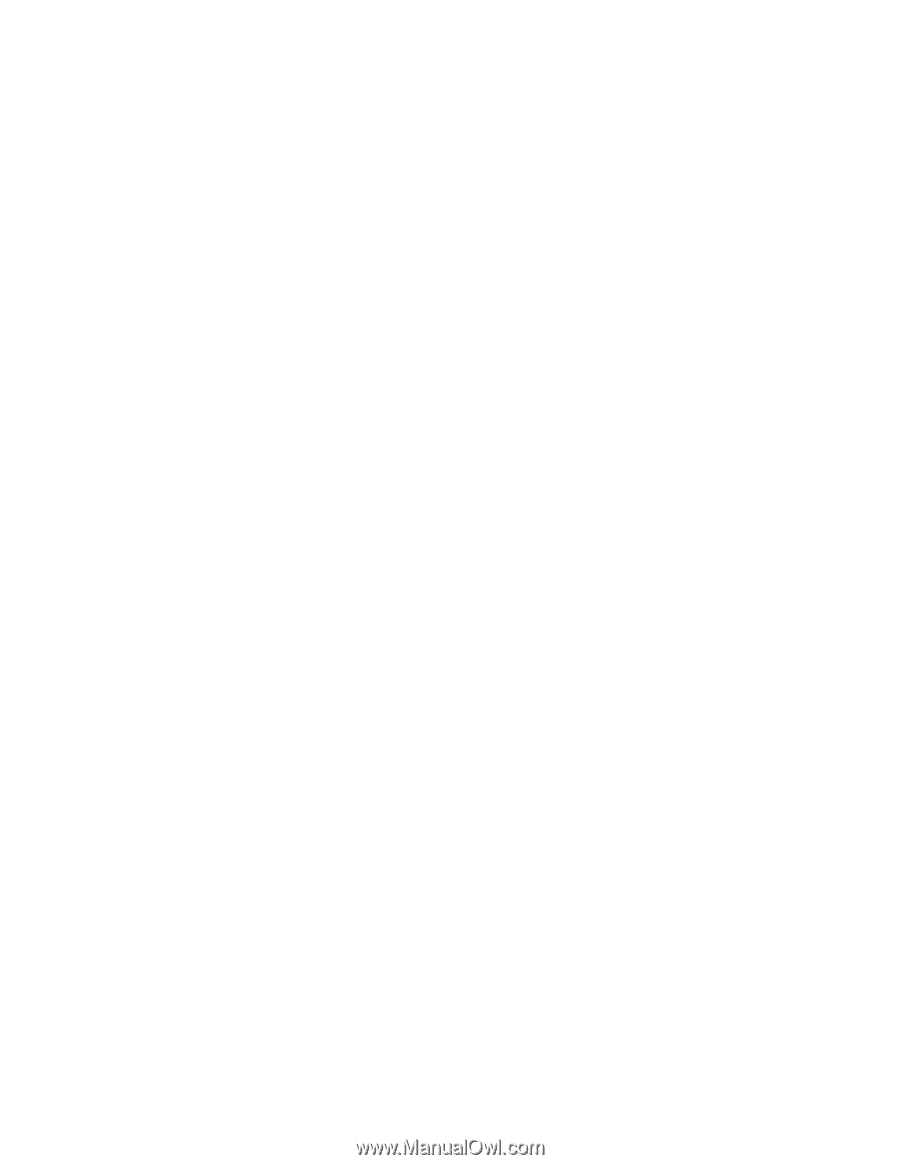
IBM
IntelliStation
Z
Pro
Type
9228
User’s
Guide
±²³