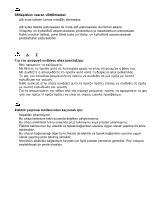IBM 9513AG1 User Guide - Page 9
Handling Instructions
 |
UPC - 087944454298
View all IBM 9513AG1 manuals
Add to My Manuals
Save this manual to your list of manuals |
Page 9 highlights
ENGLISH FRANÇAIS DEUTSCH ESPAÑOL Back You should sit back in your chair and use the backrest. Hands Use a light touch on the keyboard, keeping your hands and fingers relaxed. Allow a space in front of the keyboard to rest your wrists when not typing. Consider using a wristpad. Eyesight Working with monitors, in common with any prolonged close work, can be visually demanding. Look away from the screen periodically and have your eyesight checked regularly. Screen settings Set the screen brightness and contrast to a comfortable level. You may have to adjust this as the lighting changes during the day. Many application programs let you select color combinations which can help you to view in comfort. See the User controls section on page 14 for more information. Handling Instructions Do not support the monitor 1. Lift the monitor by placing both hands under the lower part of the cover. within the screen area. The Liquid Crystal Display is glass and can be damaged by rough handling or excessive pressure. 2. Before using your monitor for the first time, remove the clear protective film from the front of the screen. 3 ITALIANO JAPANESE COMPL & WARR