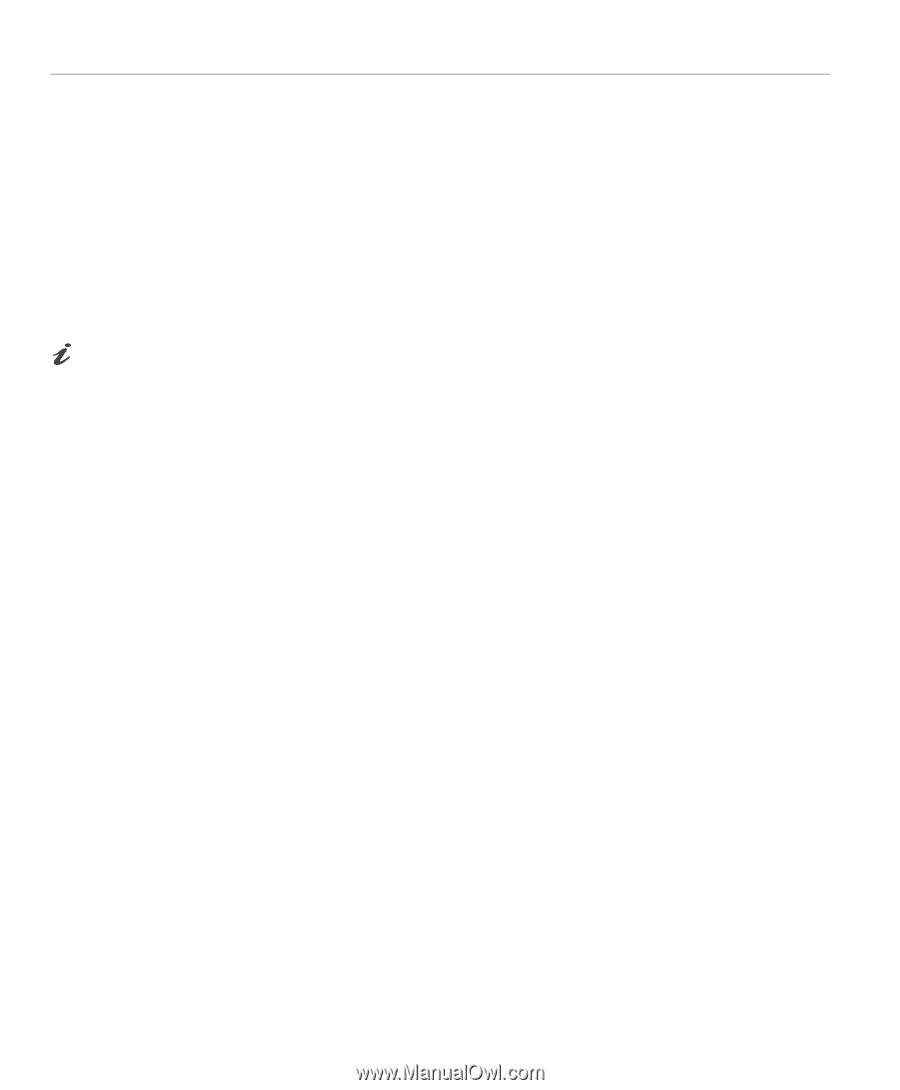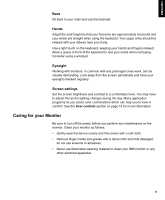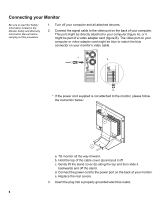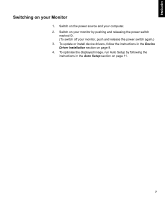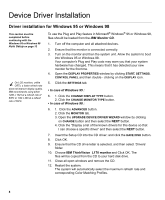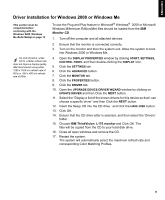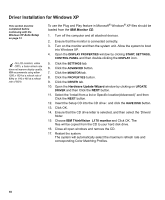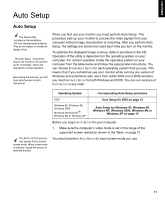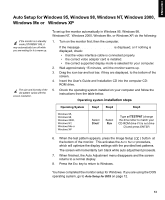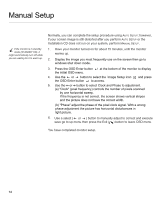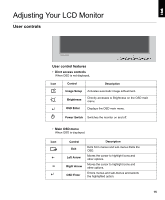IBM L170 User Guide - Page 12
Driver Installation for Windows XP, IBM Monitor CD
 |
UPC - 087944938781
View all IBM L170 manuals
Add to My Manuals
Save this manual to your list of manuals |
Page 12 highlights
Driver Installation for Windows XP This section must be completed before continuing with the Windows XP Auto Setup on page 13 On LCD monitors, unlike CRTs, a faster refresh rate does not improve display quality. IBM recommends using either 1280 x 1024 at a refresh rate of 60Hz or 640 x 480 at a refresh rate of 60Hz. To use the Plug and Play feature in Microsoft® Windows® XP files should be loaded from the IBM Monitor CD. 1. Turn off the computer and all attached devices. 2. Ensure that the monitor is connected correctly. 3. Turn on the monitor and then the system unit. Allow the system to boot into Windows XP. 4. Open the DISPLAY PROPERTIES window by clicking START, SETTINGS, CONTROL PANEL and then double-clicking the DISPLAY icon. 5. Click the SETTINGS tab. 6. Click the ADVANCED button. 7. Click the MONITOR tab. 8. Click the PROPERTIES button. 9. Click the DRIVER tab. 10. Open the Hardware Update Wizard window by clicking on UPDATE DRIVER and then Click the NEXT button. 11. Select the "Install from a list or Specific location(Advanced)" and then Click the NEXT button. 12. Insert the Setup CD into the CD drive : and click the HAVE DISK button. 13. Click OK. 14. Ensure that the CD drive letter is selected, and then select the 'Drivers' folder. 15. Choose IBM ThinkVision L170 monitor and Click OK. The files will be copied from the CD to your hard disk drive. 16. Close all open windows and remove the CD. 17. Restart the system. The system will automatically select the maximum refresh rate and corresponding Color Matching Profiles. 10