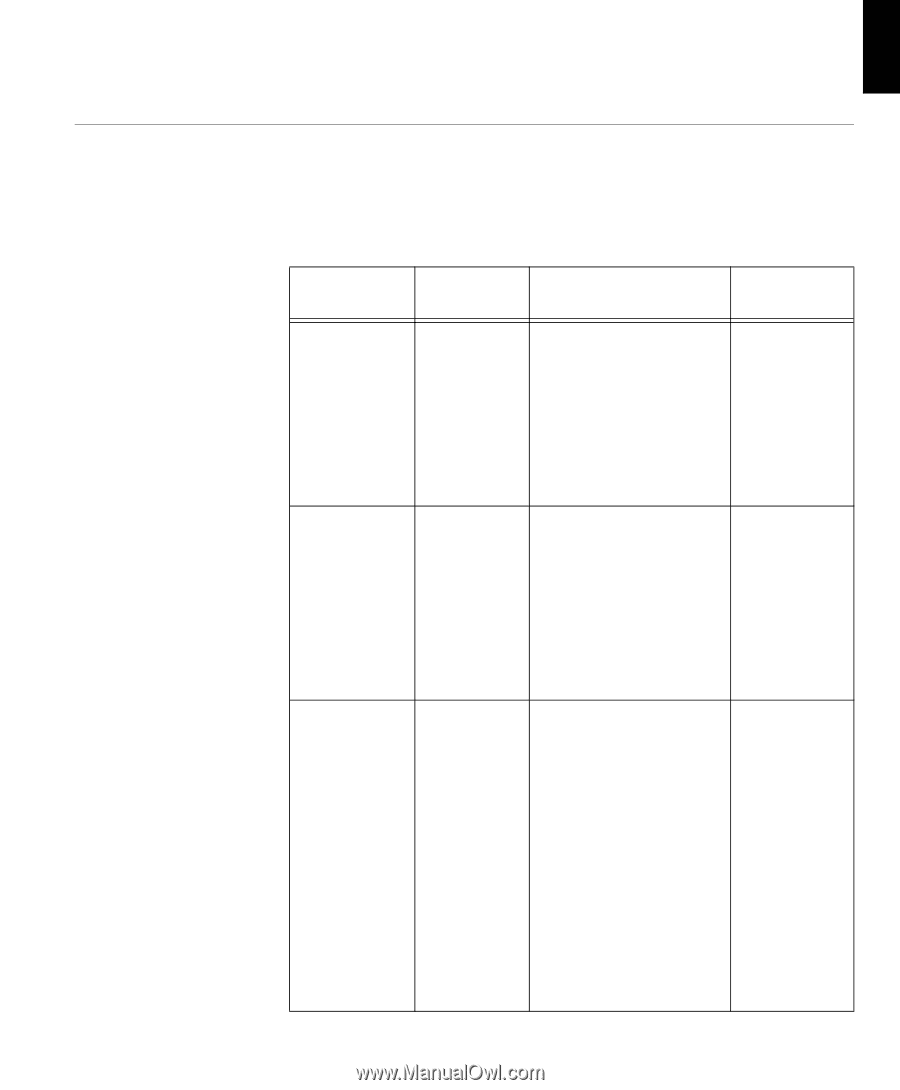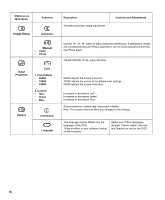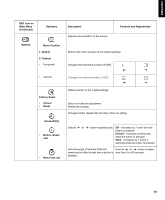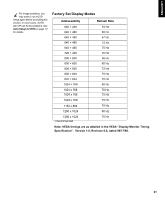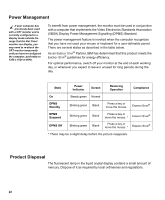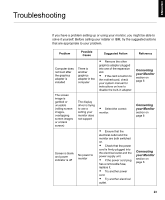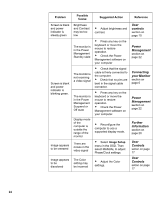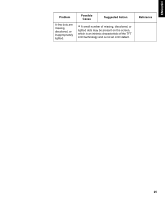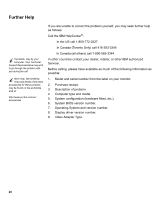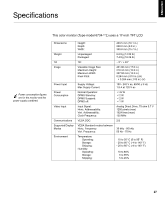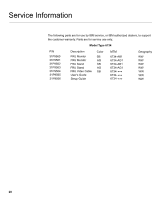IBM L170 User Guide - Page 25
Troubleshooting - monitor problems
 |
UPC - 087944938781
View all IBM L170 manuals
Add to My Manuals
Save this manual to your list of manuals |
Page 25 highlights
ENGLISH Troubleshooting FRANÇAIS DEUTSCH ESPAÑOL ITALIANO If you have a problem setting up or using your monitor, you might be able to solve it yourself. Before calling your retailer or IBM, try the suggested actions that are appropriate to your problem. Problem Possible Cause Suggested Action Reference Computer does not boot after the graphics adapter is installed The screen image is garbled or unusable (rolling screen images, overlapping screen images or a blank screen) Screen is blank and power indicator is off There is another graphics adapter in the computer The display driver is trying to use a setting your monitor does not support No power to monitor Remove the other graphics adapter plugged into one of the expansion slot. If the card is built-in to the motherboard, check your system manual for instructions on how to disable the built-in adapter. Select the correct monitor. Ensure that the electrical outlet and the monitor are both switched on. Check that the power cord is firmly plugged into the electrical outlet and the power supply unit. If the power cord plug has a removable fuse, replace it. Try another power cord. Try another electrical outlet. Connecting your Monitor section on page 6 Connecting your Monitor section on page 6 Connecting your Monitor section on page 6 23 JAPANESE COMPL & WARR