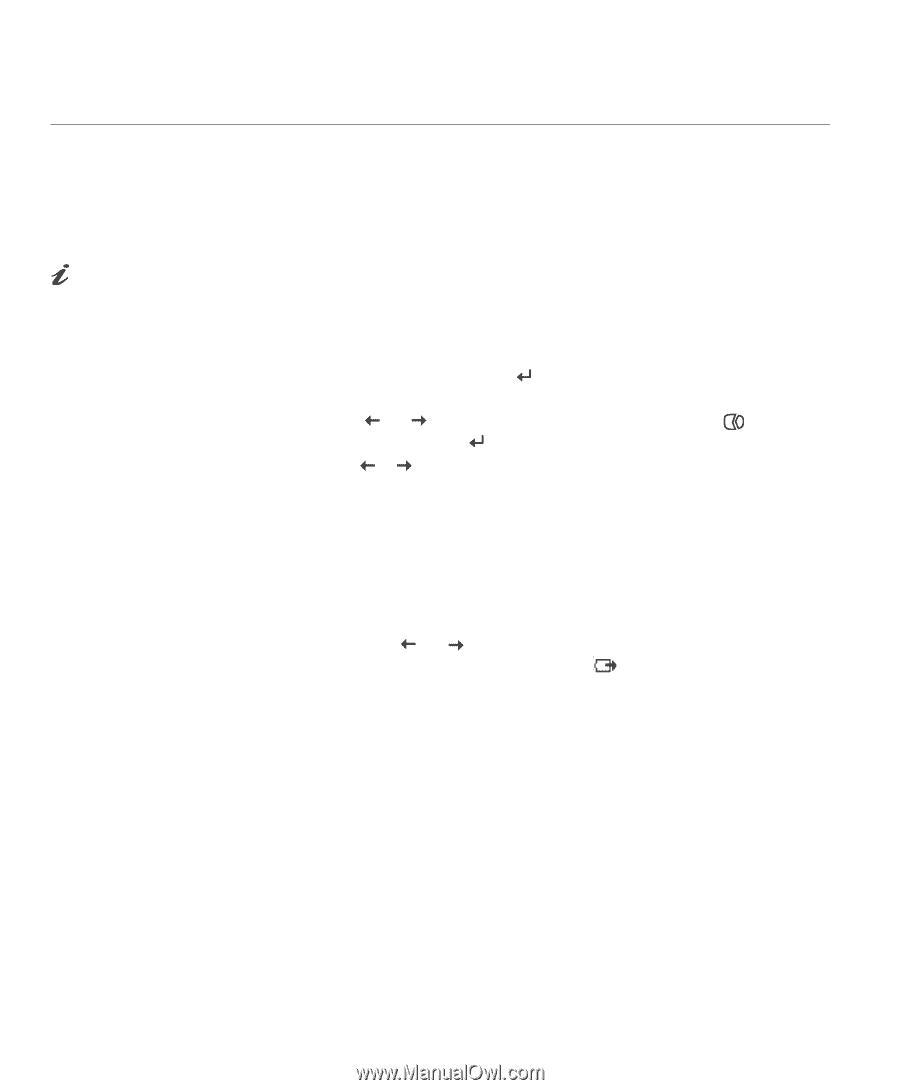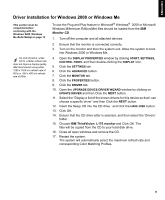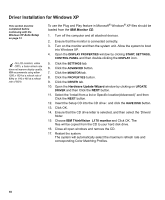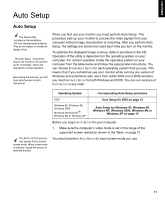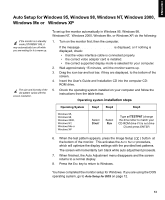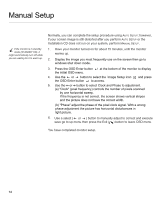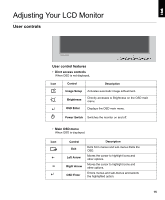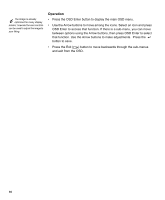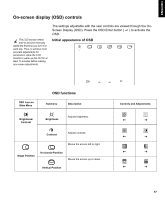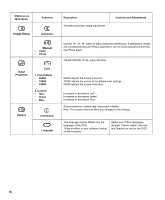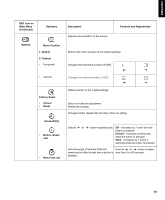IBM L170 User Guide - Page 16
Manual Setup
 |
UPC - 087944938781
View all IBM L170 manuals
Add to My Manuals
Save this manual to your list of manuals |
Page 16 highlights
Manual Setup If the monitor is in standby mode (STANDBY ON), it might automatically turn off while you are waiting for it to warm up. Normally, you can complete the setup procedure using AUTO SETUP; however, if your screen image is still distorted after you perform AUTO SETUP or the Installation CD does not run on your system, perform MANUAL SETUP. 1. Have your monitor turned on for about 15 minutes, until the monitor warms up. 2. Display the image you most frequently use on the screen then go to windows shut down mode. 3. Press the OSD Enter button the initial OSD menu. at the bottom of the monitor to display 4. Use the or button to select the Image Setup icon the OSD Enter button to access. and press 5. Use the or button to select Clock and Phase to adjustment. (a) "Clock" (pixel frequency) controls the number of pixels scanned by one horizontal sweep. If the frequency is not correct, the screen shows vertical stripes and the picture does not have the correct width. (b) "Phase" adjust the phase of the pixel clock signal. With a wrong phase adjustment the picture has horizontal disturbances in light picture. 6. Use a select ( or ) button to manually adjust to correct and execute save go to up menu then press the Exit ( ) button to leave OSD menu. You have completed monitor setup. 14