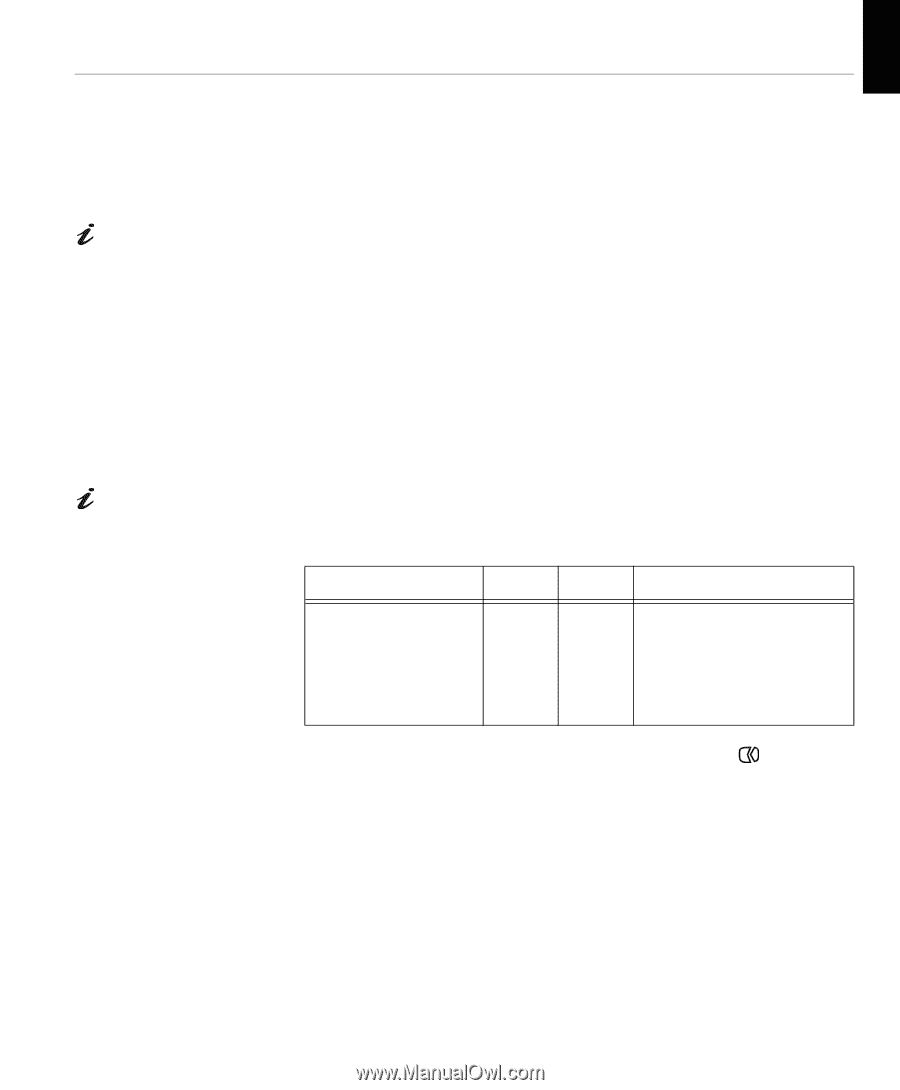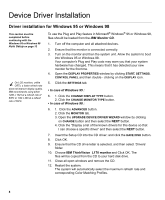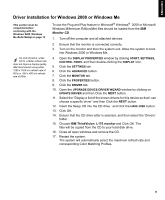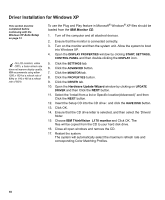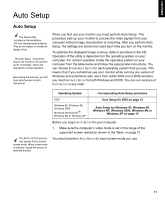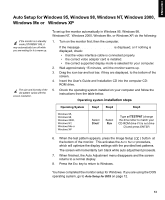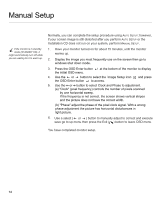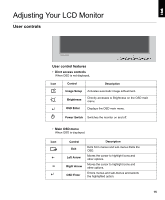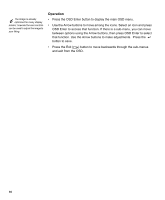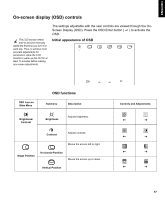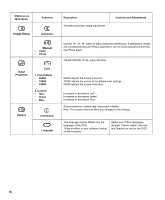IBM L170 User Guide - Page 15
Auto Setup for Windows NT, Windows 2000, Windows Me or Windows XP, installation steps - resolution
 |
UPC - 087944938781
View all IBM L170 manuals
Add to My Manuals
Save this manual to your list of manuals |
Page 15 highlights
ENGLISH FRANÇAIS DEUTSCH ESPAÑOL Auto Setup for Windows 95, Windows 98, Windows NT, Windows 2000, Windows Me or Windows XP If the monitor is in standby mode (STANDBY ON), it may automatically turn off while you are waiting for it to warm up. The size and diversity of the dot pattern varies with the screen resolution. To set up the monitor automatically in Windows 95, Windows 98, Windows NT, Windows 2000, Windows Me, or Windows XP, do the following: 1. Turn on the monitor first; then the computer. If the message CHECK SIGNAL CABLE is displayed, or if nothing is displayed, check: • that the video interface cable is connected properly. • the correct video adapter card is installed. • the correct supported display mode is selected for your computer. 2. Wait approximately 15 minutes, until the monitor warms up. 3. Drag the icon bar and tool bar, if they are displayed, to the bottom of the screen. 4. Insert the User's Guide and Installation CD into the computer CDROM drive. 5. Check the operating system installed on your computer and follow the instructions from the table below. Operating system installation steps Operating System Step1 Step2 Step3 Windows 95, Windows 98, Windows 2000, Windows NT, Windows Me or Windows XP Select START Select RUN Type D:\TESTPAT (change the drive letter to match your CD-ROM drive if it is not drive D) and press ENTER 6. When the test pattern appears, press the Image Setup ( ) button at the bottom of the monitor. This activates the AUTO SETUP procedure, which will optimize the display settings with the provided test patterns. The screen will momentarily turn black while auto adjustment proceeds. 7. When finished, the Auto Adjustment menu disappears and the screen returns to a normal display. 8. Press the ESC key to return to Windows. You have completed the monitor setup for Windows. If you are using the DOS operating system, go to Auto Setup for DOS on page 12. ITALIANO JAPANESE COMPL & WARR 13