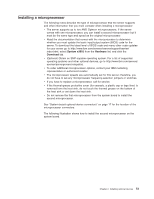IBM x3655 User Guide - Page 70
Configuration/Setup - memory configuration
 |
UPC - 883436014533
View all IBM x3655 manuals
Add to My Manuals
Save this manual to your list of manuals |
Page 70 highlights
v If you install two microprocessors in the server, at a minimum, you must install two DIMMs in slots 1 and 2 and two DIMMs in slot 9 and 10. v The server supports online-spare memory. This feature disables a failed pair of DIMMS from the system configuration and activates an online-spare pair of DIMMs to replace the failed pair. Online-sparing is supported on a per processor basis. Each microprocessor requires that two or more pairs of DIMMs be installed to support online sparing. The DIMMs must be the same speed, type, size (or larger), and technology as the failed pair of DIMMs. Enable online-spare memory through the Configuration/Setup Utility program. The BIOS code assigns the online-spare memory DIMM pairs according to your DIMM configuration. v When you install or remove DIMMs, the server configuration information changes. When you restart the server, the system displays a message indicating that the memory configuration has changed. To install a DIMM, complete the following steps. To install a DIMM, complete the following steps: 1. Read the safety information that begins on page v and "Installation guidelines" on page 23. 2. Turn off the server and peripheral devices, and disconnect the power cord and all external cables. Remove the cover (see "Removing the cover" on page 26). Attention: To avoid breaking the retaining clips or damaging the DIMM connectors, open and close the clips gently. 3. Remove the riser-card assembly (see "Removing the riser-card assembly" on page 26). 4. Remove the air baffle (see "Removing the air baffle" on page 29). 5. Open the retaining clip on each end of the DIMM connector. 6. Touch the static-protective package that contains the DIMM to any unpainted metal surface on the server. Then, remove the DIMM from the package. 7. Turn the DIMM so that the DIMM key aligns correctly with the connector. 8. Insert the DIMM into the connector by aligning the edges of the DIMM with the slots at the ends of the DIMM connector. Firmly press the DIMM straight down into the connector by applying pressure on both ends of the DIMM simultaneously. The retaining clips snap into the locked position when the DIMM is firmly seated in the connector. 56 System x3655 Type 7985: User's Guide