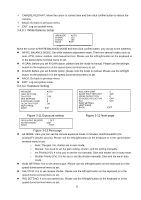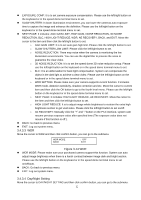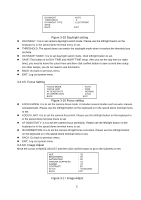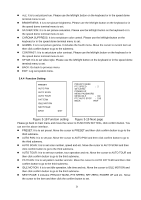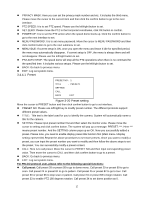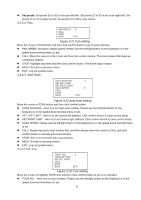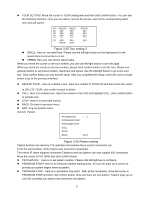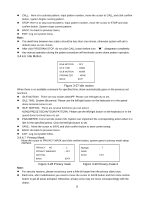IC Realtime AVS-Z4212S Product Manual - Page 21
Function setting, Next
 |
View all IC Realtime AVS-Z4212S manuals
Add to My Manuals
Save this manual to your list of manuals |
Page 21 highlights
HUE: It is to set picture hue. Please use the left/right button on the keyboard or in the speed dome terminal menu to set. BRIGHTNESS: It is to set picture brightness. Please use the left/right button on the keyboard or in the speed dome terminal menu to set. SATURATION: It is to set picture saturation. Please use the left/right button on the keyboard or in the speed dome terminal menu to set. CHROMA SUPPRESS: It is to set picture color control. Please use the left/right button on the keyboard or in the speed dome terminal menu to set. GAMMA: It is to set picture gamma. It includes the fourth menu. Move the cursor to current item an then click confirm button to go to the submenu. CONTRAST: It is to set picture color contrast. Please use the left/right button on the keyboard or in the speed dome terminal menu to set. STYLE: It is to set video style. Please use the left/right button on the keyboard or in the speed dome terminal menu to set. BACK: Go back to previous menu. EXIT: Log out system menu. 3.4.4 Function Setting PRESET AUTO PAN AUTO SCAN AUTO TOUR PATTERN IDLE MOTION NEXT PAGE BACK EXIT PRIVACY MASK PTZ SPEED :2 SET ZERO POWER UP MENU PASSWORD MENU IDLE :1M PTZ AUTO STOP :15S BACK EXIT Figure 3-18 Function setting Figure 3-19 Next page Please go back to main menu and move the cursor to FUNCTION SETTING, click confirm button. You can see the above interface. PRESET: It is to set preset. Move the cursor to PRESET and then click confirm button to go to the third submenu. AUTO PAN: It is to set pan. Move the cursor to AUTO PAN and then click confirm button to go to the third submenu. AUTO SCAN: It is to set scan number, speed and etc. Move the cursor to AUTO SCAN and then click confirm button to go to the third submenu. AUTO TOUR: It is to set tour number, tour operation and etc. Move the cursor to AUTO TOUR and then click confirm button to go to the third submenu. PATTERN: It is to set pattern number and etc. Move the cursor to AUTO PATTERN and then click confirm button to go to the third submenu. IDLE MOTION: It is to set idle operation, idle time and etc. Move the cursor to IDLE MOTION and then click confirm button to go to the third submenu. NEXT PAGE: It includes: PRIVACY MASK, PTZ SPEED, SET ZERO, POWER UP and etc. Move the cursor to the item and then click the confirm button to set. 14