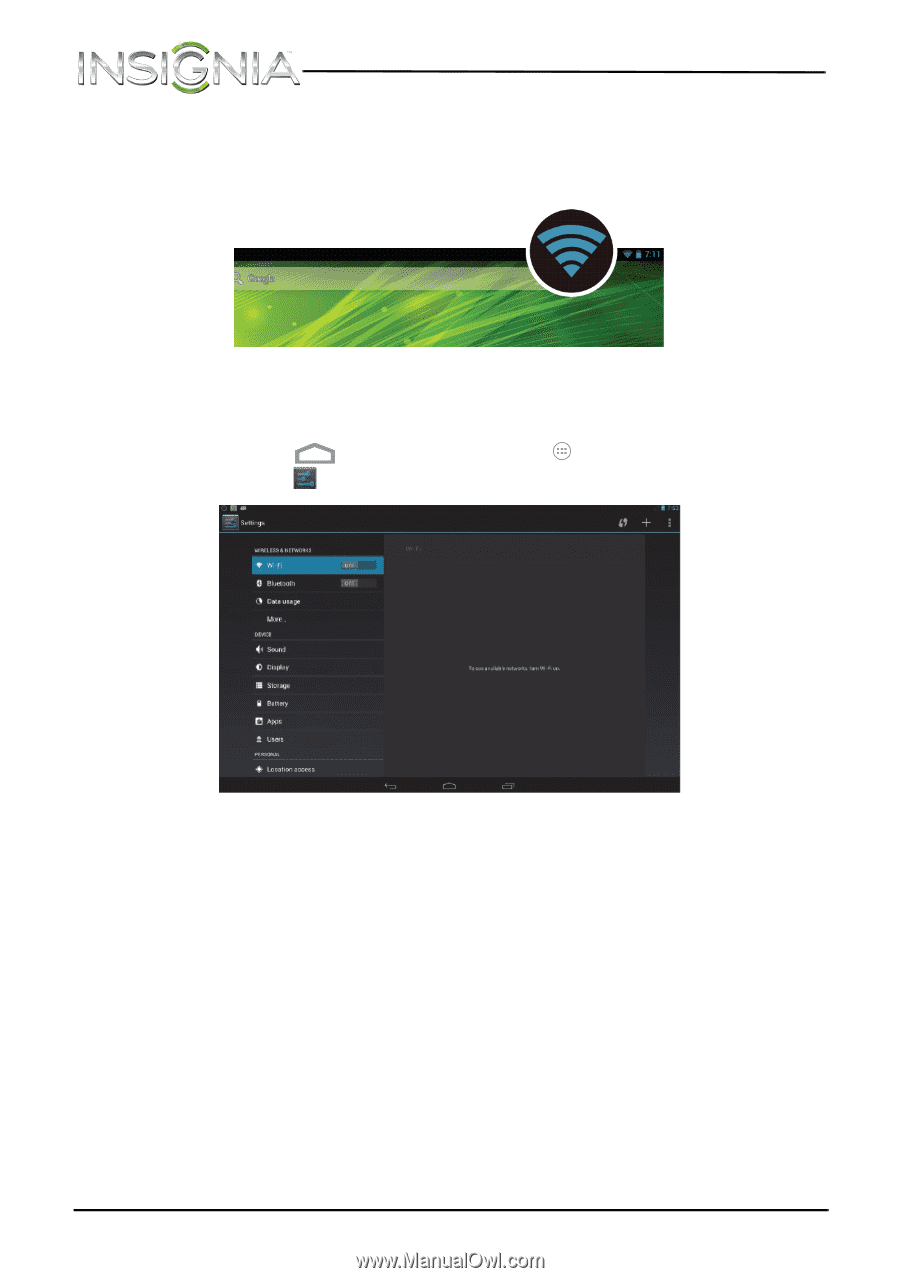Insignia NS-14T002 User Manual (English) - Page 30
Adding a Wi-Fi network, Connect, Wi-Fi, WPA/WPA2 PSK, 1 x EAP
 |
View all Insignia NS-14T002 manuals
Add to My Manuals
Save this manual to your list of manuals |
Page 30 highlights
NS-14T002 Insignia Flex™ Android Tablet 5 Touch Connect to connect to the wireless access point. If the connection is successful, the connected icon appears in the upper right corner of the screen. Adding a Wi-Fi network To add a Wi-Fi network: 1 Touch the (home) icon, touch the (applications) icon, then touch the (settings) icon. The Settings screen opens. 2 Slide the Wi-Fi switch to the ON position. A list of available networks opens. Secured networks are indicated with a Lock icon. 3 Touch + at the top right corner of the screen. 4 Use the on-screen keyboard to enter the network SSID, then touch the security type you want to use. You can select: • None-No security. • WEP-Wired Equivalent Privacy. Note: A passphrase is required. • WPA/WPA2 PSK-Wi-Fi Protected Access. Note: A password is required. • 802.1 x EAP-802.1x Extensible Authentication Protocol. Note: If you are not sure which security type to select, refer to your network setup documentation. 30 www.insigniaproducts.com