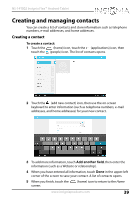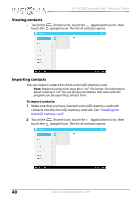Insignia NS-14T002 User Manual (English) - Page 35
Using apps, To use apps
 |
View all Insignia NS-14T002 manuals
Add to My Manuals
Save this manual to your list of manuals |
Page 35 highlights
NS-14T002 Insignia Flex™ Android Tablet Using apps Your tablet comes preloaded with a variety of apps. You can also download additional apps from the Web. Caution: Applications downloaded from the Web may be from unknown sources. To protect your tablet and personal data, download applications only from trusted sources. To use apps: 1 Touch the (home) icon, then touch the (applications) icon in the Favorites tray. The applications screen opens. 2 Touch the icon of the app you want to open. 3 From the applications screen you can also: • Move between screens by swiping left or right. • Place an app icon on a Home screen by touching and holding the icon, then sliding your finger where you want to place the app. Lift your finger to drop the app in place. • Remove an app from the Home screen by touching and holding the icon, then sliding your finger toward the top of the screen. Drop the app icon over the (remove) icon to remove it. • View additional information about the app by touching and holding the icon, then sliding your finger toward the top of the screen. Drop the app icon over the (App Info) icon. • Control an app's settings by touching the (menu) icon while the app is open. • Download additional apps by touching the (playstore) icon. • Browse your widgets by touching the widgets tab at the top of the screen. Note: All downloaded applications are saved to the microSD memory card. Before downloading an application from the Web, make sure that the microSD memory card is installed in your tablet. www.insigniaproducts.com 35