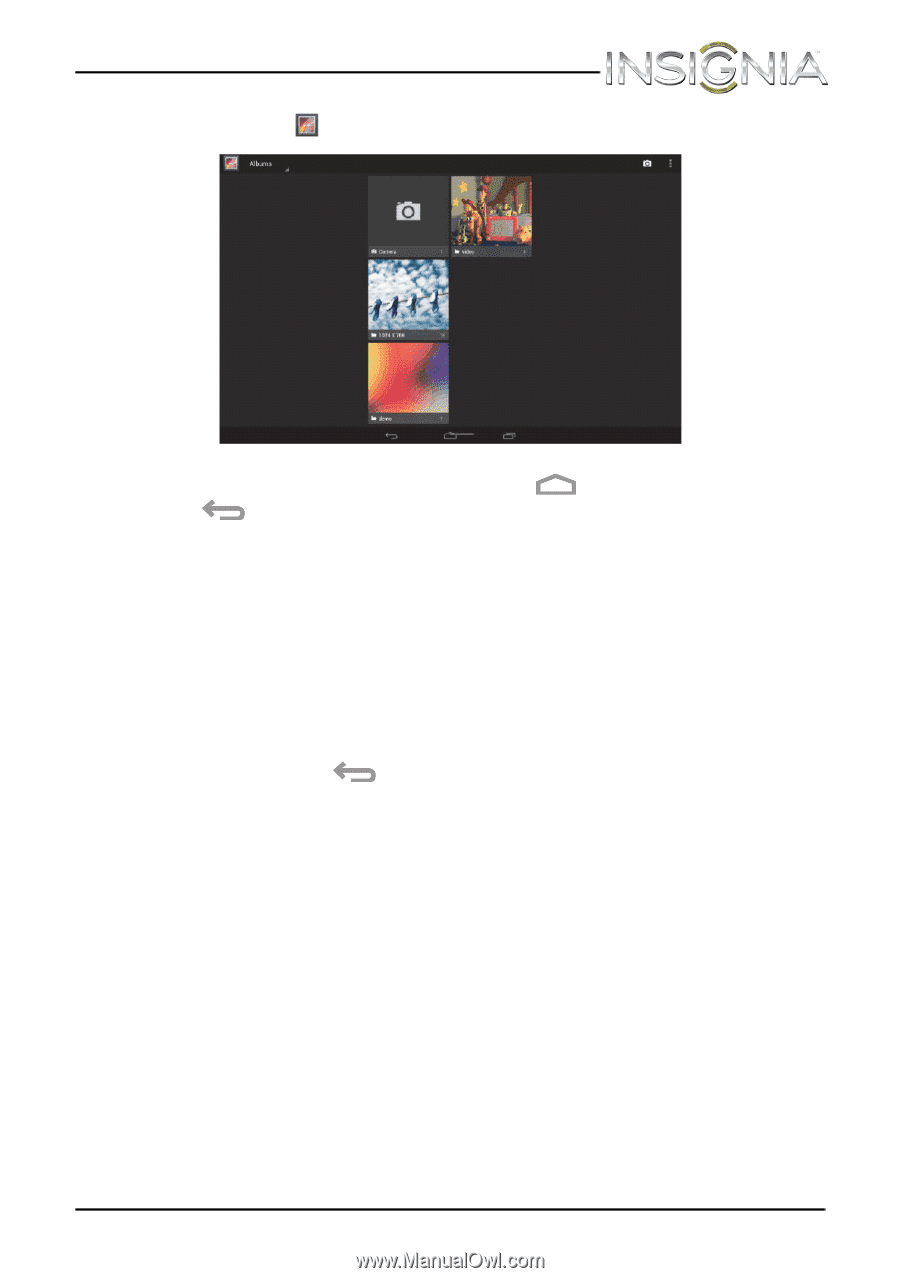Insignia NS-14T002 User Manual (English) - Page 61
Viewing pictures, Gallery, To view a picture
 |
View all Insignia NS-14T002 manuals
Add to My Manuals
Save this manual to your list of manuals |
Page 61 highlights
NS-14T002 Insignia Flex™ Android Tablet 2 Touch the Gallery icon. The Gallery screen opens. 3 To close the Gallery screen, touch the (return) icon. (home) icon or the Notes: • If you stored your files in folders (directories) on the microSD memory card, the Gallery screen displays these folders as separate albums. The top left album contains all the pictures on the microSD memory card. Touch an album to view the pictures in an album. If there are no picture albums, slide your finger upward or downward on the screen to view pictures. • Depending on the number of pictures stored on the storage card, it may take some time to load all your photos on the tablet. • If you open the Gallery screen from the Camera screen, when you touch the (return) icon your tablet displays the Camera screen. Viewing pictures Note: Pictures are sorted by date. To view a picture: • On the Gallery screen: • To open an album, touch it. • To view pictures, slide your finger up and down to scroll through the pictures. • To zoom in on a picture, touch the picture with your fingers together, then spread your fingers apart. • To zoom out on a picture, touch the picture with your fingers spread apart, then pinch your fingers together. www.insigniaproducts.com 61