Insignia NS-14T002 User Manual (English) - Page 67
Managing storage space, Viewing available storage space - review
 |
View all Insignia NS-14T002 manuals
Add to My Manuals
Save this manual to your list of manuals |
Page 67 highlights
NS-14T002 Insignia Flex™ Android Tablet Managing storage space Viewing available storage space You can view how much of your internal storage has been used and how much it still available. To view storage space: 1 Touch the (home) icon, touch the (applications) icon, then touch the (settings) icon. The Settings screen opens. 2 Touch Storage. The Storage screen opens. Review your storage. 3 When you finish, touch the screen. (home) icon to return to the Home www.insigniaproducts.com 67
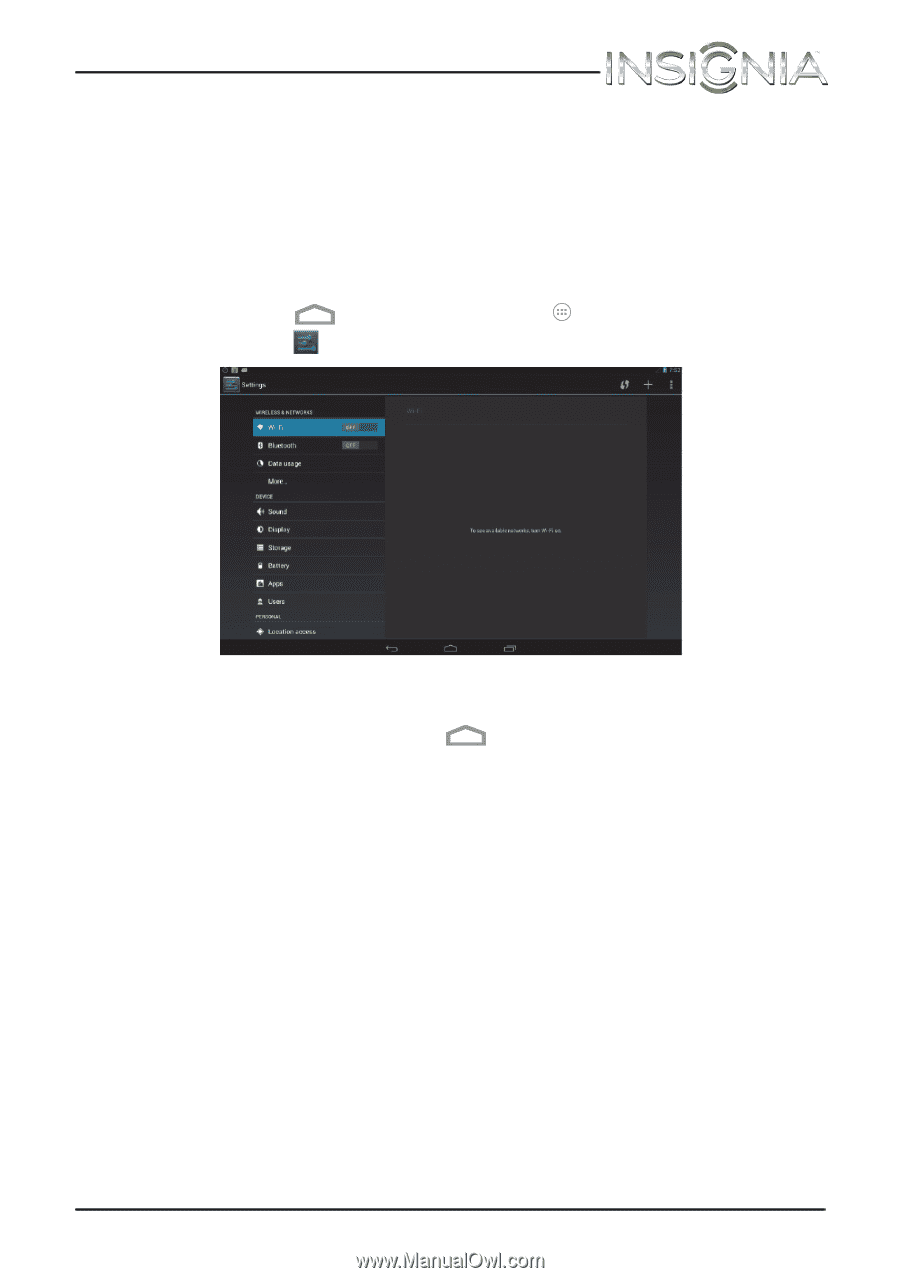
67
NS-14T002 Insignia Flex™ Android Tablet
www.insigniaproducts.com
Managing storage space
Viewing available storage space
You can view how much of your internal storage has been used and how
much it still available.
To view storage space:
1
Touch the
(home) icon, touch the
(applications) icon, then
touch the
(settings) icon. The
Settings
screen opens.
2
Touch
Storage
. The
Storage
screen opens. Review your storage.
3
When you finish, touch the
(home) icon to return to the
Home
screen.














