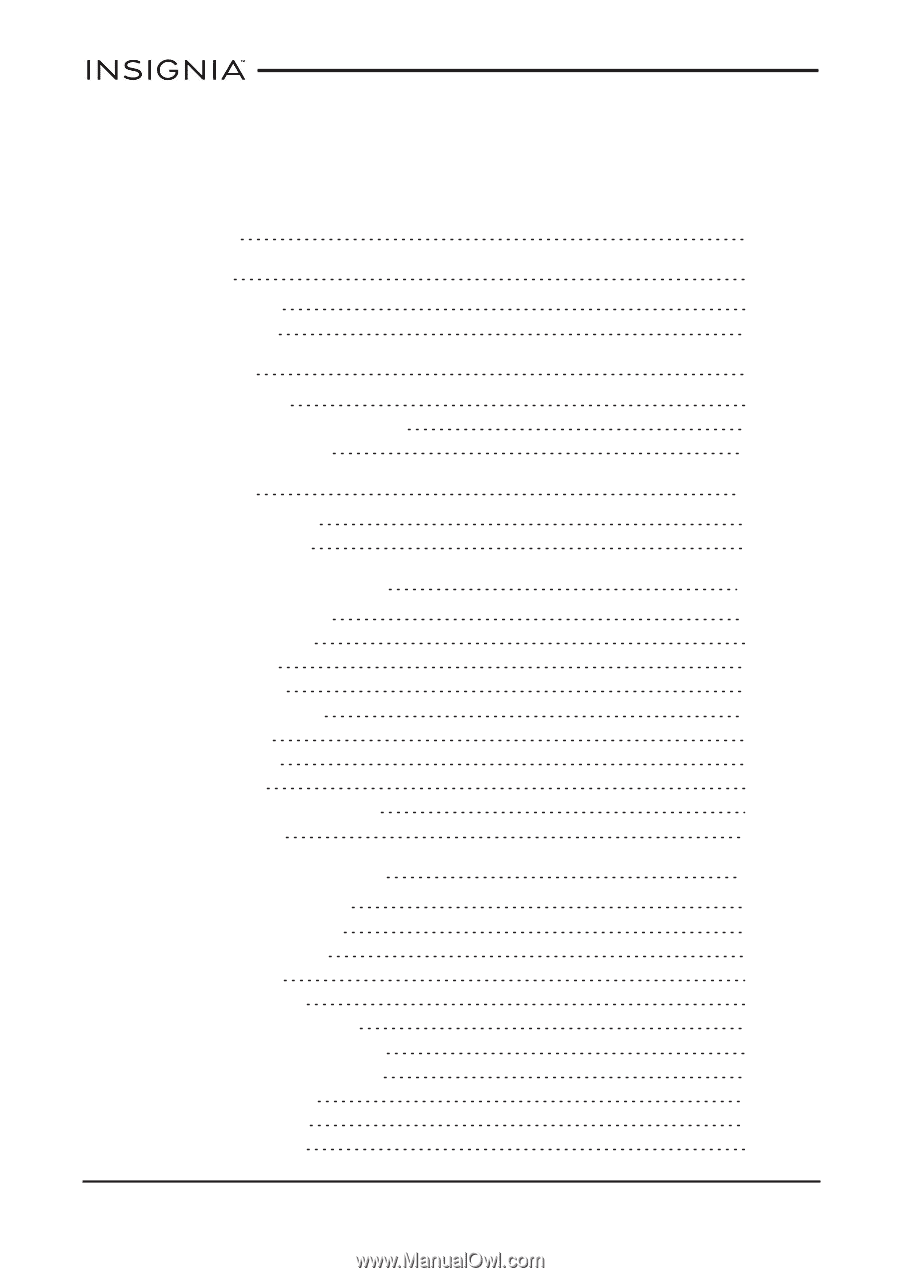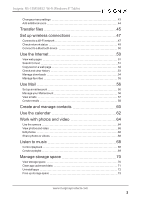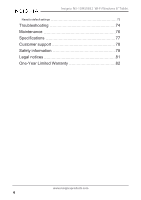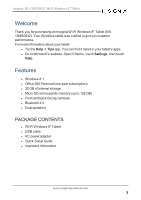Insignia NS-15MS0832 User Manual (PDF Version) (English) - Page 2
Table of Contents, Welcome, Features, Get started, Navigation, Understand the basics - screen
 |
View all Insignia NS-15MS0832 manuals
Add to My Manuals
Save this manual to your list of manuals |
Page 2 highlights
Insignia NS-15MS0832 Wi-Fi Windows 8" Tablet Table of Contents Welcome 5 Features 5 Package contents 5 Product overview 6 Get started 9 Charge the battery 9 Turn on your tablet for the first time 10 Register Microsoft Office 11 Navigation 11 Navigate with gestures 11 Find your way around 13 Understand the basics 18 Turn your tablet on or off 18 Insert a micro SD card 20 Using split screen 20 Restart your tablet 22 Open the task manager 23 Adjust the sound 23 Use the keyboard 24 Download apps 27 Capture and view a screenshot 27 Check for updates 28 Change basic settings 29 Customize the Start screen 29 Customize the lock screen 32 Change the default view 35 Open app settings 36 Set the date and time 36 Adjust the screen brightness 37 Adjust the power saving settings 38 Change ease of access settings 39 Open the control panel 41 Adjust system sounds 41 Select your language 42 www.insigniaproducts.com 2