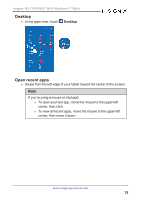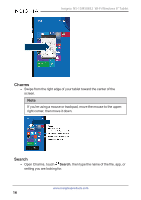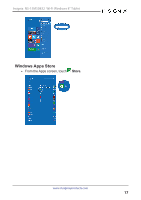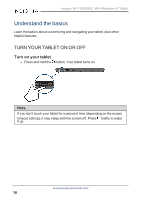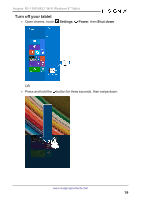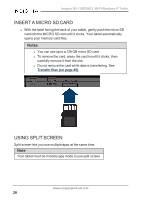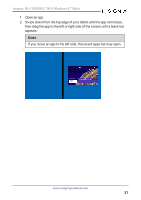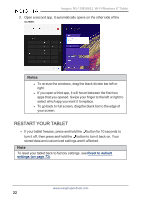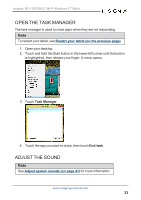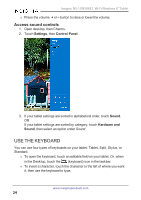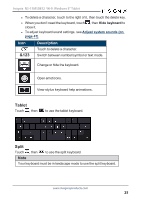Insignia NS-15MS0832 User Manual (PDF Version) (English) - Page 20
Insert a micro SD card, Using split screen, Notes
 |
View all Insignia NS-15MS0832 manuals
Add to My Manuals
Save this manual to your list of manuals |
Page 20 highlights
Insignia NS-15MS0832 Wi-Fi Windows 8" Tablet INSERT A MICRO SD CARD l With the label facing the back of your tablet, gently push the micro SD card into the MICRO SD slot until it clicks. Your tablet automatically opens your memory card files. Notes l You can use up to a 128 GB micro SD card. l To remove the card, press the card in until it clicks, then carefully remove it from the slot. l Do not remove the card while data is transferring. See Transfer files (on page 45). USING SPLIT SCREEN Split screen lets you use multiple apps at the same time. Note Your tablet must be in landscape mode to use split screen. www.insigniaproducts.com 20
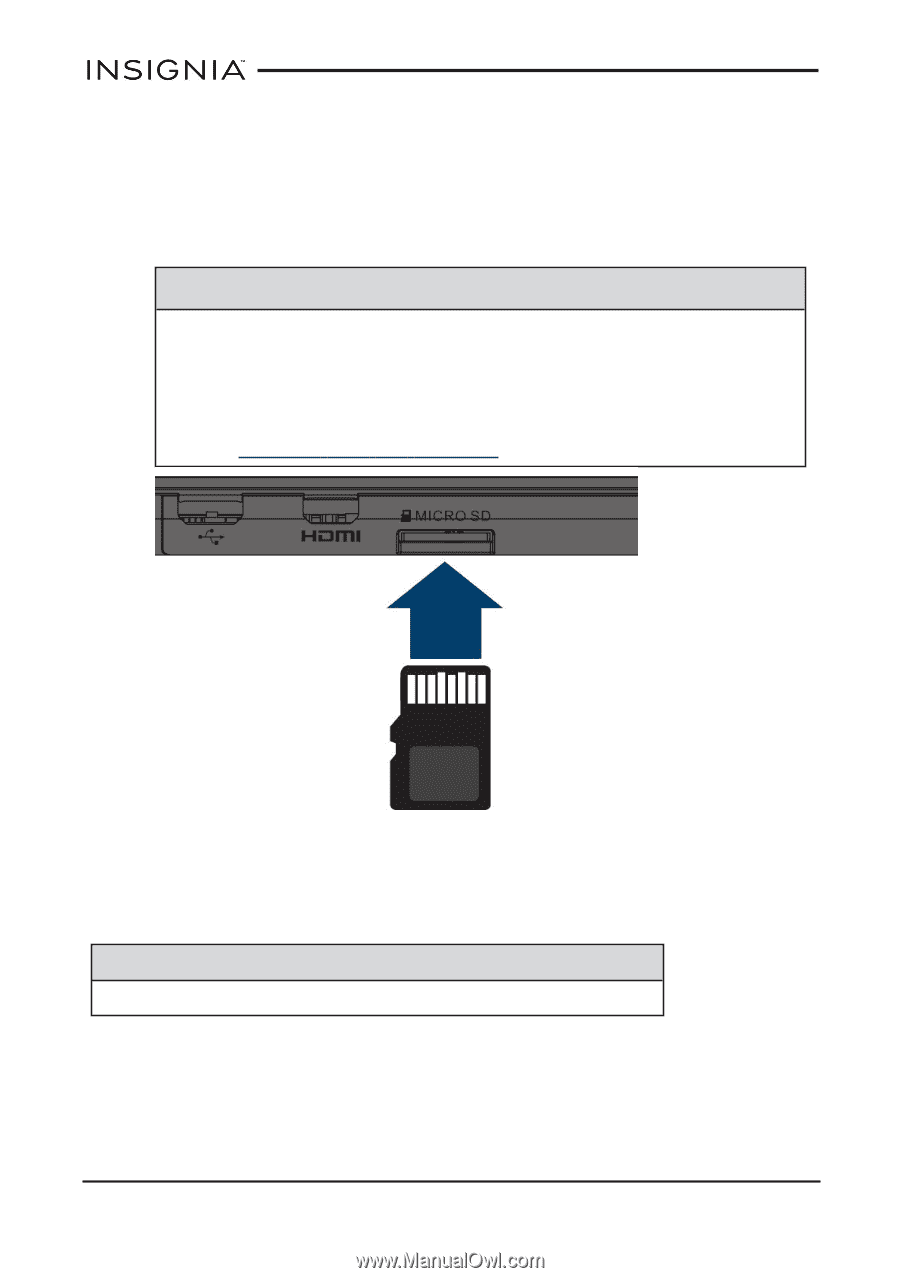
INSERT A MICRO SD CARD
l
With the label facing the back of your tablet, gently push the micro SD
card into the MICRO SD slot until it clicks. Your tablet automatically
opens your memory card files.
Notes
l
You can use up to a 128 GB micro SD card.
l
To remove the card, press the card in until it clicks, then
carefully remove it from the slot.
l
Do not remove the card while data is transferring. See
Transfer
files
(on
page 45)
.
USING SPLIT SCREEN
Split screen lets you use multiple apps at the same time.
Note
Your tablet must be in landscape mode to use split screen.
www.insigniaproducts.com
20
Insignia NS-15MS0832 Wi-Fi Windows 8" Tablet