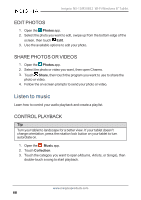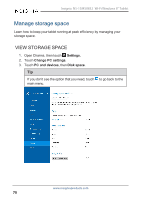Insignia NS-15MS0832 User Manual (PDF Version) (English) - Page 65
Take a picture, photos, video
 |
View all Insignia NS-15MS0832 manuals
Add to My Manuals
Save this manual to your list of manuals |
Page 65 highlights
Insignia NS-15MS0832 Wi-Fi Windows 8" Tablet Take a picture 1. Open the Camera app. 2. Touch to take a picture. A thumbnail of your picture appears in the lower-left corner of your screen. 3. (Optional) Touch the thumbnail to select the image you want to save. Rotate the wheel to find the best image, then touch . Note If you take another picture, you cannot select the frame that you want. 4. When you are finished, swipe to the right to view your recent photos. See View photos and video (on the next page) for information on how to view all your pictures and videos. www.insigniaproducts.com 65

Take a picture
1.
Open the
Camera
app.
2.
Touch
to take a picture. A thumbnail of your picture appears in the
lower-left corner of your screen.
3.
(Optional) Touch the thumbnail to select the image you want to save.
Rotate the wheel to find the best image, then touch
.
Note
If you take another picture, you cannot select the frame that you
want.
4.
When you are finished, swipe to the right to view your recent photos.
See
View
photos
and
video
(on
the
next
page)
for information on
how to view all your pictures and videos.
www.insigniaproducts.com
65
Insignia NS-15MS0832 Wi-Fi Windows 8" Tablet