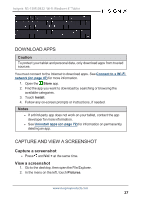Insignia NS-15MS0832 User Manual (PDF Version) (English) - Page 32
Customize the lock screen, Change your lock screen background
 |
View all Insignia NS-15MS0832 manuals
Add to My Manuals
Save this manual to your list of manuals |
Page 32 highlights
Insignia NS-15MS0832 Wi-Fi Windows 8" Tablet 3. Touch inside a field above a group of tiles, type the group name, then touch Enter. CUSTOMIZE THE LOCK SCREEN Change your lock screen background 1. Open Charms, touch Settings, then Change PC settings. 2. Touch PC and devices. Tip If you don't see the option that you need, touch to go back to the main menu. 3. Select a photo for your lock screen. www.insigniaproducts.com 32

3.
Touch inside a field above a group of tiles, type the group name, then
touch
Enter
.
CUSTOMIZE THE LOCK SCREEN
Change your lock screen background
1.
Open Charms, touch
Settings
, then
Change PC settings
.
2.
Touch
PC and devices
.
Tip
If you don't see the option that you need, touch
to go back to the
main menu.
3.
Select a photo for your lock screen.
www.insigniaproducts.com
32
Insignia NS-15MS0832 Wi-Fi Windows 8" Tablet