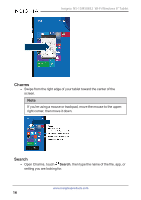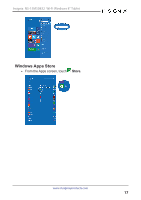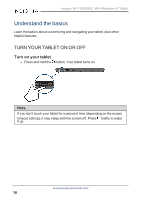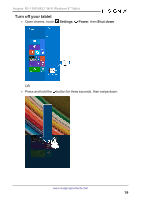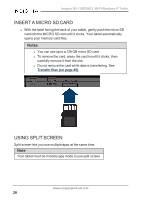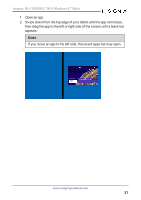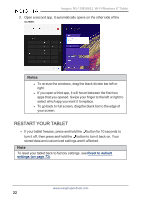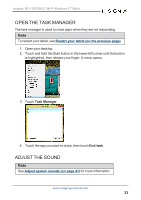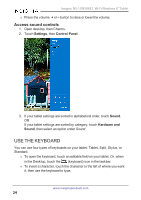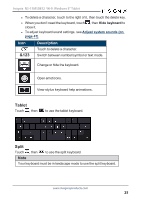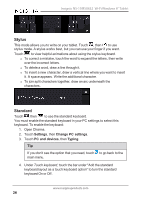Insignia NS-15MS0832 User Manual (PDF Version) (English) - Page 21
If you move an app to the left side, the recent apps bar may open.
 |
View all Insignia NS-15MS0832 manuals
Add to My Manuals
Save this manual to your list of manuals |
Page 21 highlights
Insignia NS-15MS0832 Wi-Fi Windows 8" Tablet 1. Open an app. 2. Swipe down from the top edge of your tablet until the app minimizes, then drag the app to the left or right side of the screen until a black bar appears. Note If you move an app to the left side, the recent apps bar may open. www.insigniaproducts.com 21

1.
Open an app.
2.
Swipe down from the top edge of your tablet until the app minimizes,
then drag the app to the left or right side of the screen until a black bar
appears.
Note
If you move an app to the left side, the recent apps bar may open.
www.insigniaproducts.com
21
Insignia NS-15MS0832 Wi-Fi Windows 8" Tablet