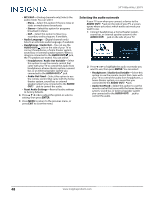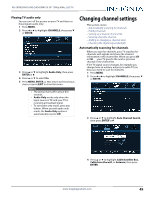Insignia NS-24D420NA16 User Manual (English) - Page 53
Selecting the audio out mode, MTS/SAP, Stereo, Audio Language, Headphones / Audio Out, AUDIO OUT
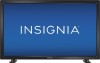 |
View all Insignia NS-24D420NA16 manuals
Add to My Manuals
Save this manual to your list of manuals |
Page 53 highlights
24" 1080p 60Hz, LED TV • MTS/SAP-(Analog channels only) Selects the audio mode. You can select: • Mono-Select this option if there is noise or static on weak stereo broadcasts. • Stereo-Select this option for programs broadcast in stereo. • SAP-Select this option to listen to a secondary audio program, if available. • Audio Language-(Digital channels only) Selects an alternate audio language, if available. • Headphones / Audio Out-You can use the AUDIO OUT/ jack on the side of your TV to connect headphones, a home theater system, sound bar, or external speaker system. When a device is connected to the AUDIO OUT/ jack, the TV speakers are muted. You can select: • Headphones / Audio Out Variable-Select this option to use the remote control that came with your TV to control the audio from headphones, a home theater system, a sound bar, or an external speaker system you connected to the AUDIO OUT/ jack. • Audio Out Fixed-Select this option to use the remote control that came with the home theater system, sound bar, or external speaker system you connected to the AUDIO OUT/ jack to control the audio. • Reset Audio Settings-Reset all audio settings to factory defaults. 4 Press S T W or X to adjust the option or select a setting, then press ENTER. 5 Press MENU to return to the previous menu, or press EXIT to close the menu. Selecting the audio out mode If your TV is on when you connect a device to the AUDIO OUT/ jack on the side of your TV, a screen opens where you select which audio out mode you want to use. 1 Connect headphones, a home theater system, sound bar, or external speaker system to the AUDIO OUT/ jack on the side of your TV. 2 Press W or X to highlight the audio out mode you want to use, then press ENTER. You can select: • Headphones / Audio Out Variable-Select this option to use the remote control that came with your TV to control the audio from headphones, a home theater system, or a sound bar you connected to the AUDIO OUT/ jack. • Audio Out Fixed-Select this option to use the remote control that came with the home theater system, sound bar, or external speaker system you connected to the AUDIO OUT/ jack to control the audio. 48 www.insigniaproducts.com