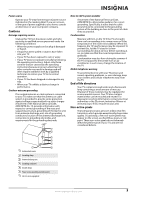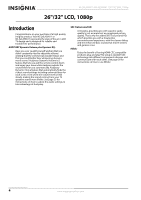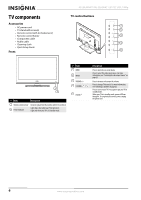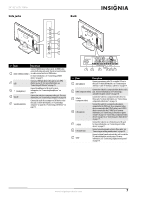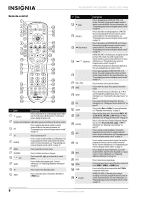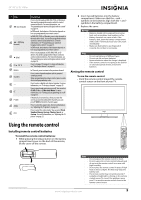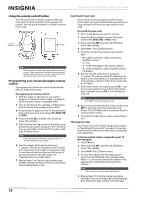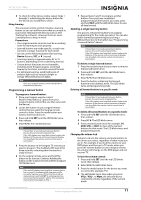Insignia NS-26L450A11 User Manual (English) - Page 11
Side jacks, Back, Description - usb
 |
UPC - 600603127069
View all Insignia NS-26L450A11 manuals
Add to My Manuals
Save this manual to your list of manuals |
Page 11 highlights
26"/32" LCD, 1080p Side jacks Back # Item Description Connect HDMI devices to these jacks. An HDMI cable carries both video and sound. You do not need to make 1 HDMI 1/HDMI 2/HDMI 3 an audio connection for an HDMI device. For more information, see "Connecting an HDMI device" on page 15. 2 USB Connect a USB flash drive to this jack to view JPEG photos on your TV. For more information, see "Connecting a USB device" on page 19. 3 (headphones) Connect headphones to this jack. For more information, see "Connecting headphones" on page 19. 4 VGA IN Connect the video for a computer to this jack. For more information, see "Connecting a computer" on page 18. 5 VGA/DVI AUDIO IN Connect the audio for a computer or DVI device to the this jack. For more information, see "Connecting a computer" on page 18 or "Connecting a DVI device" on page 16. # Item 1 ANT/CABLE IN Description Connect an antenna, cable TV, or satellite TV box to this jack. For more information, see "Connecting an antenna or cable TV without a cable box" on page 14. Connect the video for a composite video device to this 2 CVBS (composite video) jack. For more information, see "Connecting a camcorder or game console" on page 18. 3 Y/Pb/Pr (component video) Connect the video for a component video device to these jacks. For more information, see "Connecting a component video device" on page 16. 4 L/R (audio in) Connect the audio for a composite video device connected to the CVBS jack, for a component video device connected to the Y/Pb/Pr jacks or an S-VIDEO device connected to the S-VIDEO jack. For more information, see "Connecting a camcorder or game console" on page 17, "Connecting a component video device" on page 16, or "Connecting an S-Video device" on page 17. 5 S-VIDEO Connect the video for an S-Video device to this jack. For more information, see "Connecting an S-Video device" on page 17. 6 L/R (audio out) Connect an analog sound system to these jacks. See "Connecting an analog sound system" on page 20. 7 SPDIF Connect a digital sound system to this jack to send the TV audio through the sound system. For more information, see "Connecting a digital sound system" on page 19. www.insigniaproducts.com 7