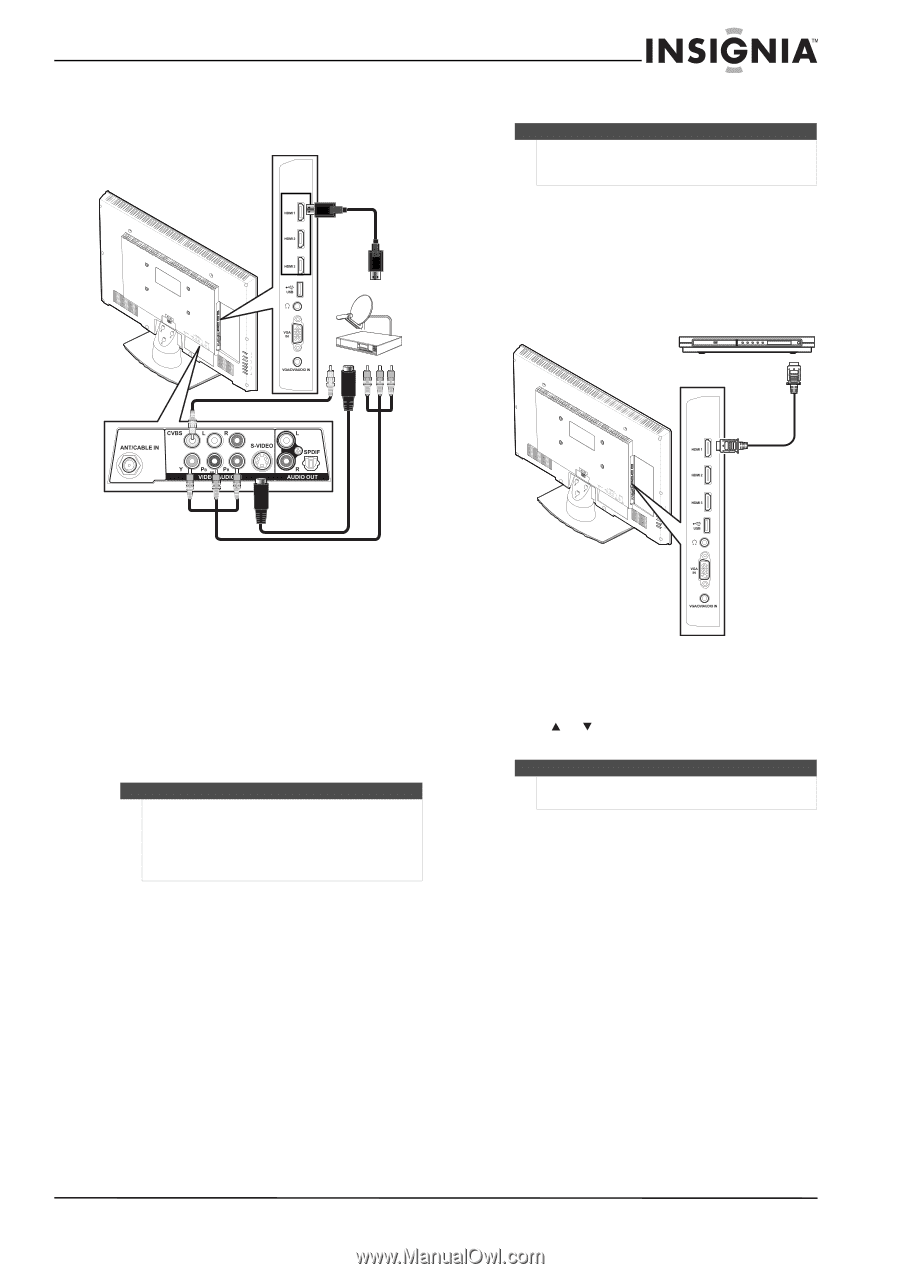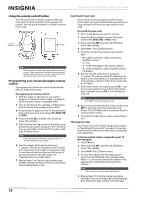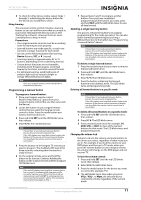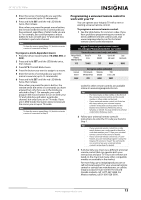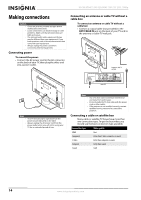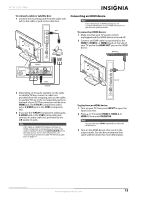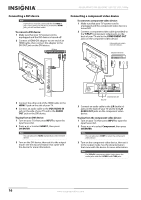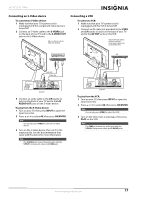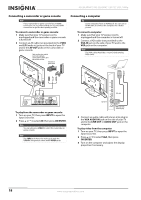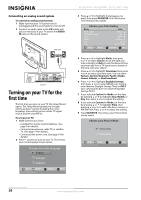Insignia NS-26L450A11 User Manual (English) - Page 19
Connecting an HDMI device
 |
UPC - 600603127069
View all Insignia NS-26L450A11 manuals
Add to My Manuals
Save this manual to your list of manuals |
Page 19 highlights
26"/32" LCD, 1080p To connect a cable or satellite box: 1 Connect the incoming cable from the cable wall jack to the cable-in jack on the cable box. HDMI Connecting an HDMI device Note If your device has an HDMI connection, we recommend that you use the HDMI connection to get the best quality possible. To connect an HDMI device: 1 Make sure that your TV's power cord is unplugged and the HDMI device is turned off. 2 Connect an HDMI cable (not provided) to the HDMI 1, HDMI 2, or HDMI 3 jack on the side of your TV and to the HDMI OUT jack on the HDMI device. HDMI device Composite S-Vidoe Component 2 Depending on the jacks available on the cable or satellite TV box, connect a cable (not provided) from the outgoing jacks on the cable or satellite TV box to the corresponding jacks on the back of your TV. The connection can be to an HDMI jack, the Y/Pb/Pr (component video) jacks, S-VIDEO jack or the CVBS (composite) jack. 3 If you use the Y/Pb/Pr (component video) jacks, S-VIDEO jack or the CVBS (composite) jack, connect an audio cable (not provided) to the L/R (audio in) jacks. Note If the cable or satellite TV box does not have an HDMI, component, or composite jack, connect the cable or satellite TV box to the ANT/CABLE IN jack on the back of your TV. For more information, see "Connecting an antenna or cable TV without a cable box" on page 14. Side of TV To play from an HDMI device: 1 Turn on your TV, then press INPUT to open the Input Source list. 2 Press or to select HDMI 1, HDMI 2, or HDMI 3, then press OK/ENTER. Note You can also press HDMI repeatedly to select the HDMI device. 3 Turn on the HDMI device, then set it to the output mode. See the documentation that came with the device for more information. www.insigniaproducts.com 15