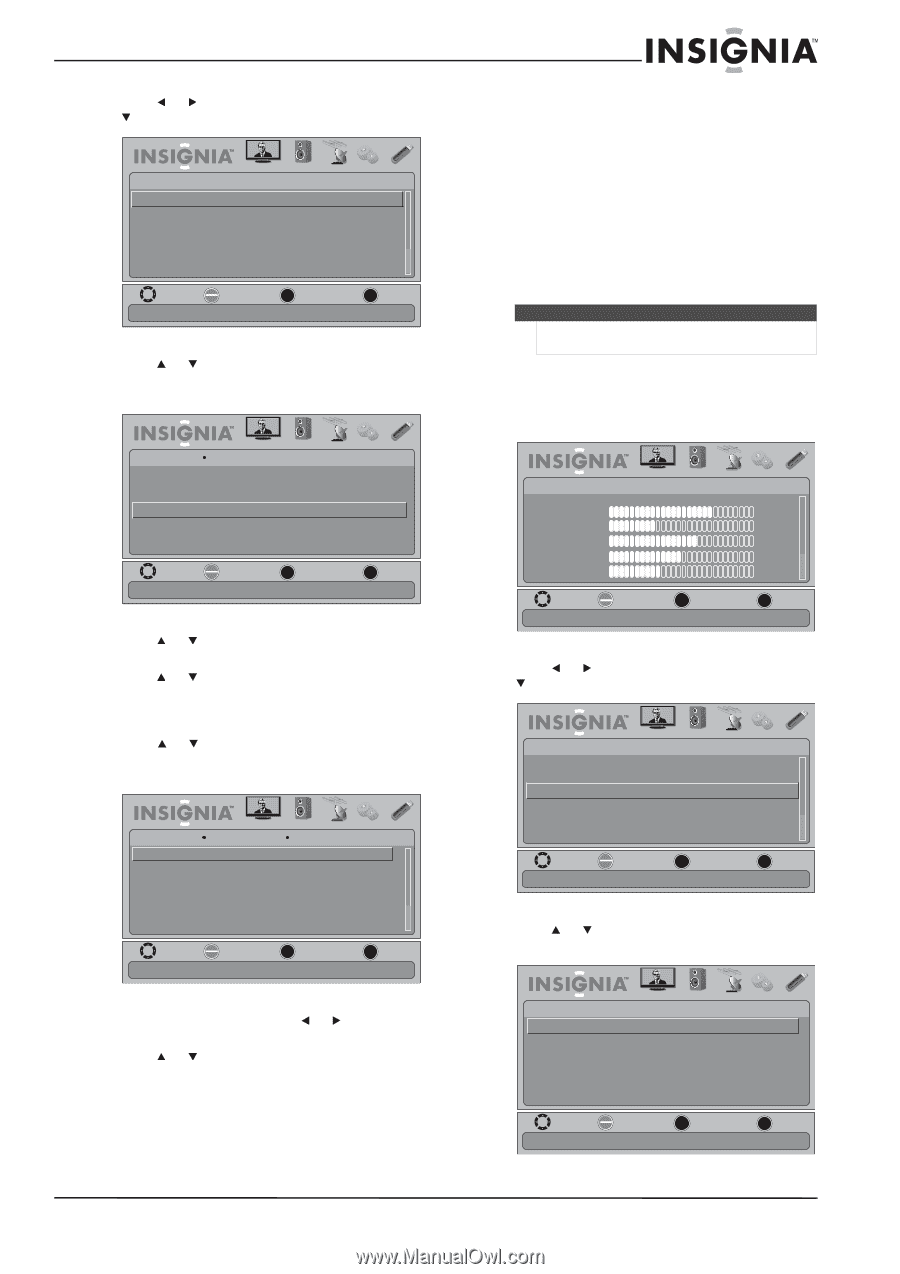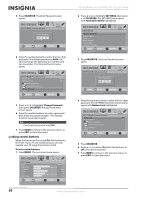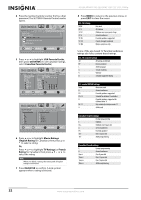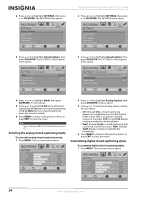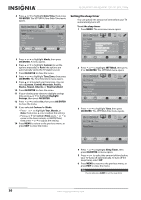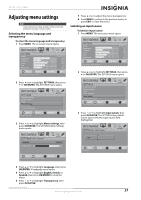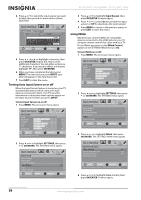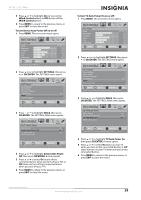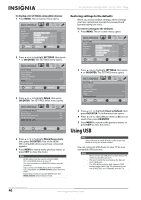Insignia NS-26L450A11 User Manual (English) - Page 39
Adjusting time settings, Setting the time
 |
UPC - 600603127069
View all Insignia NS-26L450A11 manuals
Add to My Manuals
Save this manual to your list of manuals |
Page 39 highlights
26"/32" LCD, 1080p 2 Press or to highlight SETTINGS, then press or OK/ENTER. The SETTINGS menu opens. SETTINGS Parental Controls Closed Caption Time Menu Settings Input Labels Computer Settings PICTURE AUDIO CHANNELS SETTINGS USB MOVE OK ENTER SELECT Set TV parental controls MENU PREVIOUS EXIT EXIT 3 Press or to highlight Closed Caption, then press OK/ENTER. The SETTINGS-Closed Caption menu opens. SETTINGS PICTURE AUDIO CHANNELS SETTINGS USB Closed Caption Mode CC Off Analog Caption Digital Caption CC1 CS1 Digital CC Settings MOVE OK ENTER SELECT Set Closed Caption for digital programs MENU PREVIOUS EXIT EXIT 4 Press or to highlight Digital Caption, then press OK/ENTER. A menu opens. 5 Press or to highlight a digital caption setting, then press OK/ENTER. You can select CS1 through CS6. 6 Press MENU to return to the previous menu, press or to highlight Digital CC Settings, then press OK/ENTER. The Digital CC Settings menu opens with Style highlighted. PICTURE AUDIO CHANNELS SETTINGS USB SETTINGS Closed Caption Digital CC Settings Style Size Font Custom Normal Default Text Color Text Opacity Background Color Black Solid Green MOVE OK ENTER SELECT MENU PREVIOUS Set the look of digital CC. Automatic uses broadcaster's style EXIT EXIT 7 Press OK/ENTER, then press or to select Custom. 8 Press or to highlight an option, then press OK/ENTER. You can select: • Size-Selects the font size. • Font-Selects the font style. • Text Color-Selects the color for the words. • Text Opacity-Selects the opacity level for the words. • Background Color-Selects the color for the background. • Background Opacity-Selects the opacity level for the background. • Edge Settings-Set the Edge Effect (to select the edge style) and Edge Color (to select the edge color). 9 Press MENU to return to the previous menu, or press EXIT to close the menu. Adjusting time settings Note Unless otherwise noted, all tasks in this section are based on using the remote control. Setting the time To set the clock: 1 Press MENU. The on-screen menu opens. PICTURE Mode Brightness Contrast Color Tint Sharpness PICTURE AUDIO CHANNELS SETTINGS USB Custom 70 40 60 0 40 MOVE OK ENTER SELECT Adjust settings to affect picture quality MENU PREVIOUS EXIT EXIT 2 Press or to highlight SETTINGS, then press or OK/ENTER. The SETTINGS menu opens. SETTINGS Parental Controls Closed Caption Time Menu Settings Input Labels Computer Settings PICTURE AUDIO CHANNELS SETTINGS USB MOVE OK ENTER SELECT Set Date/Time and Sleep Timer MENU PREVIOUS EXIT EXIT 3 Press or to highlight Time, then press OK/ENTER. The SETTINGS-Time menu opens. PICTURE SETTINGS • Time Date/Time Sleep Timer AUDIO CHANNELS SETTINGS USB Off MOVE OK ENTER SELECT MENU PREVIOUS Adjust the date and time to get the correct program times EXIT EXIT www.insigniaproducts.com 35