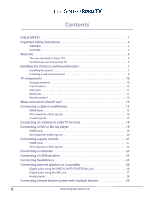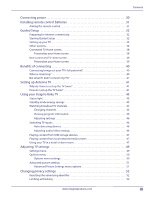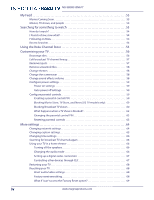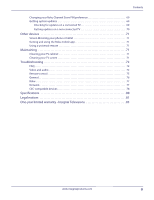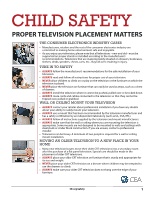Insignia NS-39DR510NA17 User Manual English
Insignia NS-39DR510NA17 Manual
 |
View all Insignia NS-39DR510NA17 manuals
Add to My Manuals
Save this manual to your list of manuals |
Insignia NS-39DR510NA17 manual content summary:
- Insignia NS-39DR510NA17 | User Manual English - Page 1
USER GUIDE 39" 1080p, 60Hz, LED Roku TV Version 7.0 NS-39DR510NA17 Illustrations in this guide are provided for reference only and may differ from actual product appearance. Product design and specification may be changed without notice. Before using your new product, please read these instructions - Insignia NS-39DR510NA17 | User Manual English - Page 2
the most out of your new TV 5 Installing the stands or wall-mount bracket 7 Installing the stands 7 Installing a wall-mount bracket 8 TV components 10 Package contents 10 Front features 10 Side jacks 11 Back jacks 11 Remote control 12 What connection should I use 14 Connecting a cable or - Insignia NS-39DR510NA17 | User Manual English - Page 3
power 30 Installing remote control batteries 31 Aiming the remote control 31 Guided Setup 32 Preparing for Internet connectivity 32 Starting Guided Setup 32 Setting up your TV 33 Other options 34 Connected TV Home screen 38 Personalize your Home screen 38 Non-connected TV Home screen - Insignia NS-39DR510NA17 | User Manual English - Page 4
NS-39DR510NA17 My Feed 53 Movies Coming Soon 53 Movies, TV shows, and people 53 Searching Configure power settings 59 Power on settings 59 Auto power off settings 59 Configure parental controls 59 Creating a parental control PIN 59 Blocking Movie Store, TV Store, and News (US TV models only - Insignia NS-39DR510NA17 | User Manual English - Page 5
your TV cabinet 71 Cleaning your TV screen 71 Troubleshooting 72 FAQ 72 Video and audio 72 Remote control 75 General 76 Roku 77 Network 77 CEC-compatible devices 78 Specifications 80 Legal notices 81 One-year limited warranty - Insignia Televisions 85 www.insigniaproducts.com v - Insignia NS-39DR510NA17 | User Manual English - Page 6
new and old - must be supported on proper stands or installed according to the instructions supplied by the television and mount manufacturers. • ALWAYS make sure that the wall or ceiling where you are mounting the television is appropriate. Some mounts are not designed to be mounted to walls - Insignia NS-39DR510NA17 | User Manual English - Page 7
with your wall mount or TV stand for complete mounting instructions. WARNING Electric shock hazard To reduce the risk of fire or electric shock, do not remove any cover or expose the device to rain or moisture. No user-serviceable parts are inside. Refer servicing to qualified service technicians - Insignia NS-39DR510NA17 | User Manual English - Page 8
than that contained in the operating instructions unless you are qualified to do so. CAUTION Damage requiring service Unplug this TV from the power outlet and refer servicing to qualified service personnel under the following conditions: • When the power supply cord or plug is damaged or frayed - Insignia NS-39DR510NA17 | User Manual English - Page 9
NS-39DR510NA17 End of life directives Your TV may contain materials that are film transistors, which provide exceptionally sharp video quality. Occasionally, a few non-active pixels may appear on the screen as a fixed blue, green, or red point. These non-active pixels do not adversely affect the - Insignia NS-39DR510NA17 | User Manual English - Page 10
User Guide does not apply. To determine the current version of your Roku TV, go to Settings > System > About after you complete Guided , subscriptions services like Netflix screen. No more flipping through inputs or wading through complicated menus. You can even personalize the names of each input - Insignia NS-39DR510NA17 | User Manual English - Page 11
NS-39DR510NA17 6 Follow college dorms, where you may have to agree to terms, enter codes, or provide identifying information. Note Using your Roku TV on a and activated. Also, you must use your Roku TV remote control, because the Remote feature of the Roku mobile app does not work on restricted - Insignia NS-39DR510NA17 | User Manual English - Page 12
• If you plan to wall-mount your TV, do not install the stands. • Store the stands and stand screws in case you decide to use the stands in the future. Installing the stands 1 Carefully place your TV face-down on a cushioned, clean surface to protect the screen. 2 Align the TV stands with the screw - Insignia NS-39DR510NA17 | User Manual English - Page 13
mount for complete mounting instructions. • Your TV is intended to be supported by a UL Listed wall mount bracket with suitable weight/load. (See Miscellaneous on page 80.) 1 Carefully place your TV face-down on a cushioned, clean surface to protect the screen. NS-39DR510NA17 2 If the TV stands - Insignia NS-39DR510NA17 | User Manual English - Page 14
information about how to correctly hang your TV. Notes • The length of the wall-mount screws vary depending on the wall-mount bracket you purchased. See the instructions that came with the wall-mount bracket for screw lengths. • The mounting holes on the back of your TV take type M4 screws. 7.9 in - Insignia NS-39DR510NA17 | User Manual English - Page 15
• Side jacks • Back jacks • Remote control Package contents • 39" LED TV • Remote control and batteries (2 AAA) • TV stands (2) • Screws (4) • Power cord • Quick Setup Guide • Important Information Front features NS-39DR510NA17 # Item Remote control 1 sensor 2 Status indicator Description - Insignia NS-39DR510NA17 | User Manual English - Page 16
TV is off (in standby mode). Press and hold to turn off your TV when TV is on. Warning: When your TV is off, power still flows through it. To completely disconnect power, unplug the power cord. INPUT-Quickly press and release to open the INPUT SOURCE list, press one or more times to select a video - Insignia NS-39DR510NA17 | User Manual English - Page 17
NS-39DR510NA17 Remote control # Button 1 (power) 2 (back) Description If your TV is in Standby mode, turns power on. If your TV is on, puts TV in Standby mode. The action depends on what you are doing with your TV: Menu-Goes back to the previous menu or screen. Home screen tile-Moves highlight - Insignia NS-39DR510NA17 | User Manual English - Page 18
Description When playing streaming video that supports this feature: • First press fast screen. • Displays the streaming channel's sign-up page if you have not already added the channel so that you can agree to any terms and fees for the service. # Button Description Turns volume up one setting - Insignia NS-39DR510NA17 | User Manual English - Page 19
have HDMI) Connection type and jack Digital optical audio output Analog audio input NS-39DR510NA17 Cable connector AV (composite video) (requires an audio Good connection) came with your devices. • Always turn off your TV when connecting external devices. 14 www.insigniaproducts.com - Insignia NS-39DR510NA17 | User Manual English - Page 20
your TV's power cord is unplugged and all connected devices are turned off. 2 Connect the incoming cable from the cable wall jack to the . 4 Plug your TV's power cord into a power outlet, turn on your TV, then turn on the cable or satellite box. 5 On the Home screen, press or to highlight the - Insignia NS-39DR510NA17 | User Manual English - Page 21
often color-coded to match color-coded jacks. Cable wall jack On your TV NS-39DR510NA17 AV cable connector Audio cable connectors Cable or satellite box AV jack Analog audio jacks AV cable Back of TV 1 Make sure that your TV's power cord is unplugged and all connected devices are turned off - Insignia NS-39DR510NA17 | User Manual English - Page 22
on the cable or satellite box. 4 Plug your TV's power cord into a power outlet, turn on your TV, then turn on the cable or satellite box. 5 Set up the TV tuner to watch broadcast TV. See Setting up Antenna TV on page 41. 6 On the Home screen, press or to highlight the Antenna TV tile, then press - Insignia NS-39DR510NA17 | User Manual English - Page 23
or cable TV wall jack. 3 Plug your TV's power cord into a power outlet, then turn on your TV. 4 On the Home menu, press or the highlight the tile for Antenna TV, then press OK. 5 Set up the TV tuner to watch broadcast TV. See Setting up Antenna TV on page 41. 6 On the Home screen, press or to - Insignia NS-39DR510NA17 | User Manual English - Page 24
your TV and to the HDMI OUT jack on the DVD or Blu-ray player. 3 Plug your TV's power cord into a power outlet, then turn on your TV and DVD or Blu-ray player. 4 On the Home screen, press or to highlight the HDMI 1, HDMI 2, or HDMI 3 tile, then press OK. Note An HDMI cable - Insignia NS-39DR510NA17 | User Manual English - Page 25
often color-coded to match color-coded jacks. On your TV DVD or Blu-ray player AV cable Audio cable connector connectors AV cable NS-39DR510NA17 AV jack Analog audio jacks Back of TV 1 Make sure that your TV's power cord is unplugged and the DVD or Blu-ray player is turned off. 2 Connect - Insignia NS-39DR510NA17 | User Manual English - Page 26
back or side of your TV and to the HDMI OUT jack on the game console. 3 Plug your TV's power cord into a power outlet, then turn on your TV and the game console. 4 On the Home screen, press or to highlight the HDMI 1, HDMI 2, or HDMI 3 tile, then press OK. Note An HDMI cable carries - Insignia NS-39DR510NA17 | User Manual English - Page 27
are often color-coded to match color-coded jacks. On your TV Game console Console-specific AV cable AV cable Audio cable connector connectors NS-39DR510NA17 AV jack Analog audio jacks Back of TV 1 Make sure that your TV's power cord is unplugged and the game console is turned off. 2 Connect - Insignia NS-39DR510NA17 | User Manual English - Page 28
the back or side of your TV and to the HDMI OUT jack on the computer. 3 Plug your TV's power cord into a power outlet, then turn on your TV and the computer. 4 On the Home screen, press or to highlight the HDMI 1, HDMI 2, or HDMI 3 tile, then press OK. 5 Adjust the display properties on the - Insignia NS-39DR510NA17 | User Manual English - Page 29
NS-39DR510NA17 Connecting a USB flash drive You can use the USB jack on your TV to view photos flash drive into the USB port on the side of your TV. Caution Do not remove the USB flash drive or turn off your TV while using the USB flash drive. You may lose data or damage the USB flash drive. 2 Press - Insignia NS-39DR510NA17 | User Manual English - Page 30
TV speakers are muted and sound only plays through the headphones. Warning Loud noise can damage your hearing. When using headphones, use the lowest volume setting on your headphones that still lets you hear the sound. Side of TV • Connect the headphones to the /AUDIO OUT jack on the side of - Insignia NS-39DR510NA17 | User Manual English - Page 31
NS-39DR510NA17 Connecting external speakers or a soundbar When you connect external speakers speaker system or soundbar. 3 Plug your TV's power cord into a power outlet, then turn on your TV. 4 Turn on the digital speaker system or soundbar, then set it to the correct source. For more information, - Insignia NS-39DR510NA17 | User Manual English - Page 32
Plug your TV's power cord into a power outlet, then turn on your TV. 4 Turn on the digital speaker system or soundbar, then set it to the correct the Home menu, press or to highlight Settings, then press OK. Highlight System, then press OK. Highlight Control other devices (CEC), then press OK. - Insignia NS-39DR510NA17 | User Manual English - Page 33
. 3 Plug your TV's power cord into a power outlet, then turn on your TV. 4 Turn on the analog speaker system or soundbar, then set it to the correct source. For more information, see the documentation that came with the analog speaker system or soundbar. Note Use the volume controls on the analog - Insignia NS-39DR510NA17 | User Manual English - Page 34
Cable or satellite box AV receiver Antenna or cable TV connected directly to the wall jack The connections you make depend on the video and audio jacks available on use? on page 14. For information about TV settings for home theaters, see Using your TV in a home theater on page 66. - Insignia NS-39DR510NA17 | User Manual English - Page 35
NS-39DR510NA17 Connecting power You should connect devices before you connect the power cord. When you are adding devices, make sure that the power cable is unplugged from the power outlet. 1 Connect the AC power cord to the power connector on the back of your TV. 2 Connect the other end of the cord - Insignia NS-39DR510NA17 | User Manual English - Page 36
batteries when the charge is depleted. • If the remote control is not going to be used for an extended period of time, remove the batteries. Aiming the remote control • Point the remote control towards the remote sensor on the front of your TV. Remote control sensor www.insigniaproducts.com 31 - Insignia NS-39DR510NA17 | User Manual English - Page 37
network adapter. We recommend that your wireless connection supports the IEEE 802.11b/g/n specification for the best experience. Starting Guided Setup To start Guided Setup, press the POWER button on the remote control to turn on your TV. When you first turn on your TV, it will take a few seconds - Insignia NS-39DR510NA17 | User Manual English - Page 38
Guided Setup screen on your TV, follow these steps to set it up: 1 Press the OK or RIGHT arrow on the remote control to go to the next screen: 39" 1080p, 60Hz, LED Roku TV 2 Press OK to select Set to read and agree to terms, enter a code, or provide identifying information before letting you - Insignia NS-39DR510NA17 | User Manual English - Page 39
NS-39DR510NA17 Guided Setup skips ahead to setting up the devices that you've connected to your TV. See Non-connected TV Home screen your TV, turn on your service as a "private network." Note Highlighting either of these options displays an informational panel with the unique media access control - Insignia NS-39DR510NA17 | User Manual English - Page 40
version, go to Settings > System > About after you complete Guided Setup. • You can download an updated User Guide that matches your TV software version from the Insignia website at: www.insigniaproducts.com/support.html After your TV restarts, it displays the Activation screen: Note A paid - Insignia NS-39DR510NA17 | User Manual English - Page 41
NS-39DR510NA17 8 Using a compatible computer, tablet, or smartphone with an Internet connection, go to the web address displayed on the screen and enter the code that appears on your screen Channel Store and billing service. • Streaming content providers your TV helps you set up the devices that you - Insignia NS-39DR510NA17 | User Manual English - Page 42
next input. You're done with Guided Setup. Tip Some Roku TVs, depending on where you live and other factors, show you an introductory video filled with some great hints and tips. If you're not interested in viewing this video, press on the remote control to exit to the Roku TV Home screen. When - Insignia NS-39DR510NA17 | User Manual English - Page 43
NS-39DR510NA17 Connected TV Home screen Here is a typical Home screen from a TV that's connected to the Internet and paired with a Roku account. Highlighted item-Press OK to select Home menu TV inputs Press for options when available Hint-Press RIGHT to see another screen Streaming channels - Insignia NS-39DR510NA17 | User Manual English - Page 44
to the Internet. Highlighted item-Press OK to select Home menu TV inputs Press for options when available Hint-Press RIGHT to see another screen Personalize your Home screen You can do a lot to personalize your Home screen and make it just right for you and your family: • Remove a tile - Insignia NS-39DR510NA17 | User Manual English - Page 45
NS-39DR510NA17 as close as your remote. Explore your passions In few seconds again, or turn on closed captions. Tip Some content a program that is supported by ads, you generally service like Netflix or Spotify, you can just sign in with your existing user then added to your Home screen, and you can watch it - Insignia NS-39DR510NA17 | User Manual English - Page 46
a TV antenna or cable/satellite service. If you don't need the TV tuner, you can bypass setting it up and instead remove it from the Home screen as explained in Remove unwanted tiles on page 58. When you set up Antenna TV, your TV scans the signals on its antenna input for channels with a good - Insignia NS-39DR510NA17 | User Manual English - Page 47
NS-39DR510NA17 4 If prompted, select your time zone. You'll only need to do this if your TV can't figure out are currently watching. 5 When prompted, select whether to add analog channels 3 and 4 (to enable you to connect older set top boxes, VCRs, or game consoles). 42 www.insigniaproducts.com - Insignia NS-39DR510NA17 | User Manual English - Page 48
of person who is interested in the details). In many cases, your cable provider probably requires you to use their set-top box and connect it to a different input, and then use the set-top box to tune your cable stations. In that case, you can skip scanning for cable channels. 7 When the - Insignia NS-39DR510NA17 | User Manual English - Page 49
to different parts of the spectrum, and change the power levels of their channels periodically. Note You'll have to repeat the channel scan if you remove the Antenna TV tile from the Home screen or perform a factory reset. To repeat the channel scan at any time, go to Settings >TV inputs >Antenna TV - Insignia NS-39DR510NA17 | User Manual English - Page 50
Roku TV Using your Insignia Roku TV This section screen is active, except when the Picture Mode is set to Power Saver. Off Power Saver turns off the backlight.) Off (no power) Off Off (standby) Starting up from off state On (receiving update from USB) Remote control command received Powering - Insignia NS-39DR510NA17 | User Manual English - Page 51
automatically detects when you connect a new device to an HDMI input and turn on its power. The input is automatically added to the Home screen if it isn't already present. Adjusting audio/video settings While watching video content on any input, press to display the Options menu. Press the UP and - Insignia NS-39DR510NA17 | User Manual English - Page 52
connected to the Internet, the Home screen has the USB Media Player tile. To use this feature, first make sure your media files are compatible with the Roku/USB Media Player. As of the publication date of this guide, the following media file formats are supported: • Video-MKV (H.264/262), MP4, MOV - Insignia NS-39DR510NA17 | User Manual English - Page 53
NS-39DR510NA17 To connect your TV to the restricted network: 1 Either during Guided Setup or after selecting Settings > Network > Set up new wireless connection, you're presented with a list of available networks. 2 If you select a network that requires interaction to grant access to the Internet, - Insignia NS-39DR510NA17 | User Manual English - Page 54
on the organization that controls the wireless connection. 8 input. Your TV also remembers the settings you specify while viewing streaming content. Settings menu Use the Settings menu to adjust overall TV settings. Press to go to the Home screen, and then navigate to Settings > TV picture settings - Insignia NS-39DR510NA17 | User Manual English - Page 55
NS-39DR510NA17 Options menu The Options menu for each TV input provides settings for controlling the appearance of the picture and the quality of the audio. To view the Options menu, press whenever you are watching a TV input or streaming a video. The Options menu is a panel that appears over the - Insignia NS-39DR510NA17 | User Manual English - Page 56
This setting remains in effect on all inputs that support the current input's Movie picture mode and Antenna TV's Movie picture mode. Low power is a power-saving picture mode that reduces power consumption. When you use Low power overall light intensity of the screen. • Brightness-Adjusts the dark - Insignia NS-39DR510NA17 | User Manual English - Page 57
mode-Controls whether Game mode is on or off. When On, your TV performs less image processing and has less input lag. When Off, your TV may perform more image processing and has more input lag, which is less desirable for action games. Available only for HDMI and AV inputs. • Reset picture settings - Insignia NS-39DR510NA17 | User Manual English - Page 58
that are not yet available for streaming. Select a movie, and then select Follow this movie on Roku. When you return to the main My Feed screen, you'll see banners for each of your newly-followed movies along with banners for movies and TV shows you're already following. Movies, TV - Insignia NS-39DR510NA17 | User Manual English - Page 59
NS-39DR510NA17 You can check which streaming channels are included in Roku Search by going to the Search screen, clearing all previous searches to reveal the search instructions, and then watching the channel tiles cycle at the bottom of the screen. To search, select Search on the Home screen menu. - Insignia NS-39DR510NA17 | User Manual English - Page 60
and-if you created one when you activated your TV, enter your Roku PIN code to authorize the charges. • If you already have a subscription to the streaming that, you simply select the streaming channel tile from your Home screen to start watching. (Channel and content availability is subject to - Insignia NS-39DR510NA17 | User Manual English - Page 61
NS-39DR510NA17 Customizing your TV There are several things you can do to personalize your TV. Rearrange tiles Whenever you add a TV input tile, it's added at the top of your Home screen. Whenever you add a new streaming channel from the Roku Channel Store, it's added at the bottom of your Home - Insignia NS-39DR510NA17 | User Manual English - Page 62
and sound. Also note that if you've enabled parental controls and the program on the current channel is blocked, you won't see select Rename input. Then select a new name and icon. or • From the Home screen, navigate to Settings > TV inputs. On the TV inputs screen, select the input you want - Insignia NS-39DR510NA17 | User Manual English - Page 63
NS-39DR510NA17 Remove unwanted tiles It's easy to remove unused TV inputs and unwanted channel or app tiles. For example, if you never use the HDMI 3 input, or if you don't like the weather app you added from the Roku Channel Store, you can remove them from your Home screen. Tip You also can remove - Insignia NS-39DR510NA17 | User Manual English - Page 64
> Power > Auto power off. In the Power settings screen, highlight the following options and press OK to turn them on or off: • After 15 minutes of no signal-If no signal is detected on a TV input for 15 minutes, your TV automatically powers off. • After 4 hours of no interaction-If no remote control - Insignia NS-39DR510NA17 | User Manual English - Page 65
NS-39DR510NA17 Blocking Movie Store, TV Store, and News (US TV models only) One of the parental control options is to completely hide the entertainment options that are available directly on the Home screen menu of TVs manufactured for sale in the United States. (The Movie Store, TV Store, and News - Insignia NS-39DR510NA17 | User Manual English - Page 66
program data of older movies. To block movies based on MPAA ratings: 1 From the Home screen menu, navigate to Settings > Parental controls, and then enter your parental control PIN. 2 In the Parental controls screen, navigate to TV Tuner > Movie ratings. 3 Select the rating level you want to block - Insignia NS-39DR510NA17 | User Manual English - Page 67
a lower rating. To block programs based on Canadian-French ratings: 1 From the Home screen menu, navigate to Settings > Parental controls, and then enter your parental control PIN. 2 In the Parental controls screen, navigate to TV tuner > Canadian French ratings. 3 Select the rating level you want - Insignia NS-39DR510NA17 | User Manual English - Page 68
PIN code, and then press OK to select Unblock everything. After unblocking shows that have been blocked, all blocking is disabled for two hours or until you turn off your TV. Changing the parental control PIN To change your parental control PIN: 1 From the Home screen menu, navigate to Settings - Insignia NS-39DR510NA17 | User Manual English - Page 69
NS-39DR510NA17 More settings This section describes the features and settings of your TV that were not covered in the other parts of this guide. Changing network settings If needed, you can change your network settings or your TV, turn on your router access control (MAC terms, enter a code, or provide - Insignia NS-39DR510NA17 | User Manual English - Page 70
channels when the program being streamed supports instant replay. • If you choose When mute, your TV displays captions only when the sound is muted. This setting applies to Antenna TV, the AV input, and streaming channels. Note If is not available on your remote control, you can use on the Roku - Insignia NS-39DR510NA17 | User Manual English - Page 71
. Broadcasters add and remove channels, move channels to different parts of the spectrum, and change the power levels of their channels periodically. To repeat the channel scan, from the Home screen menu, navigate to Settings > TV inputs > Antenna TV > Scan again for channels. Then select Start - Insignia NS-39DR510NA17 | User Manual English - Page 72
TV could also power off the Blu-ray player and the home theater receiver. Discovering connected CEC devices To discover CEC devices: 1 Make sure that your CEC-compatible components are connected to your TV with a suitable high-speed HDMI cable that supports HDMI ARC and CEC control. 2 Turn on each - Insignia NS-39DR510NA17 | User Manual English - Page 73
NS-39DR510NA17 Enabling system audio control System audio control enables your TV remote control to change the volume and mute state of an amplifier or soundbar connected through HDMI, and to display the external device's volume and mute status in your TV's on-screen display. Your TV automatically - Insignia NS-39DR510NA17 | User Manual English - Page 74
by using a USB flash drive. You can download an updated User Guide that matches your Roku TV software version from the Insignia website at: www.insigniaproducts.com/support.html To determine your current Roku TV software version, go to Settings > System > About, and then press OK or navigate to the - Insignia NS-39DR510NA17 | User Manual English - Page 75
NS-39DR510NA17 Getting updates on a non-connected TV If your TV is not connected to the Internet, you can still get system updates by using a USB flash drive and a computer with an Internet connection. To get a system update, navigate to Settings > System > System update: The System update screen - Insignia NS-39DR510NA17 | User Manual English - Page 76
cable or satellite provider for instructions. For details on how to set up your TV to work with universal remote controls, visit www.roku.com/universalremote. Maintaining • Do not use your TV in areas that are too hot or too cold, because the cabinet may warp or the screen may malfunction. Your TV - Insignia NS-39DR510NA17 | User Manual English - Page 77
NS-39DR510NA17 Troubleshooting Warning Do not try to repair your TV yourself. Contact authorized service personnel. Note If the problem is not solved by using these troubleshooting instructions, turn off your TV, then turn it on again. FAQ For the latest answers to Frequently Asked Questions, - Insignia NS-39DR510NA17 | User Manual English - Page 78
and securely to your TV. • The video cable(s) you are using may be bad. Try a new set. Only snow (noise) appears on the screen Broadcast TV may be experiencing problems or may not be set up Cables may not be connected correctly Picture quality is good on some channels and Broadcast signal may be - Insignia NS-39DR510NA17 | User Manual English - Page 79
NS-39DR510NA17 Symptom Possible cause Try this... Cables may not be connected correctly Dotted lines or stripes appear on the screen Broadcast the HDMI 1/ARC jack, make sure that you have turned on the ARC feature. See the HDMI ARC option in Setting up a digital audio connection on page 67. • If - Insignia NS-39DR510NA17 | User Manual English - Page 80
page 71. For instructions on programing a universal remote control, visit: www.roku.com/universalremote • Refer to the User Guide that accompanied your universal remote control and contact the manufacturer if problems persist. • Replace dead batteries with new batteries. Refer to the User Guide that - Insignia NS-39DR510NA17 | User Manual English - Page 81
NS-39DR510NA17 General Symptom Possible cause Try this... No power Power cord may not be connected correctly Other devices may be interfering • Make sure that the power cord is correctly connected to both your TV power connector and power outlet. See Connecting power on page 30. You should - Insignia NS-39DR510NA17 | User Manual English - Page 82
outlet and that your TV is turned on. See Connecting power on page 30. TV on older software I cannot screen mirror to my TV Mobile device not supported • Always keep your TV updated. See Getting system updates on page 69. Go to Settings>System>Software update. • Screen mirroring is a beta feature - Insignia NS-39DR510NA17 | User Manual English - Page 83
NS-39DR510NA17 input tile is selected. See Switching TV inputs on page 46. • Make sure that the device is a CEC device. See the documentation that came with the device for more information. CEC control may not be set and the device is turned up and not muted. TV speakers may be turned off • If you - Insignia NS-39DR510NA17 | User Manual English - Page 84
sensor on the front of your TV and the device. See Aiming the remote control on page 31. Connected device may My TV's remote not support some or all control does not CEC features control the device CEC control may not be set up correctly • Depending on the device, all the buttons may not work - Insignia NS-39DR510NA17 | User Manual English - Page 85
NS-39DR510NA17 Specifications Specifications are subject to change without notice. Dimensions and weight Without stand H × W × D With stand H × W × D 20.5 × 34.7 × 2.6 in. (52.1 × 88.2 × 6.5 cm) 15.9 lbs (7.2 kg) 22 × 34.7 × 9.1 in. (55.8 × 88.2 × 23 cm) 16.7 lbs (7.6 kg) Screen Screen size - Insignia NS-39DR510NA17 | User Manual English - Page 86
set forth in this Legal Disclaimer, the Insignia Roku TV End User Agreement shall prevail and control in all circumstances. Roku TV End User License Agreement IMPORTANT: READ THIS AGREEMENT CAREFULLY IF YOU HAVE ANY INSIGNIA ROKU TV ALSO REVIEW THE IMPORTANT PRODUCT INFORMATION GUIDE BEFORE POWERING - Insignia NS-39DR510NA17 | User Manual English - Page 87
NS-39DR510NA17 or access control measures, or USER service, and as described in Roku's Privacy Policy. To learn more about voice search, visit the FAQ pages of Roku's website at www.roku.com/support CODE AND THE SOFTWARE IN SUCH TELEVISIONS, AND YOUR USE THEREOF, SHALL NOT EXCEED THE AMOUNT SET - Insignia NS-39DR510NA17 | User Manual English - Page 88
Controls are not located in, under the control of, or a national or bound by the procedures set forth below to resolve applicable in court, and review of the arbitrator's decision Roku Account, and all services provided by Roku which You desire to contact Insignia, please send your correspondence - Insignia NS-39DR510NA17 | User Manual English - Page 89
NS-39DR510NA17 FCC Statement Note: This equipment has been tested and found to comply with the limits for a class B digital device, pursuant to part or television reception, which can be determined by turning the equipment off and on, the user is encouraged to try to correct the interference by - Insignia NS-39DR510NA17 | User Manual English - Page 90
Product with new or rebuilt parts; or (2) replace the Product at no charge with new or rebuilt comparable products or parts. Products and parts replaced under this warranty become the property of Insignia and are not returned to you. If service of Products or parts are required after the Warranty - Insignia NS-39DR510NA17 | User Manual English - Page 91
1-877-467-4289 www.insigniaproducts.com INSIGNIA is a trademark of Best Buy and its affiliated companies. Distributed by Best Buy Purchasing, LLC ©2016 Best Buy. All rights reserved. Made in China V1 ENGLISH 15-0669
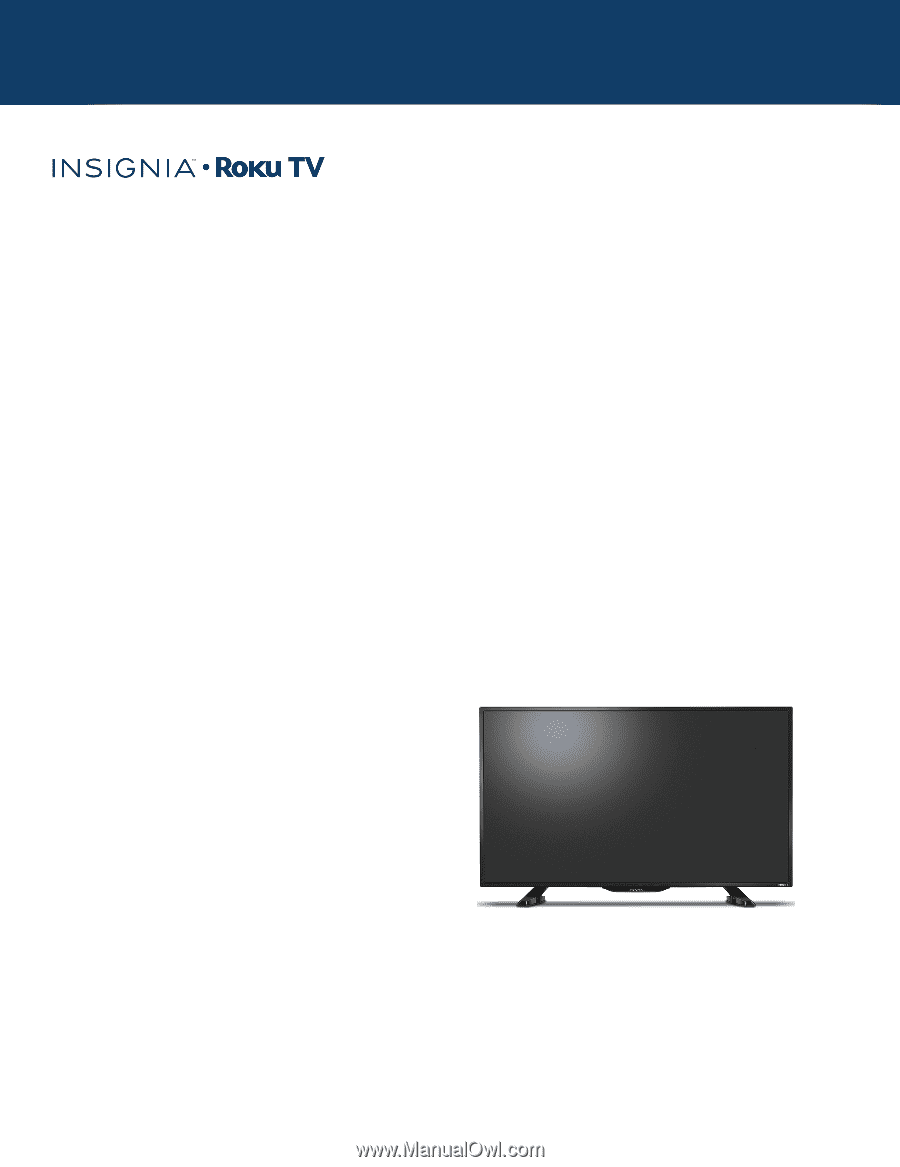
USER GUIDE
Before using your new product, please read these instructions to prevent any damage.
39" 1080p, 60Hz, LED Roku TV
Version 7.0
NS-39DR510NA17
Illustrations in this guide are provided for
reference only and may differ from actual
product appearance. Product design and
specification may be changed without notice.