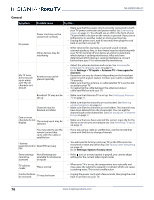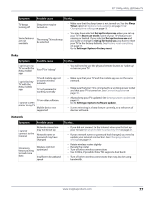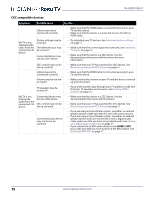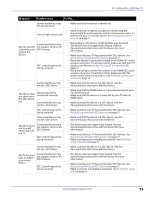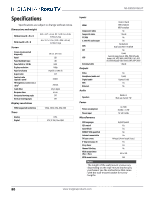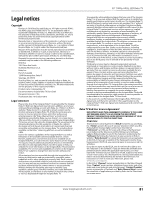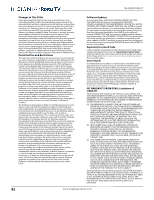Insignia NS-39DR510NA17 User Manual English - Page 82
Roku, Network, Sleep, Timer, Set up for store use, Store use mode, Settings>System>Factory reset
 |
View all Insignia NS-39DR510NA17 manuals
Add to My Manuals
Save this manual to your list of manuals |
Page 82 highlights
39" 1080p, 60Hz, LED Roku TV Symptom Possible cause Try this... TV keeps turning off Sleep time may be turned on • Make sure that the sleep timer is not turned on. See the Sleep Timer option in Options menu settings on page 50 or Changing time settings on page 66. Some features are not available The wrong TV mode may be selected • You may have selected Set up for store use when you set up your TV. In Store use mode, some of your TV's features are missing or limited. If you selected Set up for store use and you want to change to Set up for home use, you have to reset your TV to the factory defaults. See Factory reset everything on page 68. Go to Settings>System>Factory reset. Roku Symptom Possible cause Try this... I can't turn my TV on with the Roku mobile app Your TV is "asleep" • You will need to use the physical remote button to "wake up" or turn on your TV. I can't find my TV with the Roku mobile app TV and mobile app not on same wireless network TV not powered or working normally • Make sure that your TV and the mobile app are on the same network. • Make sure that your TV is connected to a working power outlet and that your TV is turned on. See Connecting power on page 30. TV on older software I cannot screen mirror to my TV Mobile device not supported • Always keep your TV updated. See Getting system updates on page 69. Go to Settings>System>Software update. • Screen mirroring is a beta feature currently, so a select set of devices will work. Network Symptom Possible cause Try this... I cannot connect to the Internet Network connection may not be set up Network name or password may have changed • If you did not connect to the Internet when you first set up your TV, see But what if I didn't connect my TV? on page 41. • If your network name or password had changed, you need to update your network connection. See Changing network settings on page 64. Streaming keeps pausing to load more data Wireless LAN not optimized Insufficient broadband speed • Rotate wireless router slightly • Elevate the router • Turn off other wireless connections • Use 5.0Ghz, if possible. Roku TVs supports dual band. • Turn off other wireless connections that may also be using bandwidth. www.insigniaproducts.com 77