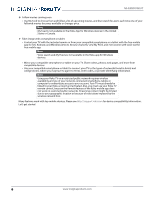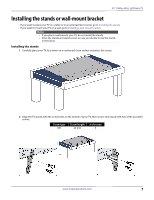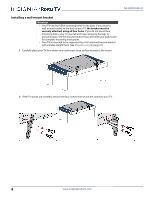Insignia NS-39DR510NA17 User Manual English - Page 16
Side jacks, Back jacks, Warning, INPUT
 |
View all Insignia NS-39DR510NA17 manuals
Add to My Manuals
Save this manual to your list of manuals |
Page 16 highlights
Side jacks Back jacks 39" 1080p, 60Hz, LED Roku TV # Item Description 1 RESET Press and hold reset for 15 seconds for a factory reset. See What if I can't access the Factory Reset option? on page 69. 2 USB Connect a USB flash drive to this jack to view compatible photos and videos and listen to music files. For more information, see Connecting a USB flash drive on page 24 and Playing content from USB storage devices on page 47. 3 HDMI 3 Connect an HDMI device to this jack. For more information, see HDMI (best) on pages 15, 19, or 21 or Connecting a computer on page 23. Connect headphones to this jack. 4 /AUDIO OUT See Connecting headphones on page 25. Connect a digital soundbar, speaker system, or home theater system to this jack to listen to TV audio 5 DIGITAL OUTPUT (OPTICAL) through external speakers. For more information, see Digital audio using the DIGITAL OUTPUT (OPTICAL) jack on page 26. 6 /INPUT -Press to turn on your TV when your TV is off (in standby mode). Press and hold to turn off your TV when TV is on. Warning: When your TV is off, power still flows through it. To completely disconnect power, unplug the power cord. INPUT-Quickly press and release to open the INPUT SOURCE list, press one or more times to select a video input source, then wait a few seconds. Your TV switches to the source you selected. For more information, see Switching TV inputs on page 46. # Item 1 HDMI 1/ARC 2 HDMI 2 3 VIDEO and L and R (audio) 4 ANT / CABLE IN Description Connect an HDMI device to this jack. For more information, see HDMI (best) on pages 15, 19, or 21 or Connecting a computer on page 23. OR Connect an ARC-enabled home theater receiver to this jack. For more information, see Digital audio using the ARC jack on page 27. Connect an HDMI device to this jack. For more information, see HDMI (best) on pages 15, 19, or 21 or Connecting a computer on page 23. Connect the video and audio for an AV device to these jacks. For more information, see AV (composite video) (good) on page 16, 20, or 22. Connect an antenna or cable TV to this jack. For more information, see Coaxial (good) on page 17 or Connecting an antenna or cable TV (no box) on page 18. www.insigniaproducts.com 11