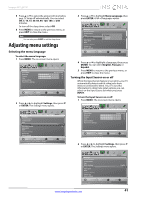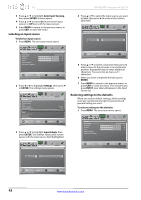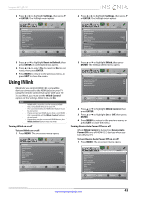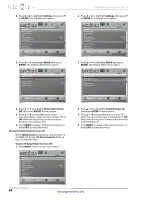Insignia NS-46E340A13 User Manual (English) - Page 43
Adjusting time settings
 |
View all Insignia NS-46E340A13 manuals
Add to My Manuals
Save this manual to your list of manuals |
Page 43 highlights
Insignia 46" LED TV 3 Press S or T to highlight Closed Caption, then press ENTER. The Settings-Closed Caption menu opens. Picture Settings-Closed Caption Caption Control Analog Caption Digital Caption Digital CC Settings Audio Channels Settings Photos CC Off CC1 CS1 Move OK ENTER Select Set Closed Caption for digital programs MENU Previous EXIT Exit Adjusting time settings Setting the clock To set the clock: 1 Press MENU. The on-screen menu opens. Picture Picture Mode Brightness Contrast Color Advanced Video Reset Picture Settings Picture Audio Channels Settings Photos Energy Savings 50 60 60 4 Press S or T to highlight Digital Caption, then press ENTER. A menu opens. 5 Press S or T to highlight a digital caption setting, then press ENTER. You can select CS1 through CS6 or CC1 through CC4. 6 Press MENU to return to the previous menu, press S or T to highlight Digital CC Settings, then press ENTER. The Settings-Closed Caption-Digital CC Settings menu opens with Style highlighted. Picture Audio Channels Settings Photos Settings-Closed Caption-Digital CC Settings Style Size Font Text Color Text Opacity Background Color Background Opacity Edge Effect Edge Color Custom Normal Default White Solid Black Solid None Black Move OK ENTER Select MENU Previous Set the look of digital CC. Automatic uses broadcaster's style EXIT Exit 7 Press ENTER, then press W or X to select Custom. 8 Press S or T to highlight an option, then press ENTER. You can select: • Size-Selects the font size. • Font-Selects the font style. • Text Color-Selects the color for the words. • Text Opacity-Selects the opacity level for the words. • Background Color-Selects the color for the background. • Background Opacity-Selects the opacity level for the background. • Edge Effect-Selects the style of the window edge. • Edge Color-Selects the color of the window edge. 9 Press MENU to return to the previous menu, or press EXIT to close the menu. Move OK ENTER Select Adjust settings to affect picture quality MENU Previous EXIT Exit 2 Press W or X to highlight Settings, then press T or ENTER. The Settings menu opens. Settings Parental Controls Closed Caption Time Menu Language Auto Input Sensing Input Labels INlink Computer Settings System Info Reset to Default Picture Audio Channels Settings Photos English On Move OK ENTER Select Set Date/Time and Sleep Timer MENU Previous EXIT Exit 3 Press S or T to highlight Time, then press ENTER. The Settings-Time menu opens. Settings-Time Date / Time Sleep Timer Picture Audio Channels Settings Photos Off Move OK ENTER Select MENU Previous Adjust the date and time to get the correct program times EXIT Exit www.insigniaproducts.com 39