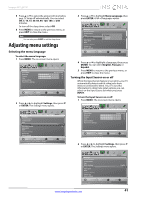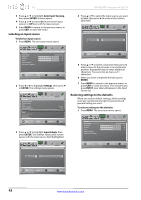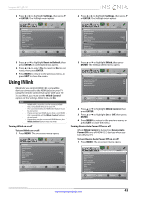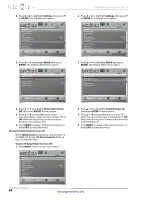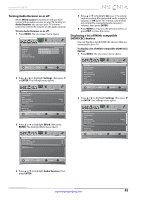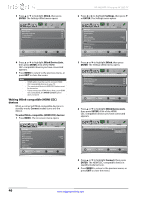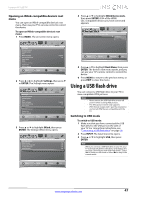Insignia NS-46E340A13 User Manual (English) - Page 46
Labeling an input source, Restoring settings to the defaults
 |
View all Insignia NS-46E340A13 manuals
Add to My Manuals
Save this manual to your list of manuals |
Page 46 highlights
3 Press S or T to highlight Auto Input Sensing, then press ENTER. A menu opens. 4 Press S or T to select On (turns on the input sensor) or Off (turns off the input sensor). 5 Press MENU to return to the previous menu, or press EXIT to close the menu. Labeling an input source To label an input source: 1 Press MENU. The on-screen menu opens. NS-46E340A13 Insignia 46" LED TV 4 Press S or T to select the input source you want to label, then press X to move to the custom label field. Picture Settings-Input Labels Audio Channels Settings Photos AV A V Picture Picture Mode Brightness Contrast Color Advanced Video Reset Picture Settings Picture Audio Channels Settings Photos Energy Savings 50 60 60 Move OK ENTER Select Adjust settings to affect picture quality MENU Previous EXIT Exit 2 Press W or X to highlight Settings, then press T or ENTER. The Settings menu opens. Settings Parental Controls Closed Caption Time Menu Language Auto Input Sensing Input Labels INlink Computer Settings System Info Reset to Default Picture Audio Channels Settings Photos English On Move OK ENTER Select MENU Previous Create labels for the devices connected to your TV EXIT Exit 3 Press S or T to highlight Input Labels, then press ENTER. The Settings-Input Labels screen opens with the input source field highlighted. Move OK ENTER Select Create your own label name MENU Previous EXIT Exit 5 Press S or T to select a character, then press W or X to move to the previous or next character position. Repeat this step to enter additional characters. You can enter as many as 11 characters. 6 When you have completed the label, press ENTER. 7 Press MENU to return to the previous menu, or press EXIT to close the menu. The next time you press INPUT, your label will appear in the Input Source list. Restoring settings to the defaults When you restore default settings, all the settings you have customized (except the password and parental rating) are reset. To restore settings to the defaults: 1 Press MENU. The on-screen menu opens. Picture Picture Mode Brightness Contrast Color Advanced Video Reset Picture Settings Picture Audio Channels Settings Photos Energy Savings 50 60 60 Picture Settings-Input Labels Audio Channels Settings Photos Move OK ENTER Select Adjust settings to affect picture quality MENU Previous EXIT Exit AV A V Move OK ENTER Select Create your own label name MENU Previous EXIT Exit 42 www.insigniaproducts.com