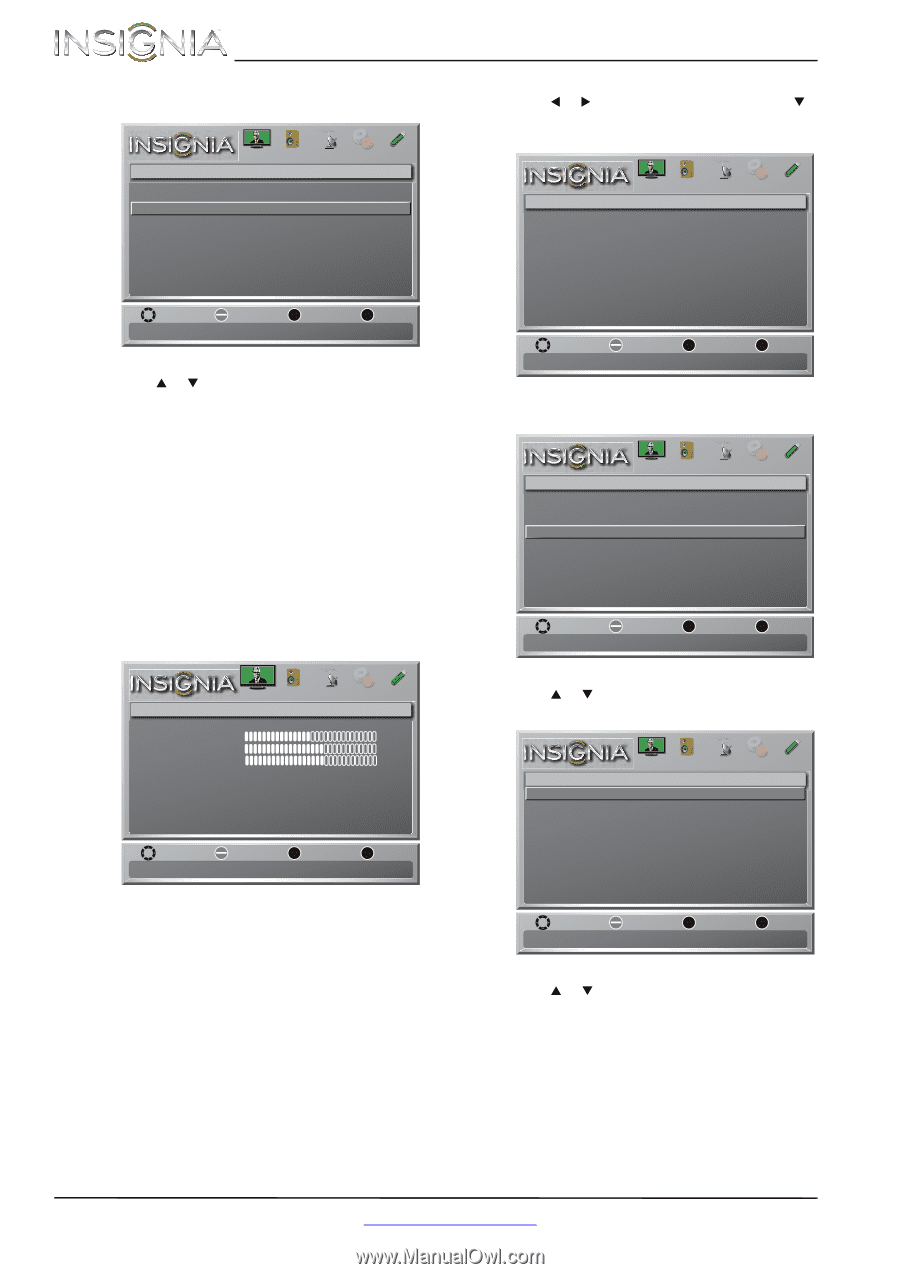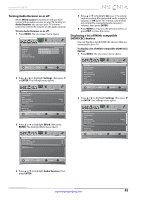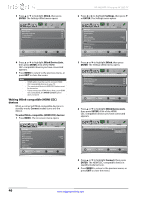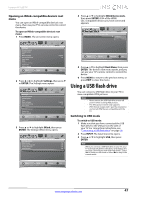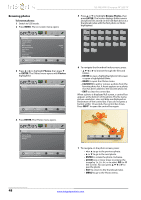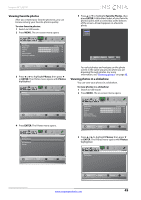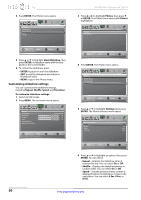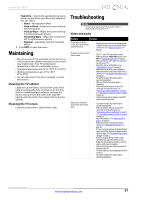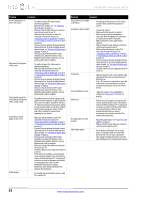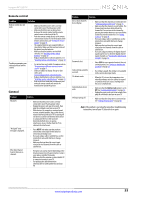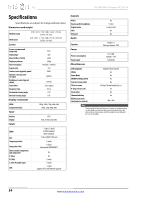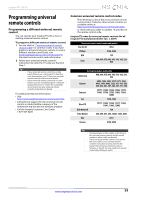Insignia NS-46E340A13 User Manual (English) - Page 54
Customizing slideshow settings
 |
View all Insignia NS-46E340A13 manuals
Add to My Manuals
Save this manual to your list of manuals |
Page 54 highlights
4 Press ENTER. The Photos menu opens. Photos Browse Photos Favorite Photos View Slideshow Settings Picture Audio Channels Settings Photos NS-46E340A13 Insignia 46" LED TV 3 Press W or X to highlight Photos, then press T or ENTER. The Photos menu opens with Photos highlighted. Photos Photos Menu Picture Audio Channels Settings Photos Move OK ENTER Select View your photos in a slideshow MENU Previous EXIT Exit 5 Press S or T to highlight View Slideshow, then press ENTER. A slideshow starts with the first photo in the current folder. 6 To control the slideshow, press: • ENTER to pause or start the slideshow. • EXIT to exit the slideshow and return to thumbnail index. • MENU to go to the Photos menu. Customizing slideshow settings You can customize the slideshow settings, including Repeat, Shuffle, Speed, and Transition. To customize slideshow settings: 1 Switch to USB mode. 2 Press MENU. The on-screen menu opens. Picture Picture Mode Brightness Contrast Color Advanced Video Reset Picture Settings Picture Audio Channels Settings Photos Energy Savings 50 60 60 Move OK ENTER Select Adjust settings to affect picture quality MENU Previous EXIT Exit Move OK ENTER Select MENU Previous View files from a USB flash drive that is connected to the TV EXIT Exit 4 Press ENTER. The Photos menu opens. Photos Browse Photos Favorite Photos View Slideshow Settings Picture Audio Channels Settings Photos Move OK ENTER Select Change slideshow settings MENU Previous EXIT Exit 5 Press S or T to highlight Settings, then press ENTER. The Photos-Settings menu opens. Photos-Settings Repeat Shuffle Speed Transition Picture Audio Channels Settings Photos On Off 4 sec None Move OK ENTER Select Repeat the slideshow when it reaches the end MENU Previous EXIT Exit 6 Press S or T to highlight an option, then press ENTER. You can select: • Repeat-Repeats the slideshow when it reaches the end. You can select On or Off. • Shuffle-Displays the slideshow photos in random order. You can select On or Off. • Speed-Sets the amount of time a photo is displayed before the slideshow moves to the next photo. You can select 4 Sec, 6 Sec, or 8 Sec. 50 www.insigniaproducts.com