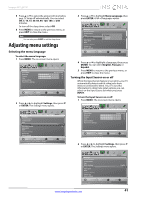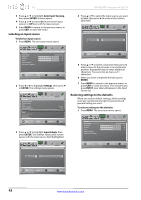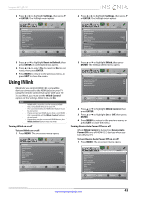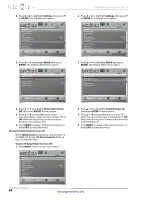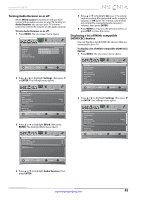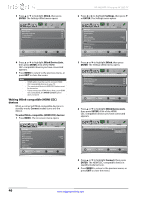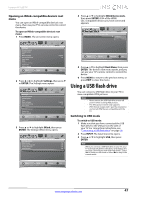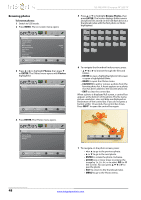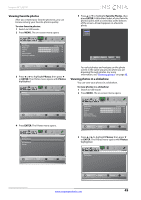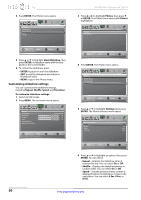Insignia NS-46E340A13 User Manual (English) - Page 49
Turning Audio Receiver on or off, Displaying a list of INlink-compatible, HDMI CEC devices
 |
View all Insignia NS-46E340A13 manuals
Add to My Manuals
Save this manual to your list of manuals |
Page 49 highlights
Insignia 46" LED TV Turning Audio Receiver on or off When INlink Control is turned on and you have connected an audio receiver to your TV, turning on Audio Receiver lets you use your TV's remote control to control the volume on the audio receiver. To turn Audio Receiver on or off: 1 Press MENU. The on-screen menu opens. Picture Picture Mode Brightness Contrast Color Advanced Video Reset Picture Settings Picture Audio Channels Settings Photos Energy Savings 50 60 60 5 Press S or T to highlight On (your TV's remote control controls the connected audio receiver's volume) or Off (your TV's remote control does not control the connected audio receiver's volume), then press ENTER. 6 Press MENU to return to the previous menu, or press EXIT to close the menu. Displaying a list of INlink-compatible (HDMI CEC) devices You can display a list of HDMI CEC devices that are connected to your TV. To display a list of INlink-compatible (HDMI CEC) devices: 1 Press MENU. The on-screen menu opens. Move OK ENTER Select Adjust settings to affect picture quality MENU Previous EXIT Exit 2 Press W or X to highlight Settings, then press T or ENTER. The Settings menu opens. Settings Parental Controls Closed Caption Time Menu Language Auto Input Sensing Input Labels INlink Computer Settings System Info Reset to Default Picture Audio Channels Settings Photos English On Move OK ENTER Select MENU Previous Allow the TV to automatically control CEC devices connected to the TV via HDMI EXIT Exit 3 Press S or T to highlight INlink, then press ENTER. The Settings-INlink menu opens. Settings-INlink INlink Control Device Auto Power Off TV Auto Power On Audio Receiver INlink Device Lists Picture Audio Channels Settings Photos On Off Off Off Settings Parental Controls Closed Caption Time Menu Language Auto Input Sensing Input Labels INlink Computer Settings System Info Reset to Default Picture Audio Channels Settings Photos English On Move Set various TV options OK ENTER Select MENU Previous EXIT Exit 2 Press W or X to highlight Settings, then press T or ENTER. The Settings menu opens. Settings Parental Controls Closed Caption Time Menu Language Auto Input Sensing Input Labels INlink Computer Settings System Info Reset to Default Picture Audio Channels Settings Photos English On Move OK ENTER Select MENU Previous Allow the TV to automatically control CEC devices connected to the TV via HDMI EXIT Exit Move OK ENTER Select MENU Previous Receiver's volume can be controlled by TV's remote control EXIT Exit 4 Press S or T to highlight Audio Receiver, then press ENTER. www.insigniaproducts.com 45