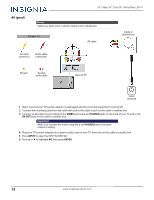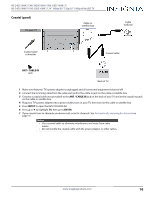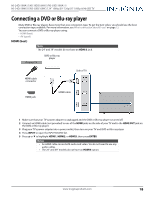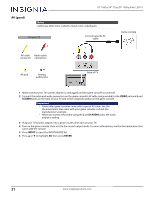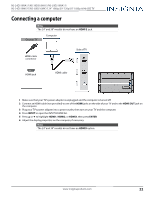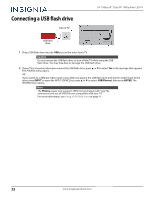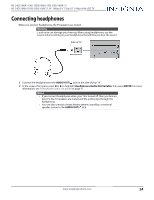Insignia NS-50D510NA17 User Manual English - Page 24
Connecting a game console, HDMI (best
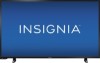 |
View all Insignia NS-50D510NA17 manuals
Add to My Manuals
Save this manual to your list of manuals |
Page 24 highlights
NS-24D510NA17/NS-39D310NA17/NS-50D510NA17/ NS-24D510MX17/NS-50D510MX17 24" 1080p/39" 720p/50" 1080p 60Hz LED TV Connecting a game console You can connect a game console using: • HDMI (best) • AV (good) HDMI (best) Note The 24" and 39" models do not have an HDMI 3 jack. On your TV Game console Side of TV HDMI cable connector HDMI jack HDMI cable 1 Make sure that your TV's power adapter is unplugged and the game console is turned off. 2 Connect an HDMI cable (not provided) to one of the HDMI jacks on the side of your TV and to the HDMI OUT jack on the game console. 3 Plug your TV's power adapter into a power outlet, then turn on your TV. 4 Turn on the game console, then set it to the correct output mode. For more information, see the documentation that came with the console. 5 Press INPUT to open the INPUT SOURCE list. 6 Press S or T to highlight HDMI1, HDMI2, or HDMI3, then press ENTER. Notes • An HDMI cable carries both audio and video. You do not need to use any audio cables. • The 24" and 39" models do not have an HDMI3 option. www.insigniaproducts.com 20