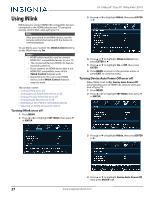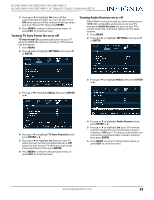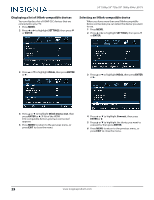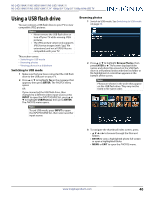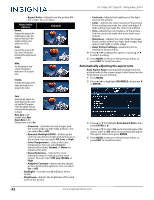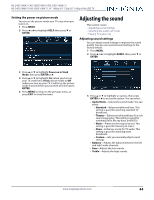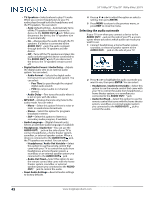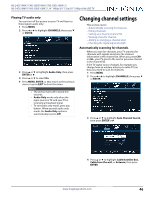Insignia NS-50D510NA17 User Manual English - Page 45
Viewing photos in a slideshow, ENTER, Start Slideshow
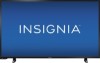 |
View all Insignia NS-50D510NA17 manuals
Add to My Manuals
Save this manual to your list of manuals |
Page 45 highlights
24" 1080p/39" 720p/50" 1080p 60Hz LED TV When a photo is displayed full-screen, a control bar appears at the bottom of the photo. The file name, picture resolution, size, and date are displayed on the bottom of the control bar. If you do not press a button within 10 seconds, the control bar closes. Press INFO* to open the control bar again. Viewing photos in a slideshow You can view your photos in a slideshow. 1 Switch to USB mode. See Switching to USB mode on page 40. 2 If the photos you want to view are in a folder on the USB flash drive, select the folder. For information about selecting a folder, see Browsing photos on page 40. 3 Press MENU. 4 To navigate on the photo screen, press: • W to go to the previous photo. • X to go to the next photo. • ENTER to rotate the photo clockwise. • CCD one or more times to enlarge the image by 2×, or 4×, or to select Fill (to fill the screen). You can press S T W or X to pan the photo. • EXIT to return to the thumbnail index. • MENU to return to the PHOTOS menu. 4 Press S or T to highlight Start Slideshow, then press ENTER or X. A slideshow starts with the first photo in the current folder. 5 To control the slideshow: Press... MENU ENTER EXIT To... Press to open the PHOTOS menu. Pause the slideshow. Press again to resume the slideshow. Press to stop the slideshow and return to the thumbnail index. 41 www.insigniaproducts.com