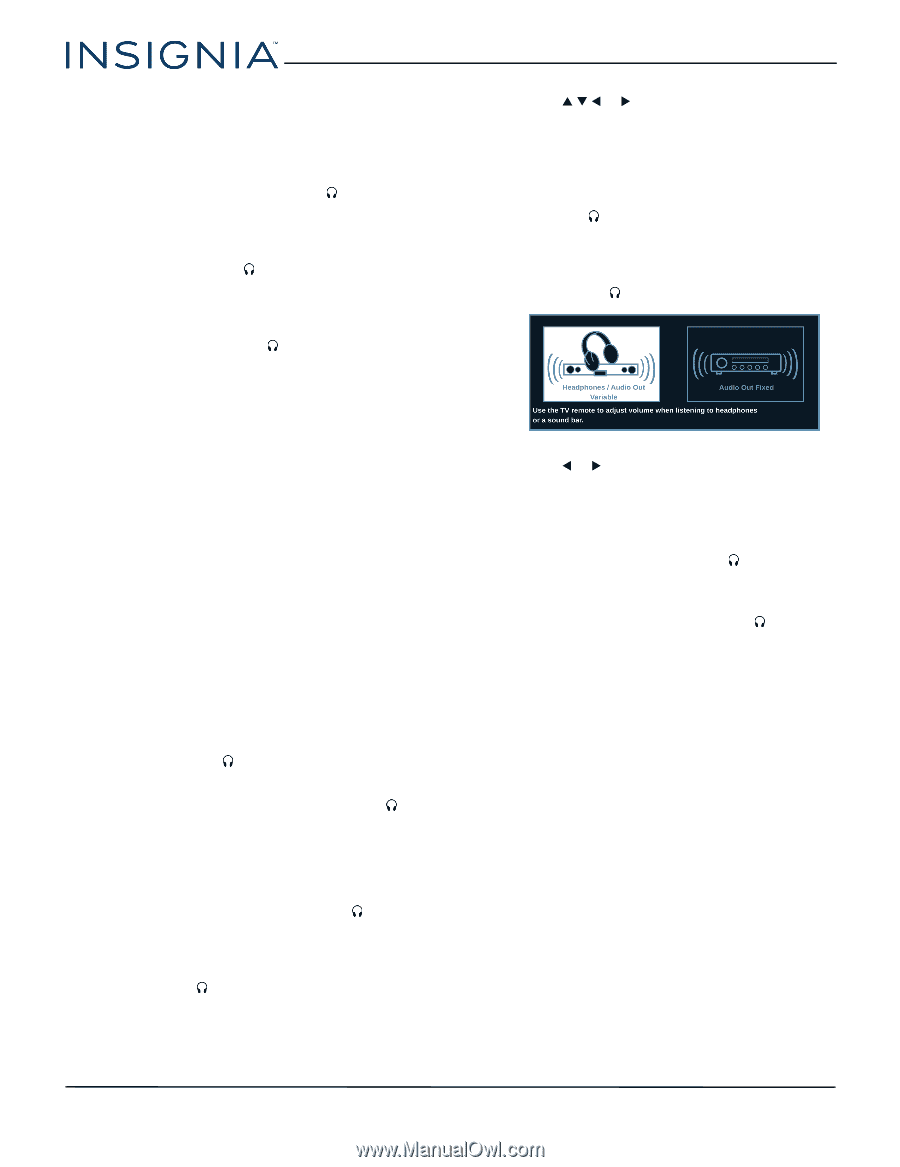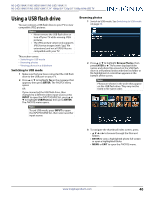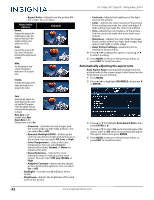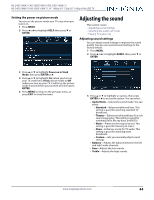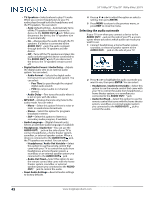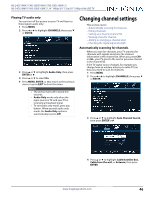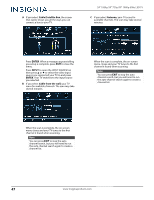Insignia NS-50D510NA17 User Manual English - Page 49
Selecting the audio out mode, Digital Audio Format / Audio Delay
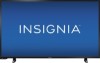 |
View all Insignia NS-50D510NA17 manuals
Add to My Manuals
Save this manual to your list of manuals |
Page 49 highlights
24" 1080p/39" 720p/50" 1080p 60Hz LED TV • TV Speakers-Selects where to play TV audio. When you connect headphones to your TV, audio plays through both the headphones and the TV speakers. You can select: • Auto (default setting)-Automatically turns off the TV speakers when you connect a device to the AUDIO OUT/ jack. When you disconnect the device, the TV speakers turn on automatically. • On-Always plays the audio through the TV speakers. If a device is connected to the AUDIO OUT/ jack, the audio is played through both the TV speakers and the device. • Off-Turns off the TV speakers and plays the audio only through the device connected to the AUDIO OUT/ jack. If you disconnect the device, the TV speakers remain turned off. • Digital Audio Format / Audio Delay-Adjusts the digital audio sent to an external audio system. You can select: • Audio Format-Selects the digital audio format sent to an external audio system. You can select: • Pass Thru (to pass through the original digital audio sound). • PCM (to output audio in 2-channel stereo). • Audio Delay-Fine tunes the audio when it is not in sync with the video. • MTS/SAP-(Analog channels only) Selects the audio mode. You can select: • Mono-Select this option if there is noise or static on weak stereo broadcasts. • Stereo-Select this option for programs broadcast in stereo. • SAP-Select this option to listen to a secondary audio program, if available. • Audio Language-(Digital channels only) Selects an alternate audio language, if available. • Headphones / Audio Out-You can use the AUDIO OUT/ jack on the side of your TV to connect headphones, a home theater system, soundbar, or external speaker system. When a device is connected to the AUDIO OUT/ jack, the TV speakers are muted. You can select: • Headphones / Audio Out Variable-Select this option to use the remote control that came with your TV to control the audio from headphones, a home theater system, a soundbar, or an external speaker system you connected to the AUDIO OUT/ jack. • Audio Out Fixed-Select this option to use the remote control that came with the home theater system, soundbar, or external speaker system you connected to the AUDIO OUT/ jack to control the audio. • Reset Audio Settings-Reset all audio settings to factory defaults. 4 Press S T W or X to adjust the option or select a setting, then press ENTER. 5 Press MENU to return to the previous menu, or press EXIT to close the menu. Selecting the audio out mode If your TV is on when you connect a device to the AUDIO OUT/ jack on the side of your TV, a screen opens where you select which audio out mode you want to use. 1 Connect headphones, a home theater system, soundbar, or external speaker system to the AUDIO OUT/ jack on the side of your TV. 2 Press W or X to highlight the audio out mode you want to use, then press ENTER. You can select: • Headphones / Audio Out Variable-Select this option to use the remote control that came with your TV to control the audio from headphones, a home theater system, or a soundbar you connected to the AUDIO OUT/ jack. • Audio Out Fixed-Select this option to use the remote control that came with the home theater system, soundbar, or external speaker system you connected to the AUDIO OUT/ jack to control the audio. 45 www.insigniaproducts.com