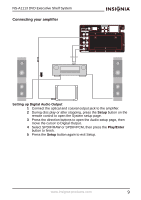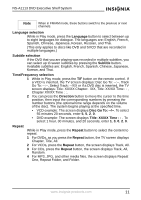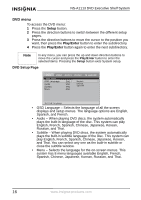Insignia NS-A1113 User Manual (English) - Page 13
Language selection, Subtitle selection, Time/Frequency selection, Repeat
 |
View all Insignia NS-A1113 manuals
Add to My Manuals
Save this manual to your list of manuals |
Page 13 highlights
NS-A1113 DVD Executive Shelf System Note When in FM/AM mode, these buttons switch to the previous or next channels. Language selection While in Play mode, press the Language button to select between up to eight languages for dialogue. The languages are: English, French, Spanish, Chinese, Japanese, Korean, Russian, and Thai. (This only applies to discs like DVD and SVCD that are recorded in multiple languages.) Subtitle selection If the DVD that you are playing was recorded in multiple subtitles, you can select up to seven subtitles by pressing the Subtitle button. Available subtitles are: English, French, Spanish, Chinese, Japanese, Korean, and Thai. Time/Frequency selection 1 While in Play mode, press the T/F button on the remote control. If a VCD is inserted, the TV screen displays: Disc Go To: --:--, Track Go To: --:--, Select Track: --/XX or if a DVD disc is inserted, the TV screen displays: Title: XX/XX Chapter: /XX, Title: XX/XX Time : : , Chapter XX/XX Time : :. 2 You can press the Direction button to move the cursor to the time position, then input the corresponding numbers by pressing the number buttons (the optional time range depends on the volume of the disc). The system begins playing at the specified time. • VCD example: The screen displays Disc Go To: --/--. To select 55 minutes 20 seconds, enter 5, 5, 2, 0. • DVD example: The screen displays Title: XX/XX Time : : . To select 1 hour, 30 minutes, and 20 seconds, enter 1, 3, 0, 2, 0. Repeat While in Play mode, press the Repeat button to select the content to repeat. 1 For DVDs, as you press the Repeat button, the TV screen displays Chapter, Title, All. 2 For VCDs, press the Repeat button, the screen displays Track, All. 3 For CDs, press the Repeat button, the screen displays Track, All, Random. 4 For MP3, JPG, and other media files, the screen displays Repeat One, Repeat Folder, and Folder. www.insignia-products.com 11