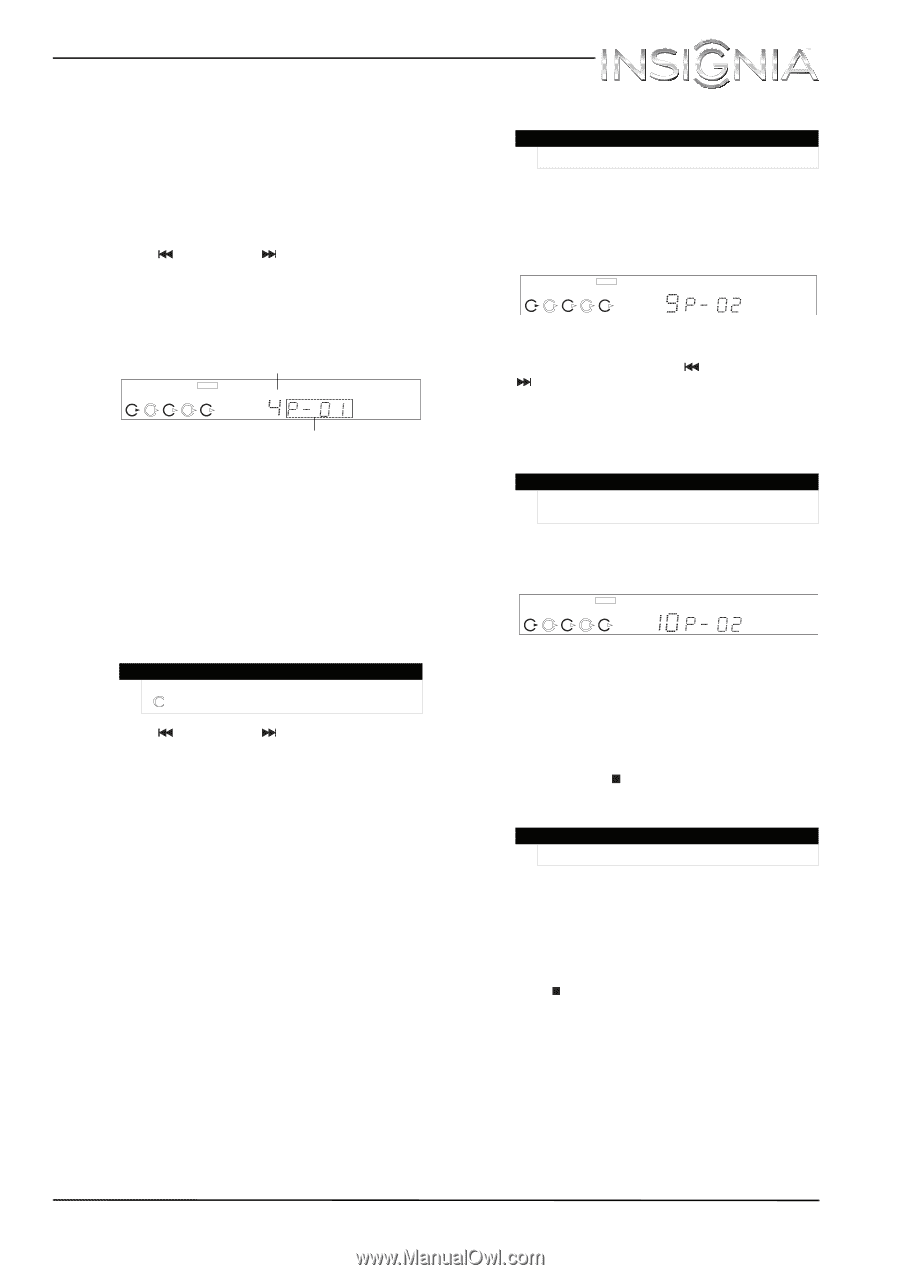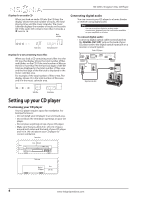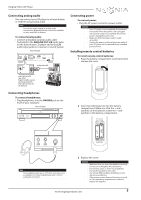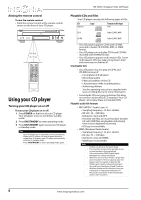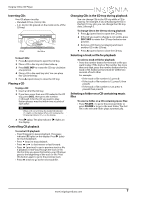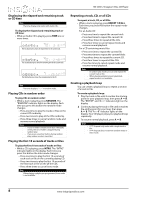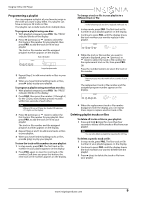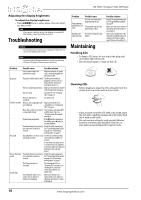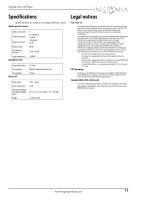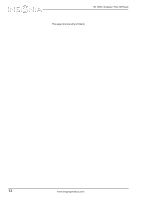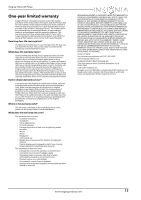Insignia NS-CD512 User Manual (English) - Page 11
Programming a playlist, Deleting playlist tracks or files
 |
View all Insignia NS-CD512 manuals
Add to My Manuals
Save this manual to your list of manuals |
Page 11 highlights
Insignia 5-Disc CD Player Programming a playlist You can program a playlist of your favorite songs in the order you want to play them. Your playlist can have as many as 32 tracks or files. Your playlist can include tracks from multiple discs. To program a playlist using one disc: 1 With playback stopped, press PRO. The "PROG" indicator blinks on the display. 2 Press (previous) or (next) to select the first track or file number for your playlist, then press PRO. to add the track or file to your playlist. The track or file number and the assigned program number appears on the display. Track or file number P R OG 12345 T R AC K Assigned program number 3 Repeat Step 2 to add more tracks or files to your playlist. 4 When you have finished adding tracks or files, press (play) to play your playlist. To program a playlist using more than one disc: 1 With playback stopped, press PRO. The "PROG" indicator blinks on the display. 2 Press DISC, then press the number (1 through 5) for the CD you want. Button presses must be within two seconds of each other. Note When a CD is in a CD tray, the loaded CD indicator ( ) lights on the display. 3 Press (previous) or (next) to select the first track or file number for your playlist, then press PRO. to add the track or file to your playlist. The track or file number and the assigned program number appears on the display. 4 Repeat Steps 2 and 3 to add more tracks or files to your playlist. 5 When you have finished adding tracks or files, press (play) to play your playlist. To view the track or file numbers in your playlist: 1 In stop mode, press PRO. The first track or file number in your playlist appears on the display. 2 Press PRO. again to view the next track or file number. Each time you press this button, the next track or file number appears on the display. To change a track or file in your playlist to a different track or file: Note In the following task track 9 is replaced with track 10. 1 In stop mode, press PRO. The first track or file number in your playlist appears on the display. 2 Continue to press PRO. until the display shows the track number you want to replace in the playlist. P R OG 12345 T R AC K S TE P 3 While the track or file number you want to replace is displayed, press (previous) or (next) to select the track or file number for the replacement track or file, then press PRO. OR Press the number buttons to select the track or file number. Note Button presses must be within a few seconds of each other. The replacement track or file number and the assigned program number appear on the display. P R OG 12345 T R AC K S TE P 4 When the replacement track or file number disappears from the display, you can repeat these steps to replace another track or file. Deleting playlist tracks or files To delete all tracks or files in your playlist: 1 Press and hold (stop) for more than four seconds to delete all the tracks or files from your playlist. Note You can also delete a playlist by opening the CD tray. To delete a specific track or file: 1 In stop mode, press PRO. The first track or file number in your playlist appears on the display. 2 Continue to press PRO. until the display shows the track number you want to delete from the playlist. 3 Press (stop) to delete the track or file from your playlist. www.insigniaproducts.com 9