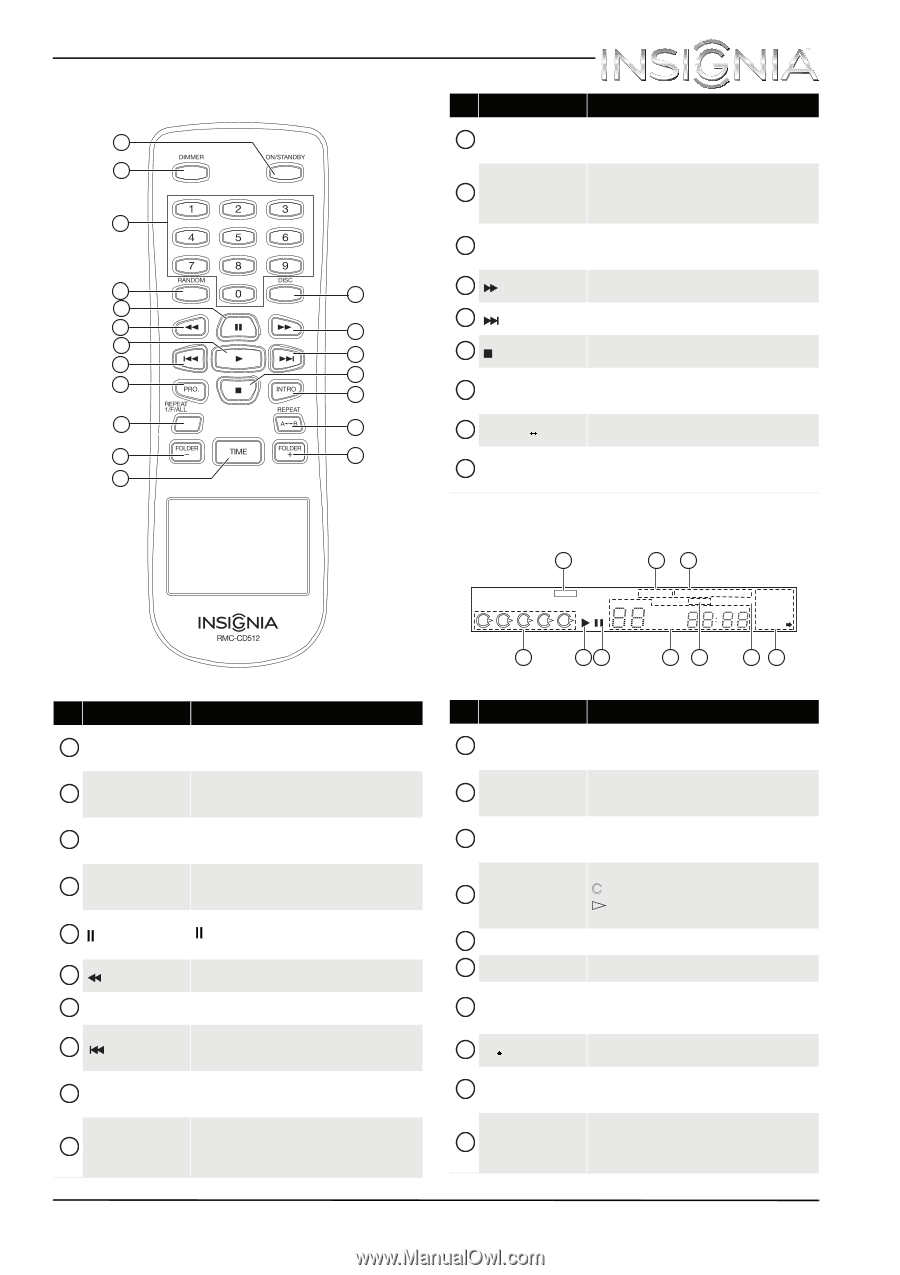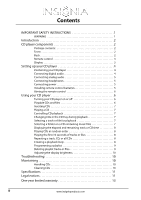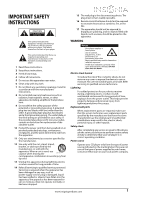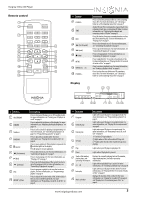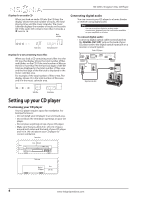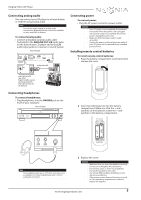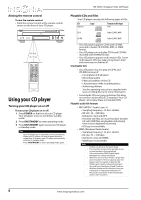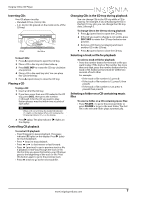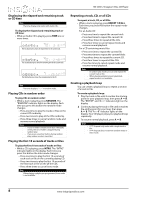Insignia NS-CD512 User Manual (English) - Page 5
Remote control, Display
 |
View all Insignia NS-CD512 manuals
Add to My Manuals
Save this manual to your list of manuals |
Page 5 highlights
Insignia 5-Disc CD Player Remote control 1 2 3 4 5 6 7 8 9 10 11 12 # Button Description 11 FOLDER - Press to select the previous folder on a CD containing music files. For more information, see "Selecting a folder on a CD containing music files" on page 7. 12 TIME (Audio CD only) Press to display the elapsed track time, remaining track time, or remaining CD time. For more information, see "Displaying the elapsed and remaining track or CD time" on page 8. 13 DISC Press this button, then press a number button to select the CD you want to play. For more information, see "Playing a CD" on page 7. 13 14 (fast forward) Press to fast forward on a CD. For more information, see "Controlling CD playback" on page 7. 14 15 (next) Press to go to the next track. For more information, see "Controlling CD playback" on page 7. 15 16 (stop) Press to stop playback. For more information, see "Controlling CD playback" on page 7. 16 Press to play the first 10 seconds of each track or file. 17 17 INTRO For more information, see "Playing the first 10 seconds of tracks or files" on page 8. 18 18 REPEAT A< >B Press to create a playback loop. For more information, see "Creating a playback loop" on page 8. 19 Press to select the next folder on a CD containing 19 FOLDER + music files. For more information, see "Selecting a folder on a CD containing music files" on page 7. Display 1 23 P R OG 12345 R ANDO M R E P E AT AL L 1 DIS C S 1 S C E NE T R AC K A< >B INTR O 4 7 10 13 23 56 89 11 12 14 4 56 78 9 10 # Button 1 ON/STANDBY 2 DIMMER 3 Numbers 4 RANDOM 5 (pause) 6 (fast reverse) 7 (play) 8 (previous) 9 PRO. 10 REPEAT 1/F/ALL Description Press to turn your CD player on or off (standby mode). For more information, see "Turning your CD player on or off" on page 6. Press to adjust the brightness of the display. For more information, see "Adjusting the display brightness" on page 10. Press to select a track for playing or programming. For more information, see "Controlling CD playback" on page 7 or "Programming a playlist" on page 9. Press to play CDs in random order. For more information, see "Playing CDs in random order" on page 8. Press to pause playback. When playback is paused, the indicator lights on the display. Press (play) to resume playback. Press to fast reverse on a CD. For more information, see "Controlling CD playback" on page 7. Press to start playing a CD. For more information, see "Playing a CD" on page 7. Press to go to the beginning of the current track or to go to the previous track. For more information, see "Controlling CD playback" on page 7. Press to program a playlist or to view the tracks in a playlist. For more information, see "Programming a playlist" on page 9. Press to repeat the current track or file, all the tracks or files on a CD, or all the loaded CDs. For more information, see "Repeating a track, CD, or all CDs" on page 8. # Indicator 1 Program 2 Random play 3 Repeat play 4 CD trays 5 Play Description Lights when your CD player is in program mode. For more information, see "Programming a playlist" on page 9. Lights when your CD player is in random mode. For more information, see "Playing CDs in random order" on page 8. Lights when your CD player is in repeat mode. For more information, see "Repeating a track, CD, or all CDs" on page 8. 1-5 are the CD tray numbers. lights when a CD is in the related CD tray slot. lights when the CD in the related CD tray slot is playing. Lights when your CD player is playing a CD. 6 Pause Lights when CD playback is paused. Track or file number, 7 playing time, and operating information 8 A< >B 9 Intro play 10 Music calendar Displays the currently playing track or file number, elapsed playing time, and other operating information. Lights when a playback loop is active. For more information, see "Creating a playback loop" on page 8. Lights when your CD player in Intro mode. For more information, see "Playing the first 10 seconds of tracks or files" on page 8. Displays the number of files on the CD. For more information, see "Display for an audio CD" on page 4 and "Display for a CD containing music files" on page 4. www.insigniaproducts.com 3