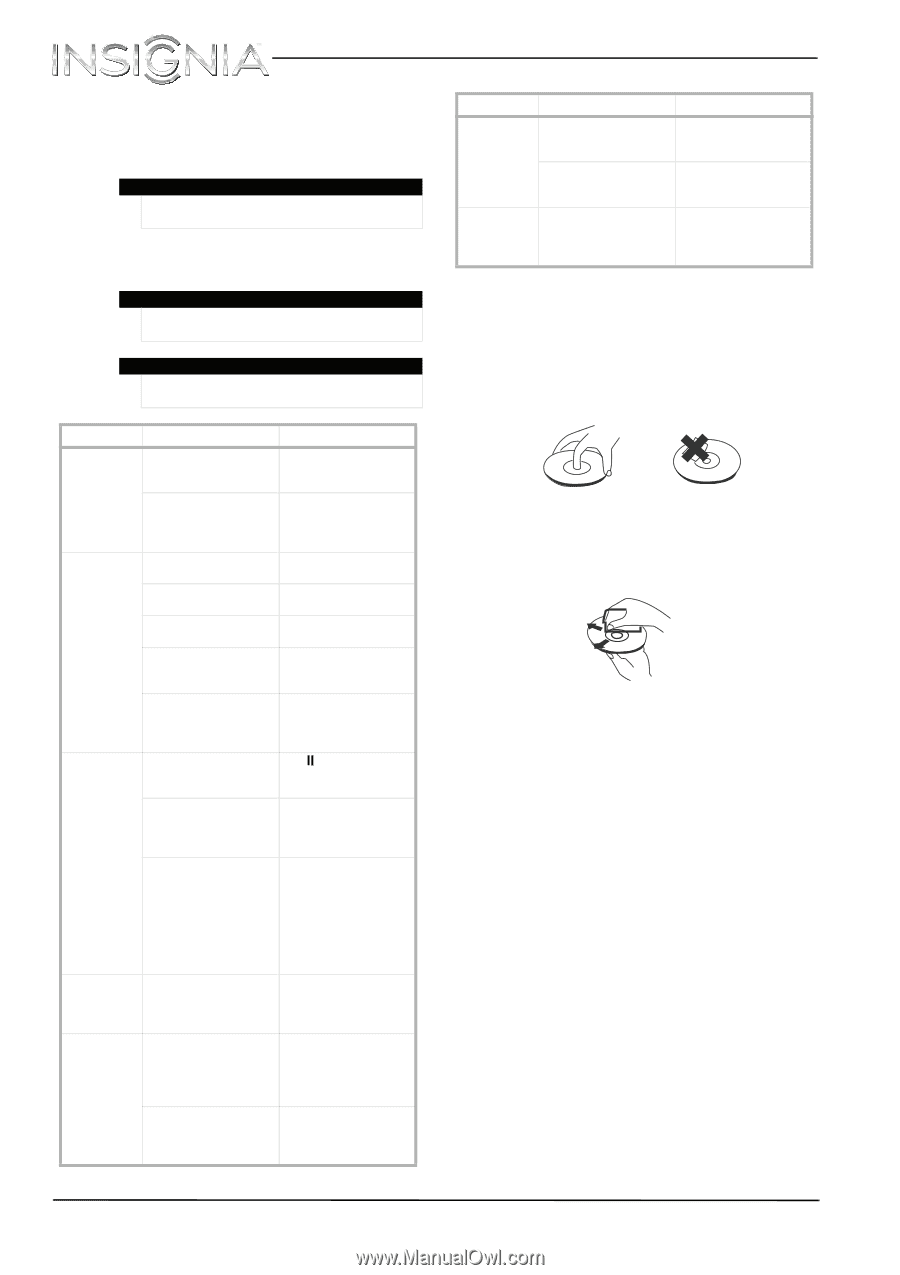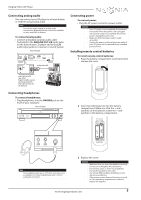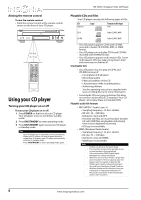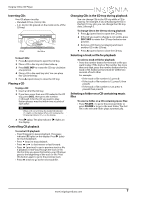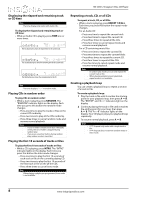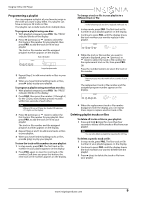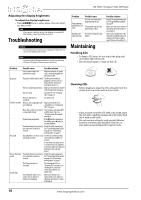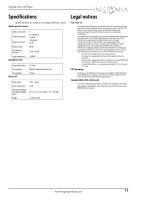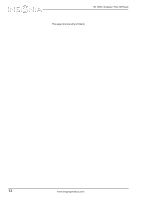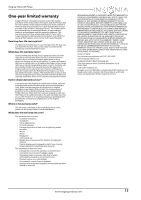Insignia NS-CD512 User Manual (English) - Page 12
Troubleshooting, Maintaining
 |
View all Insignia NS-CD512 manuals
Add to My Manuals
Save this manual to your list of manuals |
Page 12 highlights
NS-CD512 Insignia 5-Disc CD Player Adjusting the display brightness To adjust the display brightness: • Press DIMMER one or more times. You can select on, dim, or off. Note If you press a button when the display is turned off, the display is automatically turned on. Troubleshooting Caution Do not attempt to repair your CD player. There are no user-serviceable parts inside. Note If none of the following solutions works, try turning off your CD player, then turning it back on. Problem No power CD does not play No sound Poor or distorted sound Sound skips Possible cause Possible solution The AC power cord is not connected securely. Make sure that the AC power cord is securely plugged into the power outlet. The power outlet may be dead. Test the power outlet by plugging a device, such as a lamp, into the outlet and turning the device on. The CD is loaded upside down. Make sure that the CD is loaded with the label side facing up. The CD is dirty. Clean the CD. See "Cleaning CDs" on page 10. The CD is defective or scratched. Try another CD. The CD is not compatible with Make sure that the CD is your CD player. compatible. See "Unplayable CDs" on page 6. Music files on the CD are not in Your CD player only plays MP3 a compatible format. or WMA music files. See "Playable audio file formats" on page 6. Playback may be paused. If the indicator appears on the display, press (play) to resume playback. Your home theater or receiver is Check the cable connections. not connected correctly or See "Connecting digital audio" securely. on page 4 or "Connecting analog audio" on page 5. Your amplifier or receiver is not See the documentation that operating correctly. came with your amplifier or receiver. If more than one audio device is connected to your amplifier or receiver, make sure that your CD player is the selected device. Your home theater or receiver is Check the cable connections. not connected correctly or See "Connecting digital audio" securely. on page 4 or "Connecting analog audio" on page 5. The CD may be dirty or scratched. Try cleaning the CD. See "Cleaning CDs" on page 10. If cleaning the CD does not correct the problem, try another CD. Your CD player may be on a surface that is subject to vibration or bumping. Move your CD player to a surface that is not subject to vibration and where it cannot be bumped. Problem Programming a playlist does not work Possible cause An error was made when programming the CD. Your playlist may have too many tracks or files. Reading a CD The CD has many files and takes too long folders. Maintaining Possible solution Repeat the programming task. See "Programming a playlist" on page 9. Make sure that you do not have more than 32 tracks or files in your playlist. This is not a malfunction. The more files and folder that a CD contains, the longer it takes your CD player to read the CD. Handling CDs • To keep a CD clean, do not touch the play side (non-label side) of the CD. • Do not attach paper or tape to the CD. Cleaning CDs • Before playback, wipe the CD outwards from the center (not in a circle) with a clean cloth. • If you cannot clean the CD with a dry cloth, wipe the CD with a slightly moistened, soft cloth, then dry it with a soft cloth. • Do not use any solvents, such as paint thinner, benzine, commercially available cleaners, or anti-static spray designed for vinyl records. 10 www.insigniaproducts.com