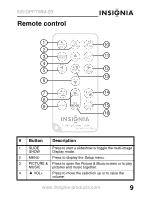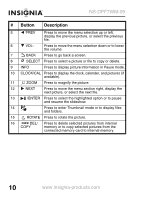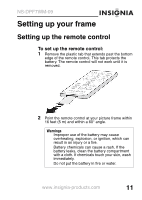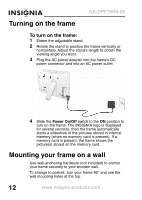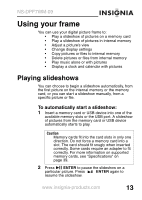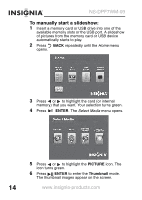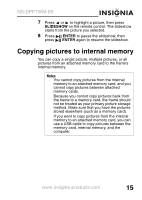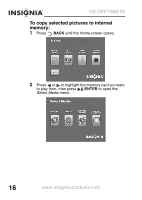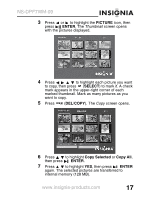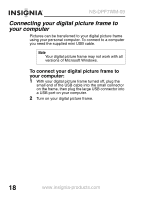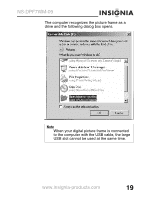Insignia NS-DPF7WM-09 User Manual (English) - Page 16
To manually start a slideshow, ENTER, PICTURE, Thumbnail
 |
UPC - 600603119583
View all Insignia NS-DPF7WM-09 manuals
Add to My Manuals
Save this manual to your list of manuals |
Page 16 highlights
NS-DPF7WM-09 To manually start a slideshow: 1 Insert a memory card or USB drive into one of the available memory slots or the USB port. A slideshow of pictures from the memory card or USB device automatically starts to play. 2 Press BACK repeatedly until the Home menu opens. Home 3 Press or to highlight the card (or internal memory) that you want. Your selection turns green. 4 Press ENTER. The Select Media menu opens. 5 Press or to highlight the PICTURE icon. The icon turns green. 6 Press ENTER to enter the Thumbnail mode. The thumbnail images appear on the screen. 14 www.insignia-products.com
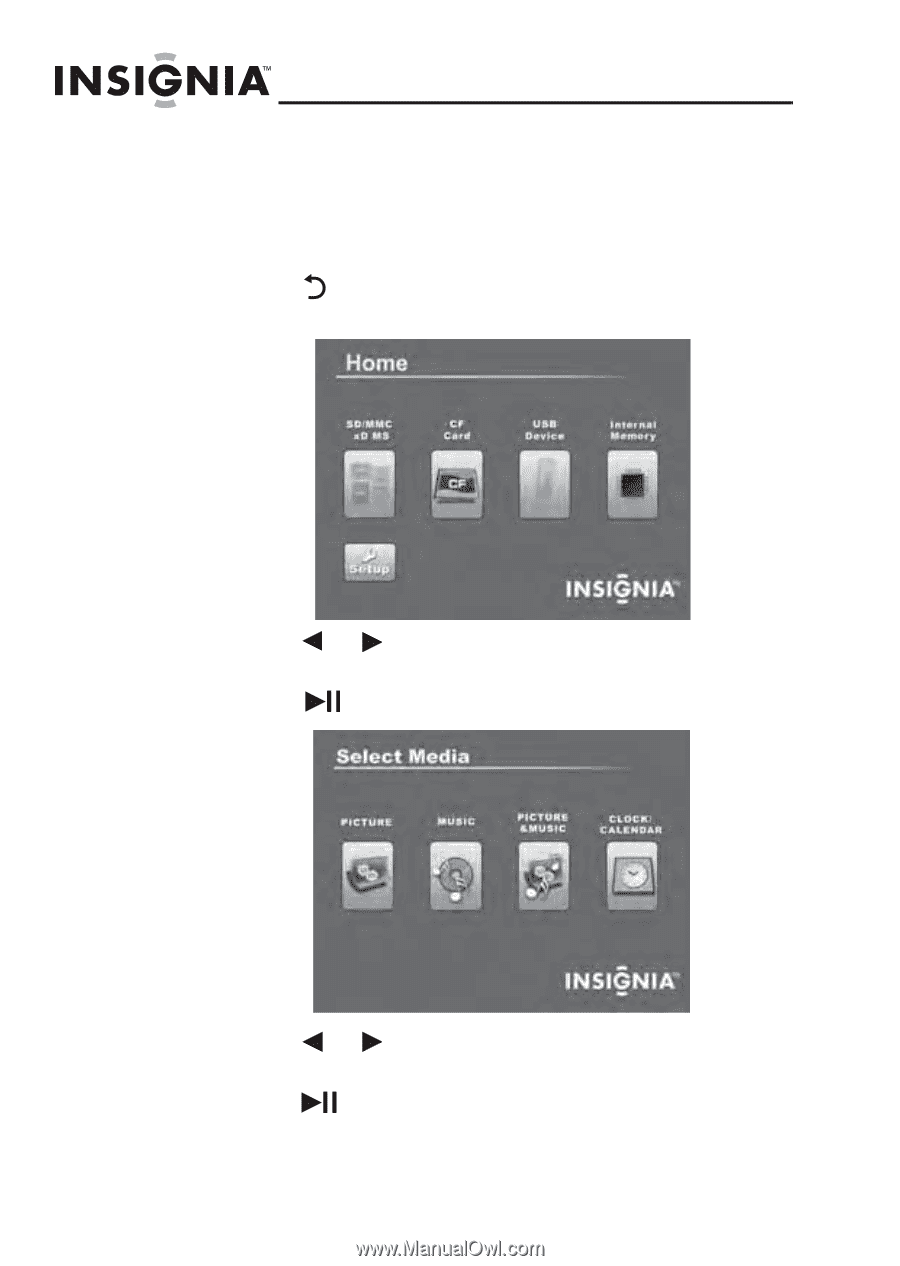
14
NS-DPF7WM-09
www.insignia-products.com
To manually start a slideshow:
1
Insert a memory card or USB drive into one of the
available memory slots or the USB port. A slideshow
of pictures from the memory card or USB device
automatically starts to play.
2
Press
BACK
repeatedly until the
Home
menu
opens.
3
Press
or
to highlight the card (or internal
memory) that you want. Your selection turns green.
4
Press
ENTER
. The
Select Media
menu opens.
5
Press
or
to highlight the
PICTURE
icon. The
icon turns green.
6
Press
ENTER
to enter the
Thumbnail
mode.
The thumbnail images appear on the screen.
Home
Home