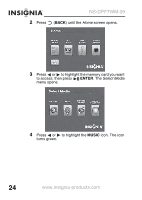Insignia NS-DPF7WM-09 User Manual (English) - Page 31
Customizing picture display, To rotate a picture, To magnify a picture, To view picture information
 |
UPC - 600603119583
View all Insignia NS-DPF7WM-09 manuals
Add to My Manuals
Save this manual to your list of manuals |
Page 31 highlights
NS-DPF7WM-09 Customizing picture display You can rotate, magnify, and display information about any picture that the frame displays. To rotate a picture: 1 While a picture is displayed full screen (not as a thumbnail), press ROTATE. The picture is rotated 90° clockwise with each press of the button. 2 Press ENTER to continue the slideshow. Tip When you rotate a picture stored in internal memory, the rotation information is saved. To magnify a picture: 1 While a picture is displayed full screen (not a thumbnail), press (ZOOM). The picture is magnified in size each time you press the button until it returns to the normal size. Tip While the picture is magnified, press the arrow buttons to pan the picture so you can see the parts that are off the screen. 2 Press ENTER to continue the slideshow. To view picture information: 1 While a picture is displayed full screen (not a thumbnail), press INFO. An information screen appears for five seconds that contains the file name, file size, resolution, and date and time the picture was taken. 2 Press ENTER to continue the slideshow. www.insignia-products.com 29