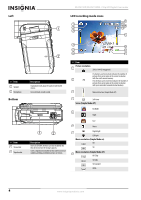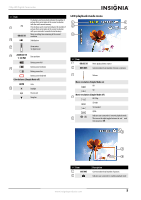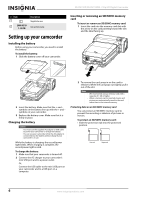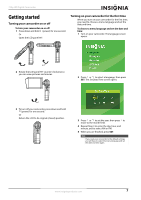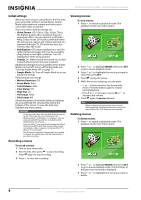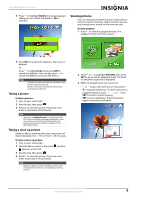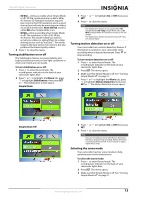Insignia NS-DV720P User Manual (English) - Page 13
Taking a picture, Taking a close-up picture, Viewing pictures, Delete, To take a picture - format
 |
UPC - 600603123146
View all Insignia NS-DV720P manuals
Add to My Manuals
Save this manual to your list of manuals |
Page 13 highlights
720p HD Digital Camcorder 4 Press to highlight Delete. A message appears asking you to confirm the deletion. Yes is selected. Viewing pictures You can view pictures stored on your camcorder or memory card. If a memory card is inserted, you can only view pictures stored on the memory card. To view pictures: 1 Press to switch to playback mode. The playback mode main menu opens. 5 Press SET to confirm the deletion. The movie is deleted. Or, Press to highlight No, then press SET to cancel the deletion. (You can also press to cancel the deletion and close the menu.) Notes • • If a memory card is inserted, you can delete only movies stored on the card. Movies stored on a write-protected memory card cannot be deleted. Taking a picture To take a picture: 1 Turn on your camcorder. 2 Aim the lens, then press . 3 Press to view the picture. Press two more times to go back to record mode. Note If the selected Video Format is a wide format (HD, HD 720p, or SD Wide), the image displayed on your camcorder in record mode will have black bars. However, pictures will always be captured in 4:3 (full frame) format. Taking a close-up picture Switch to Macro mode to take close-up pictures of objects between 6 in. ~ 10 in. (15 cm ~ 25 cm) away. To take a close-up picture: 1 Turn on your camcorder. 2 Slide the Macro switch to the macro position. appears on the LCD. 3 Aim the lens, then press . 4 Press to view the picture. Press two more times to go back to record mode. Note Make sure that you return the Macro switch to the normal position when you are not taking close-up pictures. 2 Press or to highlight PICTURE, then press SET to go to picture playback mode. The most recent photo captured is displayed. 3 While viewing pictures, you can press: • or to go to the previous or next picture. • T to magnify the picture. To move around in a magnified picture, press or . Press SET to resume normal viewing • SET to start a slideshow. Press this button again to pause the slideshow. www.insigniaproducts.com 9