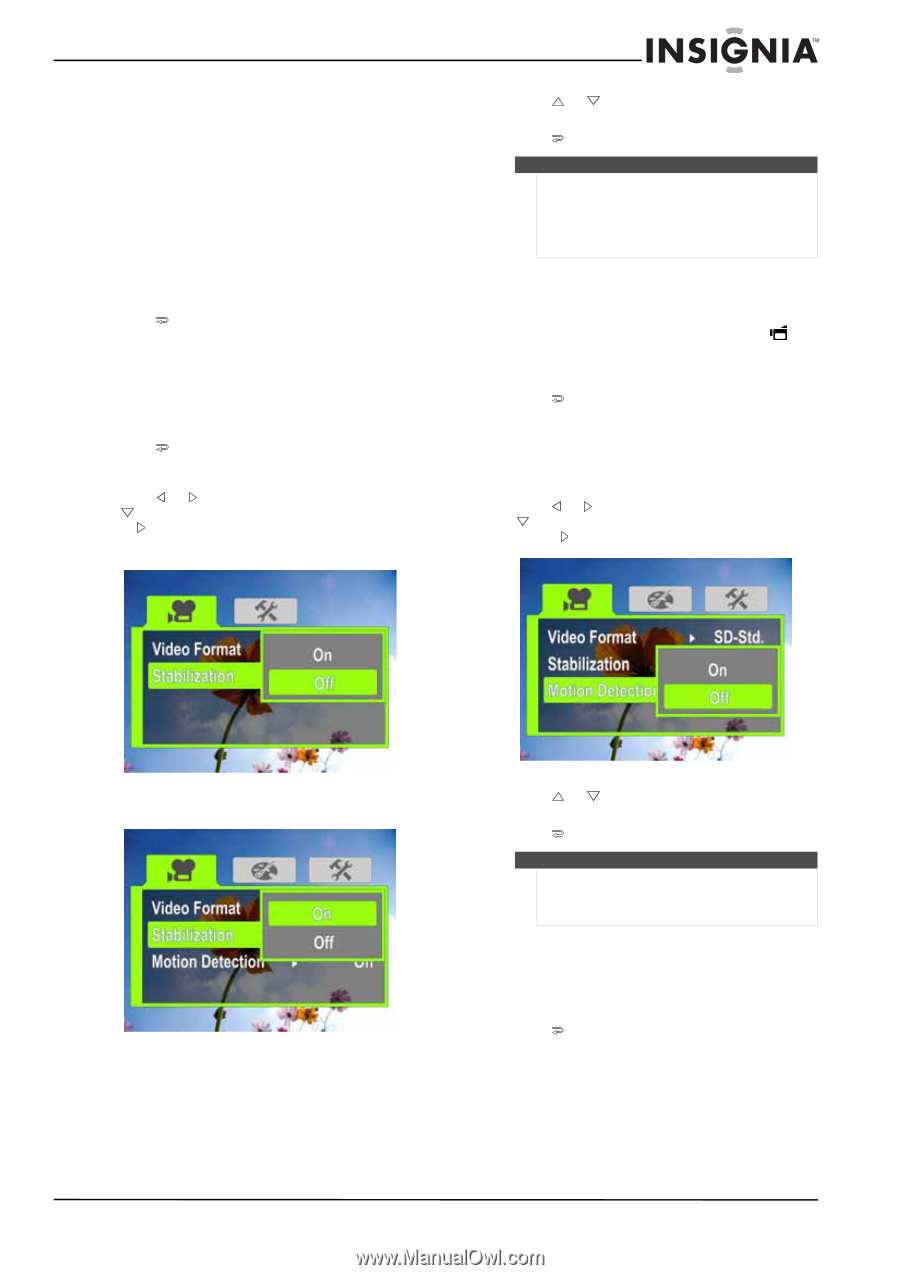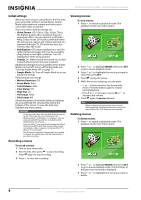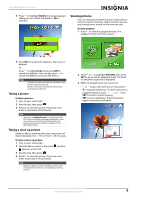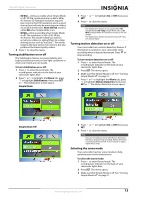Insignia NS-DV720P User Manual (English) - Page 17
Turning stabilization on or off, Turning motion detection on or off, Selecting the scene mode - tripod
 |
UPC - 600603123146
View all Insignia NS-DV720P manuals
Add to My Manuals
Save this manual to your list of manuals |
Page 17 highlights
720p HD Digital Camcorder • SD Std.-(Only accessible when Simple Mode is off ) SD Std. mode resolution is 640 x 480p, 4:3 format. SD Standard resolution requires less memory than HD resolution and is a good choice if you will only be watching your videos on an SD, 4:3 television. Note: SD Std. mode is called SD when Simple Mode is on. • QVGA-(Only accessible when Simple Mode is off ) The resolution is 320 x 240, 30 fps, 4:3 format. This mode is ideal you want to e-mail your videos or upload them to a video sharing service such as YouTube™. This mode requires the least amount of memory, but also produces the lowest quality videos. 5 Press to close the menu. Turning stabilization on or off The Stabilization feature increases stability and helps avoid blurry movies in low-light conditions or when your hands are not steady. To turn stabilization on or off: 1 Press to enter Record mode. The record/power indicator on the back of your camcorder lights blue. 2 Press or to highlight the Movie tab, press to highlight Stabilization, then press SET or . The Stabilization screen opens. Simple Mode 3 Press SET. 4 Press or to highlight On or Off, then press to close the menu. Note The Stabilization feature is not supported in HD (Simple Mode), HD 720p (Simple Mode off ), or SD Wide (Simple Mode off ) resolution modes or for still images. The Stabilization feature should be turned off if you are using a tripod. Turning motion detection on or off Your camcorder has a motion detection feature. If this feature is turned on, your camcorder starts recording when it detects movement. Press to stop recording. To turn motion detection on or off: 1 Press to enter Record mode. The record/power indicator on the back of your camcorder lights blue. 2 Press SET. The menu opens. 3 Make sure that Simple Mode is off. See "Turning Simple Mode off" on page 11. 4 Press or to highlight the Movie tab, press to highlight Motion Detection, then press SET or . The Motion Detection screen opens. Simple Mode Off 5 Press SET. 6 Press or to highlight On or Off, then press to close the menu. Note If you are recording a movie with Motion Detection turned on and you stop recording, Motion Detection is automatically turned off. To turn it back on again, repeat these steps. Selecting the scene mode Your camcorder has four scene modes to help optimize your movies and pictures. To select the scene mode: 1 Press to enter Record mode. The record/power indicator on the back of your camcorder lights blue. 2 Press SET. The menu opens. 3 Make sure that Simple Mode is off. See "Turning Simple Mode off" on page 11. www.insigniaproducts.com 13