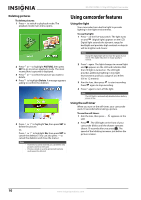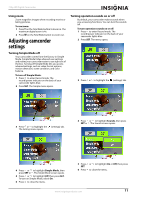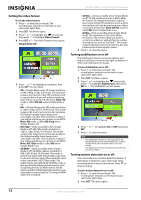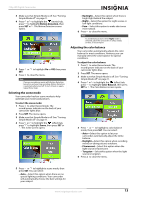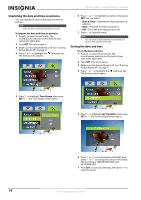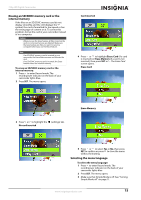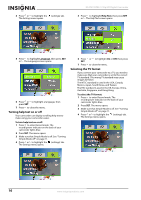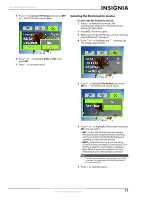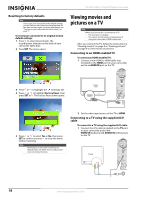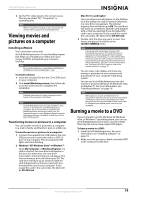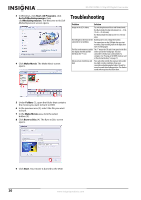Insignia NS-DV720PBL2 User Manual (English) - Page 19
Erasing an SD/SDHC memory card or the internal memory, Selecting the menu language
 |
UPC - 600603133848
View all Insignia NS-DV720PBL2 manuals
Add to My Manuals
Save this manual to your list of manuals |
Page 19 highlights
720p HD Digital Camcorder Erasing an SD/SDHC memory card or the internal memory If the files on an SD/SDHC memory card do not display smoothly and the LCD displays the "!" symbol, the card is formatted for low speed or has the wrong type of content on it. To correct this problem, format the card in your camcorder instead of in a computer. Caution When you use the Erase feature, all files stored on the card or in internal memory are deleted. Make sure that you backup any files you want to save to a computer before you use the Erase feature. Note If an SD/SDHC memory card is inserted in your camcorder, the Erase feature erases and formats the card. If no SD/SDHC memory card is inserted, the Erase feature erases the internal memory. To erase an SD/SDHC memory card or the internal memory: 1 Press to enter Record mode. The record/power indicator on the back of your camcorder lights blue. 2 Press SET. The menu opens. Card inserted 4 Press or to highlight Erase Card (if a card is inserted) or Erase Memory (if a card is not inserted), then press SET or . The Erase Card screen opens. Erase Card 3 Press or to highlight the (settings) tab. No card inserted Erase Memory 5 Press or to select Yes or No, then press SET to confirm or press to close the menu without formatting. Selecting the menu language To select the menu language: 1 Press to enter Record mode. The record/power indicator on the back of your camcorder lights blue. 2 Press SET. The menu opens. 3 Make sure that Simple Mode is off. See "Turning Simple Mode off" on page 11. www.insigniaproducts.com 15