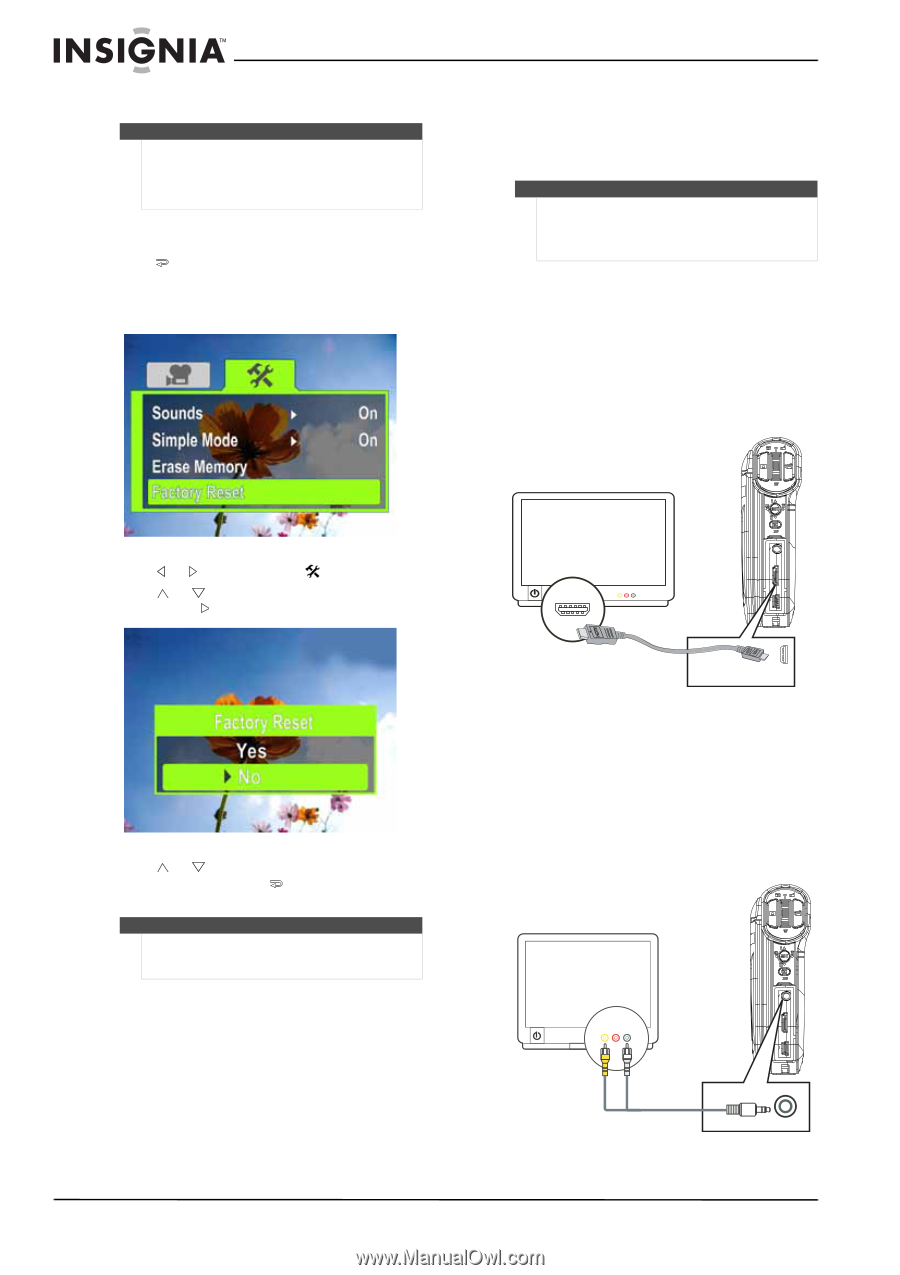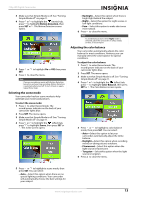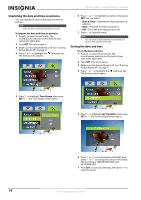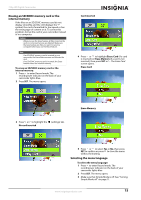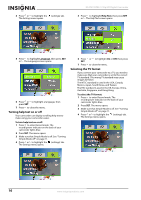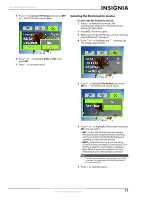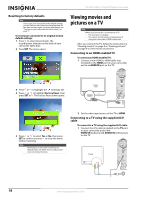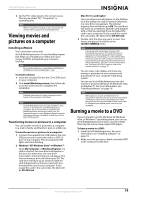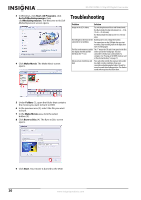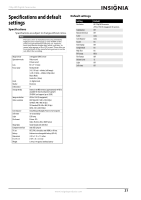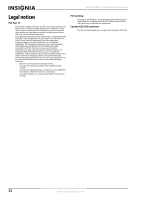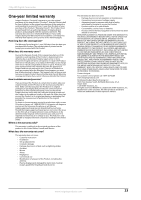Insignia NS-DV720PBL2 User Manual (English) - Page 22
Resetting to factory defaults, Viewing movies and pictures on a TV, Connecting to an HDMI enabled TV
 |
UPC - 600603133848
View all Insignia NS-DV720PBL2 manuals
Add to My Manuals
Save this manual to your list of manuals |
Page 22 highlights
NS-DV720PBL2 720p HD Digital Camcorder Resetting to factory defaults Note If you reset your camcorder to the default settings, you will have to select the menu language and set the date and time again. For more information, see "Turning on your camcorder for the first time" on page 7. To reset your camcorder to its original factory default settings: 1 Press to enter Record mode. The record/power indicator on the back of your camcorder lights blue. 2 Press SET. The menu opens. Viewing movies and pictures on a TV Note When your camcorder is connected to a TV: • The LCD does not display. • You cannot record movies or take pictures if using your camcorder's HDMI connection. After you connect the TV, follow the instructions in "Viewing movies" on page 8 or "Viewing pictures" on page 9 to view movies or pictures. Connecting to an HDMI enabled TV To connect an HDMI enabled TV: 1 Connect a mini HDMI to HDMI cable (not included) to the HDMI port on your camcorder and to an HDMI IN port on the TV. AV mode (16:9) 3 Press or to highlight the (settings) tab. 4 Press or to highlight Factory Reset, then press SET or . The Factory Reset screen opens. 5 Press or to select Yes or No, then press SET to confirm or press to close the menu without resetting. Note • Resetting your camcorder to the factory defaults does not delete movies and pictures store on internal memory. 2 Set the video input source of the TV to HDMI. Connecting to a TV using the supplied A/V cable To connect to a TV using the supplied A/V cable: 1 Connect the A/V cable (included) to the TV port on your camcorder and to the VIDEO IN (yellow) and L AUDIO IN (white) ports on the TV. AV mode 18 www.insigniaproducts.com