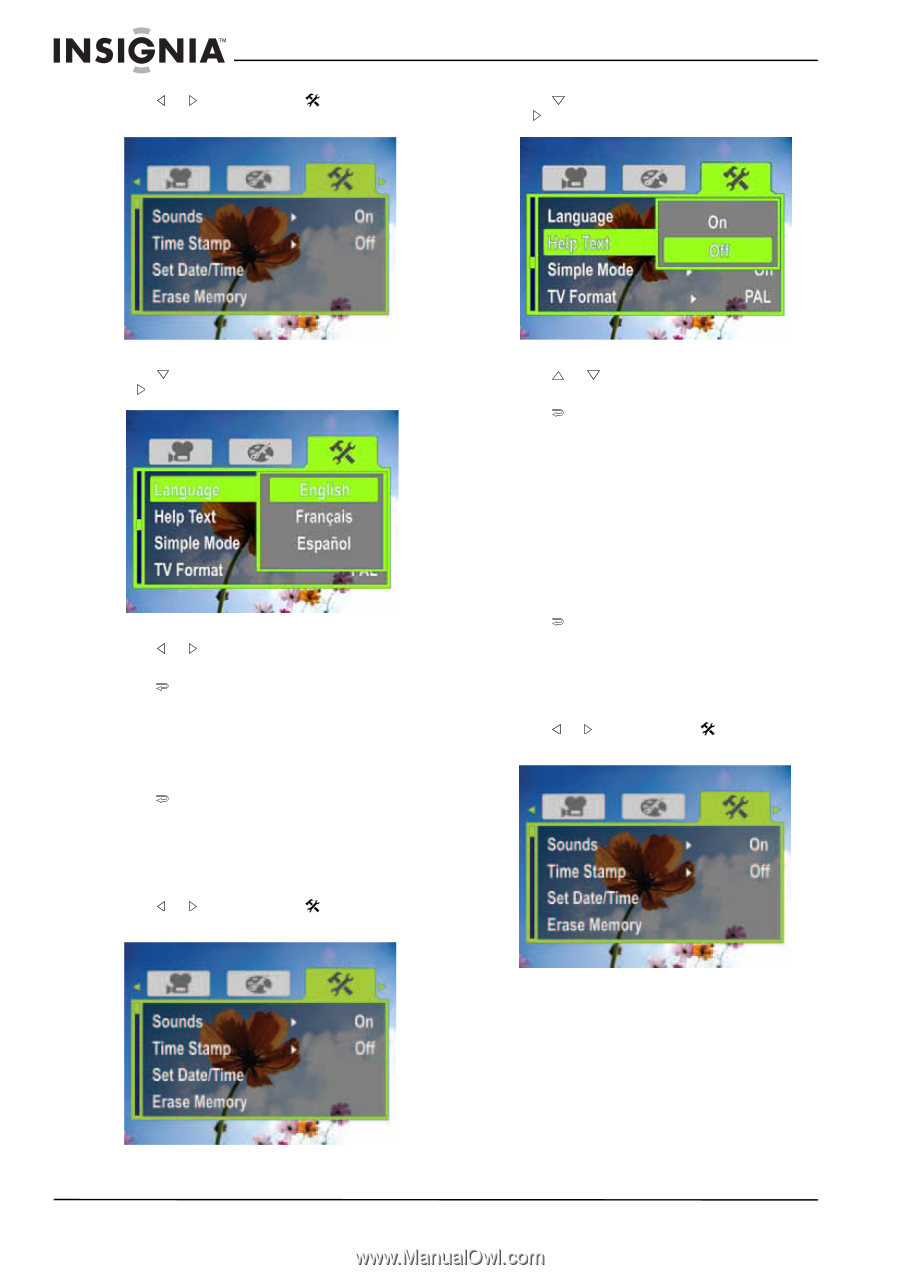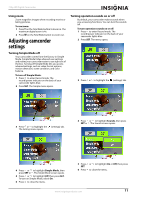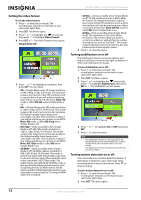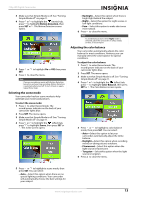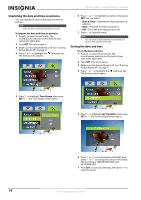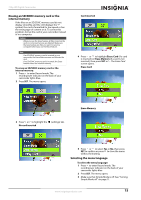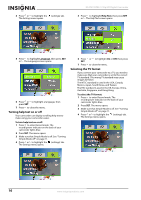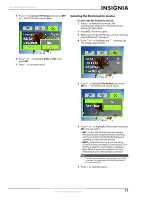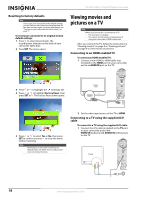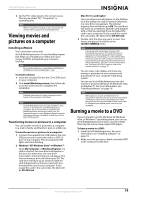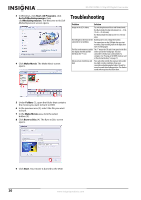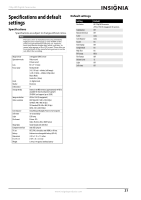Insignia NS-DV720PBL2 User Manual (English) - Page 20
Turning help text on or off, Selecting the TV format
 |
UPC - 600603133848
View all Insignia NS-DV720PBL2 manuals
Add to My Manuals
Save this manual to your list of manuals |
Page 20 highlights
4 Press or to highlight the (settings) tab. The Settings menu opens. NS-DV720PBL2 720p HD Digital Camcorder 5 Press to highlight Help Text, then press SET or . The Help Text screen opens. 5 Press to highlight Language, then press SET or . The Language screen opens. 6 Press or to highlight a language, then press SET. 7 Press to close the menu. Turning help text on or off Your camcorder can display scrolling help text to make using your camcorder easier. To turn help text on or off: 1 Press to enter Record mode. The record/power indicator on the back of your camcorder lights blue. 2 Press SET. The menu opens. 3 Make sure that Simple Mode is off. See "Turning Simple Mode off" on page 11. 4 Press or to highlight the (settings) tab. The Settings menu opens. 6 Press SET. 7 Press or to highlight On or Off, then press to close the menu. Selecting the TV format If you connect your camcorder to a TV, you need to make sure that your camcorder is set to the correct TV standard. The wrong TV standard may cause images to flicker. The NTSC standard is used in the USA, Canada, Mexico, Japan, South Korea, and Taiwan. The PAL standard is used in the UK, Europe, China, Australia, Singapore, and Hong Kong. To select the TV format: 1 Press to enter Record mode. The record/power indicator on the back of your camcorder lights blue. 2 Press SET. The menu opens. 3 Make sure that Simple Mode is off. See "Turning Simple Mode off" on page 11. 4 Press or to highlight the (settings) tab. The Settings menu opens. 16 www.insigniaproducts.com