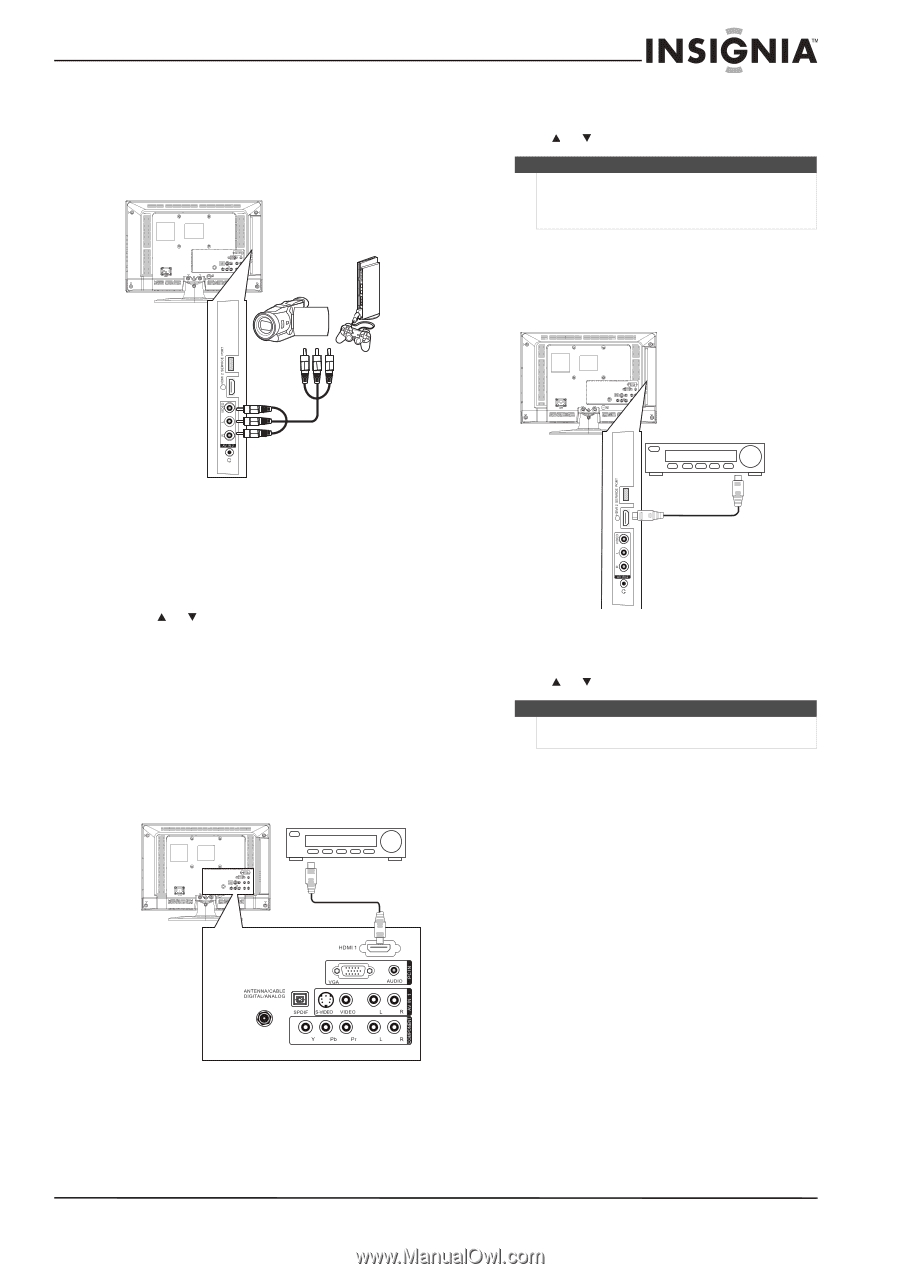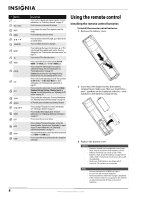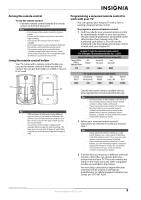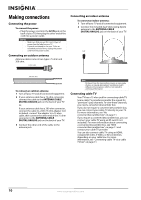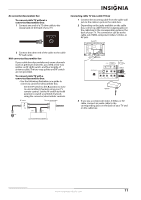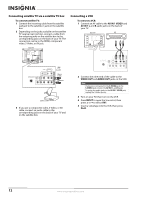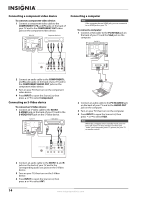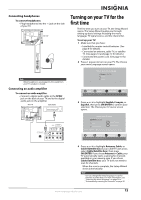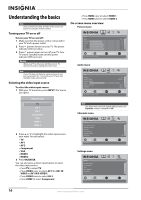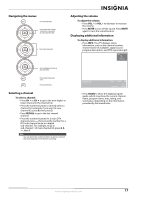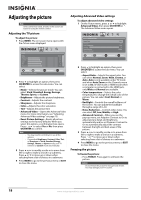Insignia NS-L22Q-10A User Manual (English) - Page 17
Connecting a camcorder or game console, Connecting an HDMI device - games
 |
UPC - 600603122309
View all Insignia NS-L22Q-10A manuals
Add to My Manuals
Save this manual to your list of manuals |
Page 17 highlights
Connecting a camcorder or game console To connect a camcorder or game console: 1 Connect an AV cable to the AV IN 2 VIDEO and AV IN 2 L and R audio jacks on the side of your TV. Side of TV Camcorder or game console 2 Turn on your TV, then turn on the HDMI device. 3 Press INPUT to open the Source List, then press or to select HDMI 1. Note You can connect a DVI device to the HDMI 1 jack on the back of your TV using an HDMI-to-DVI adapter. Next connect an audio cable to the PC IN AUDIO jack and to the audio out jack on the DVI device. To connect an HDMI device to the side of your TV: 1 Connect an HDMI cable to the HDMI 2 jack on the side of your TV and to the HDMI OUT jack on the HDMI device. Side of TV HDMI device 2 Connect the other end of the cable to the VIDEO OUT and AUDIO OUT jacks on the camcorder or game console. 3 Turn on your TV, then turn on the camcorder or game console. 4 Press INPUT to open the Source List, then press or to select AV2. Connecting an HDMI device You can connect an HDMI device to the HDMI 1 jack on the back of your TV or to the HDMI 2 jack on the side of your TV. To connect an HDMI device to the back of your TV: 1 Connect an HDMI cable to the HDMI 1 jack on the back of your TV and to the HDMI OUT jack on the HDMI device. Back of TV HDMI device 2 Turn on your TV, then turn on the HDMI device. 3 Press INPUT to open the Source List, then press or to select HDMI 2. Note You cannot connect a DVI device to the HDMI 2 jack on the side of your TV. www.insigniaproducts.com 13