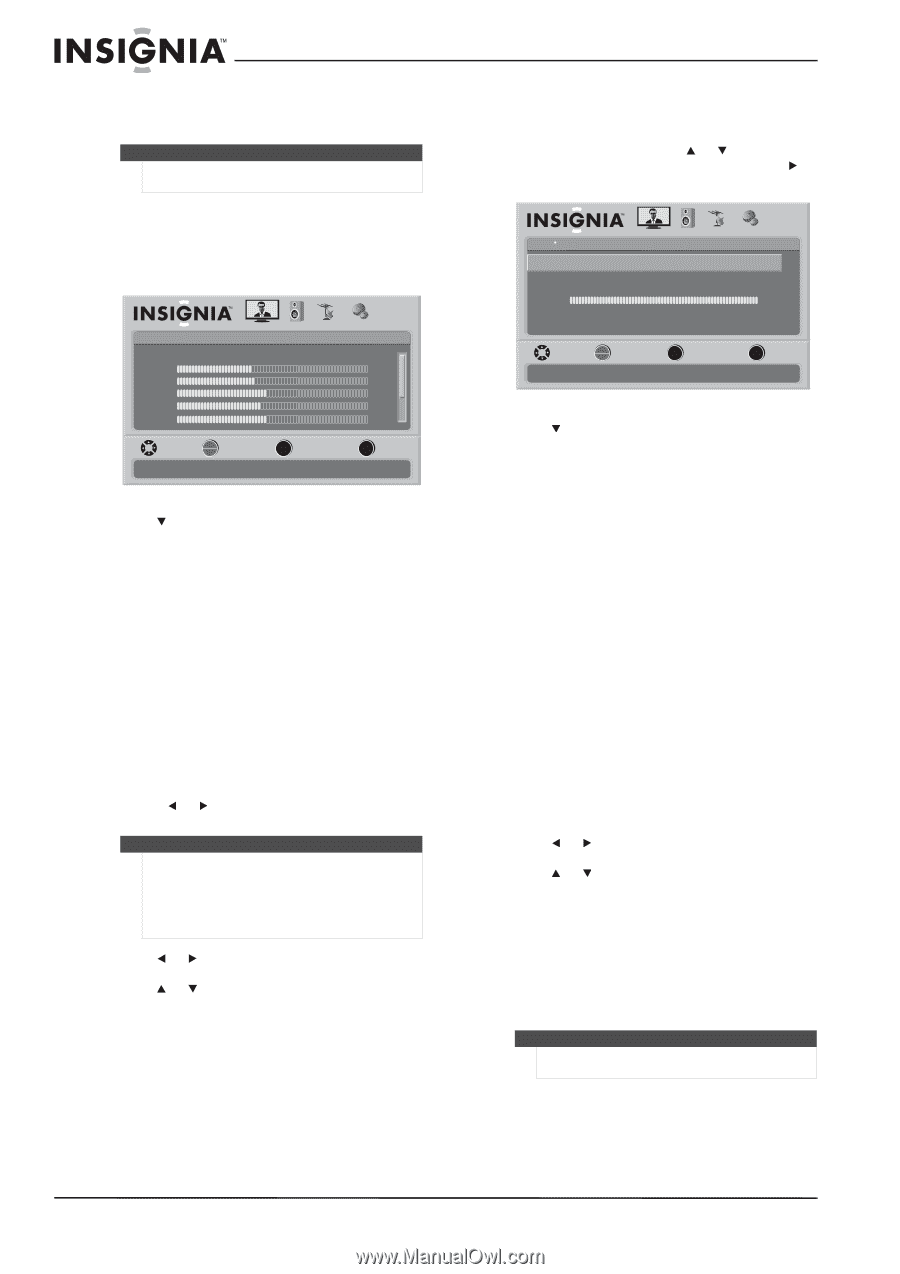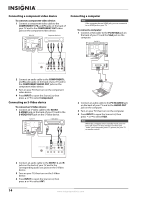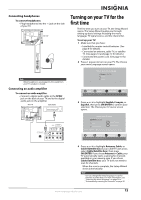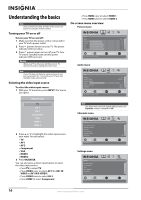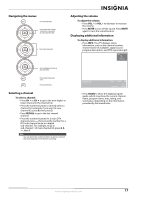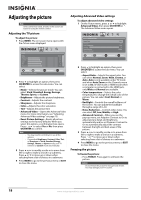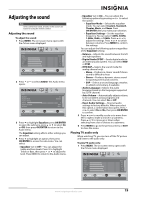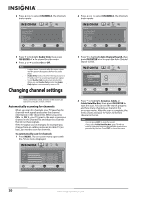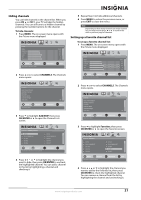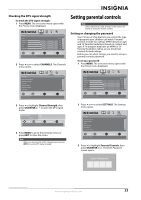Insignia NS-L22Q-10A User Manual (English) - Page 22
Adjusting the picture, Adjusting the TV picture, Adjusting Advanced Video settings, Freezing - base
 |
UPC - 600603122309
View all Insignia NS-L22Q-10A manuals
Add to My Manuals
Save this manual to your list of manuals |
Page 22 highlights
Adjusting the picture Note Unless otherwise noted, all tasks in this section are based on using the remote control. Adjusting the TV picture To adjust the picture: 1 Press MENU. The on-screen menu opens with the Picture menu displayed. Picture Mode Brightness Contrast Color Tint Sharpness PICTURE AUDIO CHANNELS SETTINGS Vivid 42 45 54 0 +5 MOVE OK ENTER SELECT Adjust settings to affect picture quality MENU PREVIOUS EXIT EXIT 2 Press to highlight an option, then press OK/ENTER to access the sub-menu. You can select: • Mode-Selects the picture mode. You can select Vivid, Standard, Energy Savings, Theater, Sports, or Custom. • Brightness-Adjusts the picture brightness. • Contrast-Adjusts the contrast. • Sharpness-Adjusts the sharpness. • Color-Adjusts the color saturation. • Tint-Adjusts the picture tint. • Advanced Video-Opens the Advanced Video menu. For more information, see "Adjusting Advanced Video settings" on page 18. • Reset Picture Settings-Resets all picture settings to the factory defaults. When you select this option, a confirmation box opens. Press or to select Yes or No, then press OK/ENTER to confirm. Note • You may need to scroll down to see all the options. • If you adjust Brightness, Contrast, Color, Tint, or Sharpness in Vivid, Standard, Energy Savings, Theater, or Sports mode, your TV switches to Custom mode automatically. 3 Press or to modify a scale or to move from left to right to make a choice in a submenu. Press or to move up or down when selecting from a list of choices in a submenu. 4 Press MENU to go to the previous menu or EXIT to close the menu. Adjusting Advanced Video settings To adjust advanced video settings: 1 On the Picture menu, press or to highlight Advanced Video, then press OK/ENTER or . The Advanced Video menu opens. Picture Advanced Video Aspect Ratio Overscan Color Temperature Backlight Noise Reduction Advanced Contrast PICTURE AUDIO CHANNELS SETTINGS Auto On Cool 30 Middle MOVE OK ENTER SELECT Adjust how the picture fills the screen MENU PREVIOUS EXIT EXIT 2 Press to highlight an option, then press OK/ENTER to access the sub-menu. You can select: • Aspect Ratio-Selects the aspect ratio. You can select Normal, Zoom, Wide, Cinema, or Auto. Auto is only available under TV mode and when Auto Zoom on the Channels menu is set to On. In VGA mode or HDMI mode when a computer is connected to the HDMI jack, only Wide and Normal are available. • Color temperature-Selects the color temperature to change the overall color of the picture. You can select Cool, Normal, or Warm. • Backlight-Controls the overall brilliance of the screen. You can adjust the backlight through a range of 0~30. • Noise Reduction-Controls video noise. You can select Off, Low, Middle, or High. • Advanced Contrast-When you see the pop-up menu, set Adaptive Contrast to On to adjust picture detail and brightness automatically and/or set Dynamic Contrast to On to automatically adjust the contrast between the light and dark areas of the picture. 3 Press or to modify a scale or to move from left to right to make a choice in a submenu. Press or to move up or down when selecting from a list of choices in a submenu. 4 Press MENU to go to the previous menu or EXIT to close the menu. Freezing the picture To freeze the picture: • Press FREEZE. Press again to unfreeze the picture. Caution Do not freeze the picture for long periods of time. You may damage your TV's screen. 18 www.insigniaproducts.com