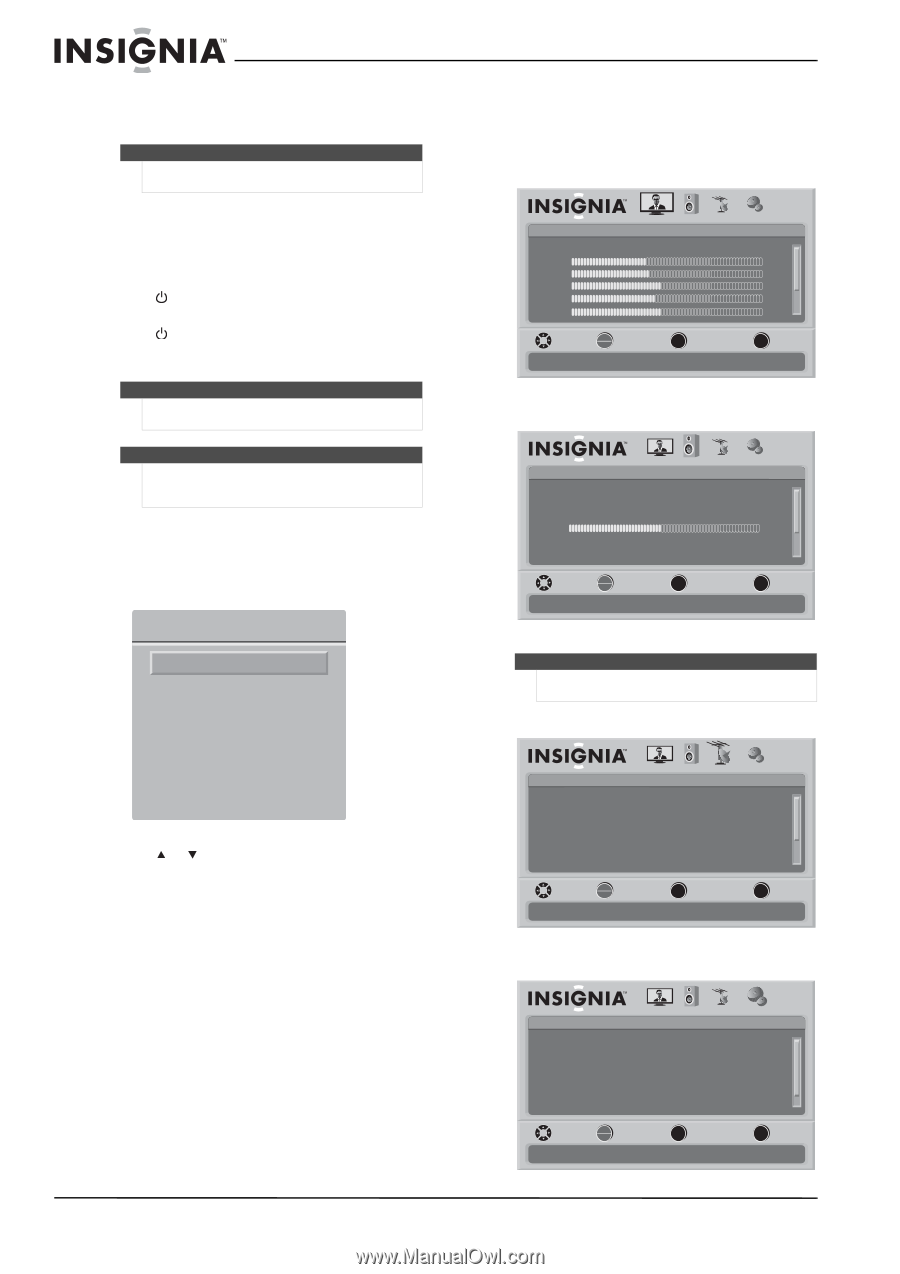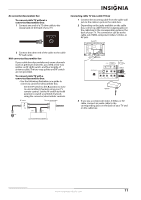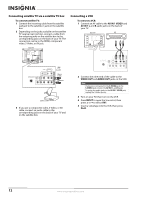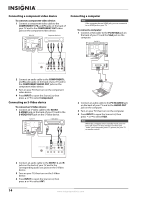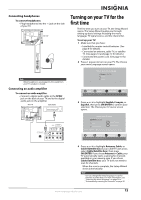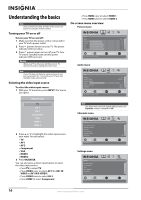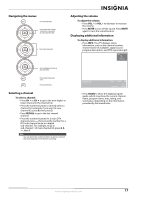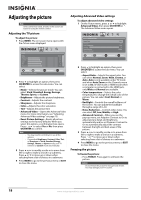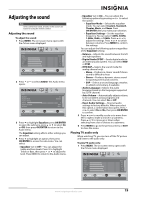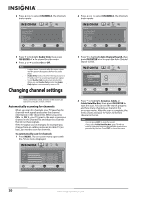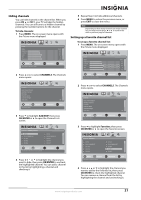Insignia NS-L22Q-10A User Manual (English) - Page 20
Understanding the basics, Turning your TV on or off, Selecting the video input source, On-screen - how much is the base of tv
 |
UPC - 600603122309
View all Insignia NS-L22Q-10A manuals
Add to My Manuals
Save this manual to your list of manuals |
Page 20 highlights
Understanding the basics Note Unless otherwise noted, all tasks in this section are based on using the remote control. Turning your TV on or off To turn your TV on and off: 1 Make sure that the power cord is connected to your TV and a power outlet. 2 Press (power) to turn on your TV. The power indicator LED turns blue. 3 Press (power) again to turn off your TV. Your TV enters Standby mode and the power indicator LED turns red. Warning When your TV is off, power still flows into it. To disconnect power, unplug the power cord. Note If your TV does not detect a signal and you do not press any button for 15 minutes, your TV goes into Standby mode automatically. Selecting the video input source To select the video input source: 1 With your TV turned on, press INPUT. The Source List opens. Source List TV AV 1 AV 2 Component VGA HDMI 1 HDMI 2 2 Press or to highlight the video input source your want. You can select: • TV • AV 1 • AV 2 • Component • VGA • HDMI 1 • HDMI 2 3 Press OK/ENTER. You can also press a direct input button to select the video input source. • Press TV to select TV. • Press VIDEO once to select AV 1(for AV1 IN VIDEO or AV1 IN S-VIDEO). • Press VIDEO twice to select AV 2. • Press COMP to select Component. • Press HDMI once to select HDMI 1. • Press HDMI twice to select HDMI 2. On-screen menu overview Picture menu Picture Mode Brightness Contrast Color Tint Sharpness PICTURE AUDIO CHANNELS SETTINGS Vivid 42 45 54 0 +5 MOVE OK ENTER SELECT Adjust settings to affect picture quality MENU PREVIOUS EXIT EXIT Audio menu Audio Equalizer Equalizer Mode Equalizer Setting Balance Digital Audio/SPDIF MTS/SAP PICTURE AUDIO CHANNELS SETTINGS On Standard 0 RAW Mono MOVE OK ENTER SELECT Adjust settings to affect sound quality MENU PREVIOUS EXIT EXIT Note The Audio menu will look slightly different when the Equalizer setting is changed to Off. Channels menu Channels Auto Channel Search Add/Skip Channels Favorites Channel Labels Channel Strength Audio Only PICTURE AUDIO CHANNELS SETTINGS Off MOVE OK ENTER SELECT Adjust channel options MENU PREVIOUS EXIT EXIT Settings menu Settings Parental Controls Closed Caption Time Menu Settings Input labels Computer Settings PICTURE AUDIO CHANNELS SETTINGS MOVE OK ENTER SELECT Set various TV options MENU PREVIOUS EXIT EXIT 16 www.insigniaproducts.com