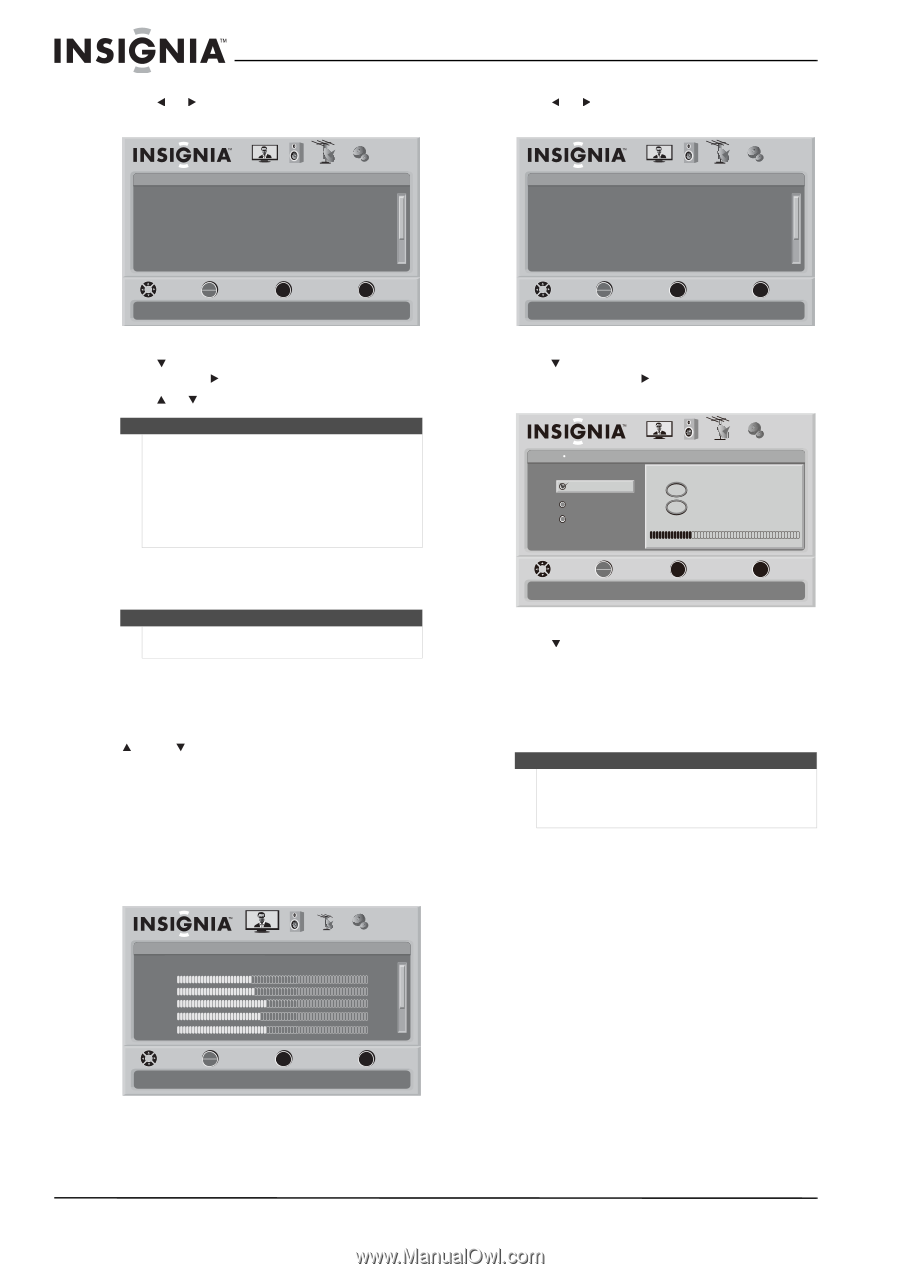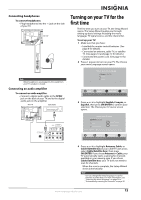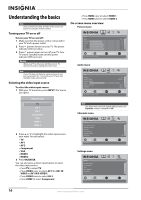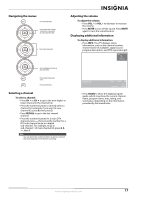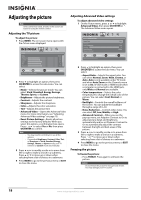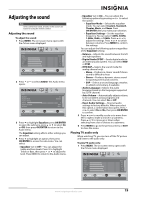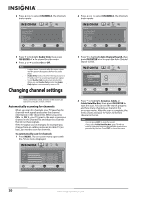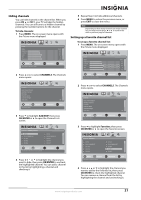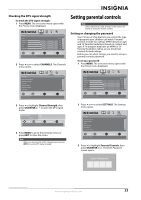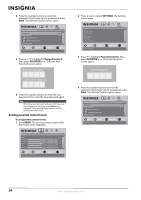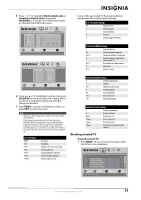Insignia NS-L22Q-10A User Manual (English) - Page 24
Changing channel settings, Automatically scanning for channels
 |
UPC - 600603122309
View all Insignia NS-L22Q-10A manuals
Add to My Manuals
Save this manual to your list of manuals |
Page 24 highlights
2 Press or to select CHANNELS. The Channels menu opens. Channels Auto Channel Search Add/Skip Channels Favorites Channel Labels Channel Strength Audio Only PICTURE AUDIO CHANNELS SETTINGS Off MOVE OK ENTER SELECT Adjust channel options MENU PREVIOUS EXIT EXIT 3 Press to highlight Audio Only, then press OK/ENTER or to access the sub-menu. 4 Press or to select On or Off. Note • It takes about 3 seconds after the menu closes and the picture disappears before the audio plays. • Audio Only works only when the input source is TV and your TV is receiving a broadcast signal. • To exit Audio Only mode, press any button. When you exit Audio Only mode, the Audio Only option is automatically reset to Off. Changing channel settings Note Unless otherwise noted, all tasks in this section are based on using the remote control. Automatically scanning for channels When you scan for channels, your TV searches for channels with signals and stores the channel information in the channel list. When you press CH or CH , your TV goes to the next or previous channel in the channel list and skips the channels that do not have signals. If the TV signal source changes, for example you change from an outdoor antenna to cable TV (no box), you need to scan for channels. To automatically scan for channels: 1 Press MENU. The on-screen menu opens with the Picture menu displayed. Picture Mode Brightness Contrast Color Tint Sharpness PICTURE AUDIO CHANNELS SETTINGS Vivid 42 45 54 0 +5 MOVE OK ENTER SELECT Adjust settings to affect picture quality MENU PREVIOUS EXIT EXIT 2 Press or to select CHANNELS. The Channels menu opens. Channels Auto Channel Search Add/Skip Channels Favorites Channel Labels Channel Strength Audio Only PICTURE AUDIO CHANNELS SETTINGS Off MOVE OK ENTER SELECT Adjust channel options MENU PREVIOUS EXIT EXIT 3 Press to highlight Auto Channel Search, then press OK/ENTER or to open the Auto Channel Search screen. PICTURE AUDIO CHANNELS SETTINGS Channels Auto Channel Search Choose your TV source Antenna Cable Cable/Satellite Box 0 Analog Channels 0 Digital Channels Scan for channels MOVE OK ENTER SELECT MENU PREVIOUS Select Antenna if using an antenna for standard or HD TV EXIT EXIT 4 Press to highlight Antenna, Cable, or Cable/Satellite Box, then press OK/ENTER to start the scan. You can see the search progress and how many channels are found in the on-screen menu. After the scan is complete, the menu closes and your TV tunes to the first channel in the list. Note You can press EXIT to stop the search. If you select Cable/Satellite Box, your TV will not scan for channels because the available channels are provided by the box. Press EXIT to close the menu. 20 www.insigniaproducts.com