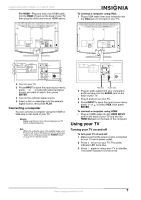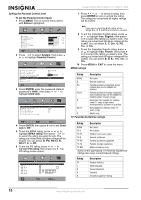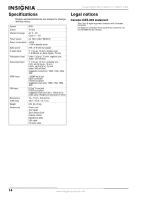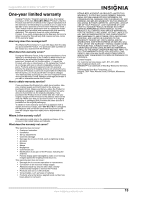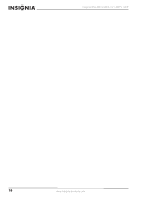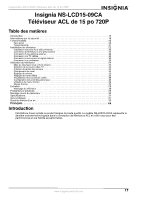Insignia NS-LCD15-09CA User Manual (English) - Page 14
Maintaining, Cleaning your TV, Troubleshooting
 |
View all Insignia NS-LCD15-09CA manuals
Add to My Manuals
Save this manual to your list of manuals |
Page 14 highlights
Insignia NS-LCD15-09CA 15" LCDTV 720P On-screen menu Installation System Options Program No.-Selects a channel number. Tuning mode-Selects the TV signal source. You can select Air (antenna) or Cable. For more information, see "Selecting the TV signal source" on page 8. System standard-Displays the TV system type (NTSC-M). Auto search-Automatically searches for channels in your viewing area and stores the channels in the channel list. When the scan is complete, your TV tunes to the first channel stored in the channel list. To cancel the scan before it is complete, press MENU. Fine tuning-Adjusts the frequency of the current channel. If the picture is poor, try adjusting this option. AFC-(Automatic frequency control). Adjusts the channel frequency to eliminate any signal discrepancies. You can select On or Off. Skip-Lets you add or delete channels from the channel list. For more information, see "Manually adding or deleting channels from the channel list" on page 8. Menu Language-Selects the language for the on-screen menu. You can select English, French, Spanish, or Portuguese. Menu timeout-Sets the amount of time the on-screen menu stays on the screen before it automatically closed. You can select from 5 to 60 seconds. Sleep timer-Sets the sleep timer. For more information, see "Setting the sleep timer" on page 9. Menu background-Adjusts the background opacity the on-screen menu (0 ~ 15). Closed caption-Selects the closed captioning mode or turns closed captioning off. You can select CC1, CC2, CC3, CC4, TT1, TT2, TT3, TT4, or CC OFF. For more information, see "Viewing closed captioning" on page 9. Parental control-Sets parental controls. For more information, see "Setting parental controls" on page 9. Reset-Resets the System settings to the factory defaults. Reset all-Resets all settings to the factory defaults. Maintaining • Do not use your TV in areas that are too hot or too cold, because the cabinet may warp or the screen may malfunction. • Storage temperatures are 32° to 122°F (0° to 50°C). • Working temperatures are 41° to 104°F (5° to 40°C). • Do not place your TV in direct sunlight or near a heat source. Cleaning your TV Clean the screen and cabinet with a soft, lint-free cloth. If the screen or cabinet is especially dirty, moisten a soft, lint-free cloth in a weak detergent solution, squeeze the excess moisture from the cloth, then wipe the screen or cabinet with the cloth. Use a clean cloth to dry the screen or cabinet. Caution Avoid the following, because it may cause damage to your TV: • Cleaning your TV with volatile substances, such as insect sprays, solvents, and thinners. • Leaving items made from rubber or PVC in contact with your TV for long periods. • Letting liquids drip into the cabinet Troubleshooting Warning Do not try to repair your TV yourself. Refer all service to a qualified service technician. Symptom No power No picture Good picture but no sound Good sound but poor color Poor picture Horizontal dotted line Possible solution • Make sure that the power cord is connected to your TV and a power outlet. • Unplug the power cord, wait 60 seconds, then plug the cord back in and turn on your TV. • Make sure that the video cables are connected securely to the back of your TV. • Adjust the contrast and brightness. • Make sure that the correct video mode is selected. • Make sure that the incoming signal is compatible. • Make sure that the antenna is connected correctly. • Check the closed caption settings. Some TEXT modes can block the screen. • Increase the volume. • Make sure that the sound is not muted. • Make sure that the correct audio mode is selected. • Adjust the contrast, color, and brightness settings. • Make sure that the room is not too bright. Light reflecting off the screen can make the picture difficult to see. • If an S-VHS camera or a camcorder is connected while another connected device is turned on, the picture may be poor. Turn off one or more devices. • Your TV may be too close to another electrical device, such as a hair dryer or neon light. Turn off the device or move your TV. 12 www.insignia-products.com